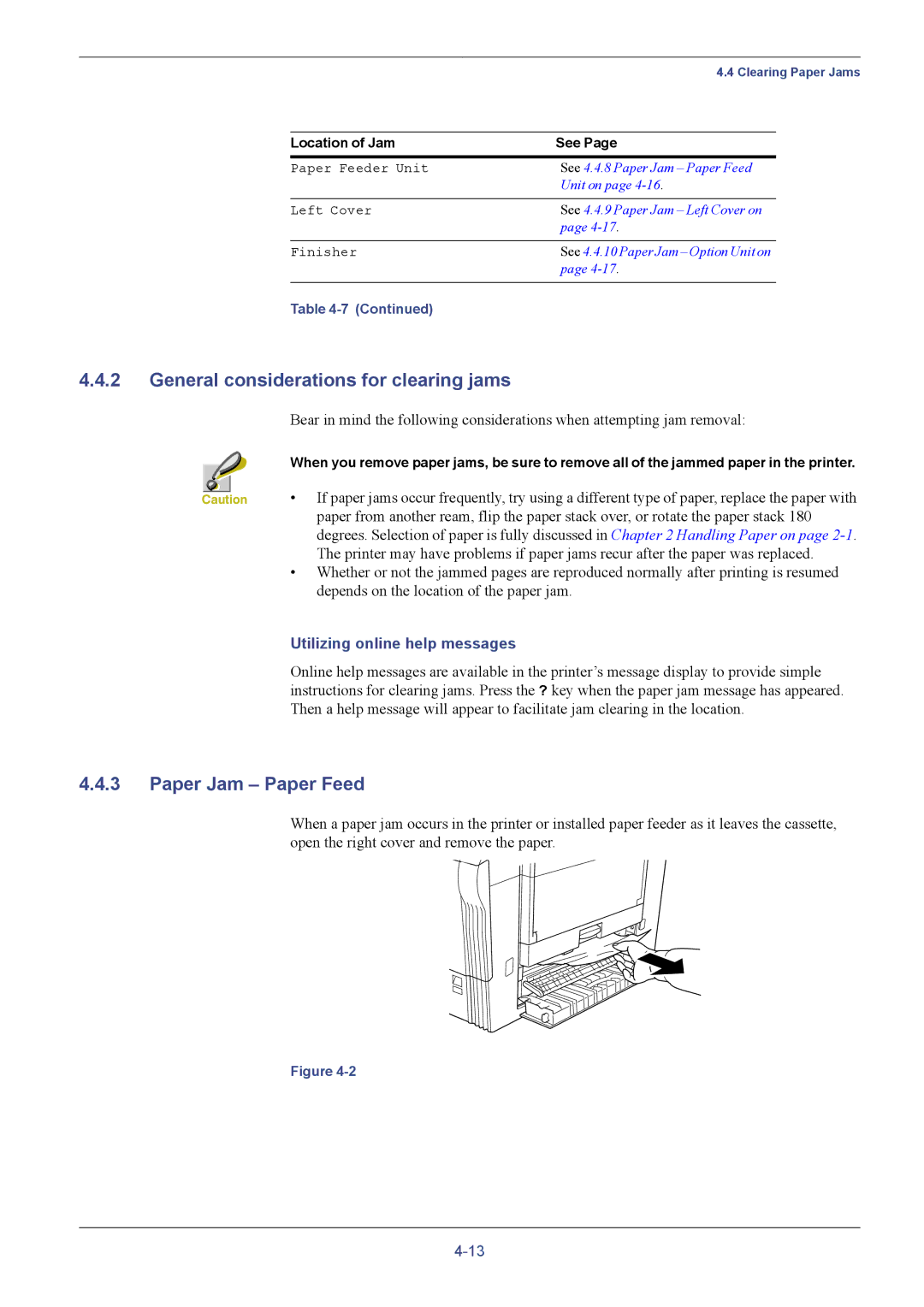| 4.4 Clearing Paper Jams | |
|
|
|
Location of Jam | See Page | |
|
| |
Paper Feeder Unit | See 4.4.8 Paper Jam – Paper Feed |
|
| Unit on page | |
|
|
|
Left Cover | See 4.4.9 Paper Jam – Left Cover on | |
| page | |
|
|
|
Finisher | See 4.4.10 Paper Jam – Option Unit on | |
| page | |
|
|
|
Table |
|
|
4.4.2General considerations for clearing jams
|
| Bear in mind the following considerations when attempting jam removal: |
|
| When you remove paper jams, be sure to remove all of the jammed paper in the printer. |
|
| |
|
| • If paper jams occur frequently, try using a different type of paper, replace the paper with |
Caution | ||
|
| paper from another ream, flip the paper stack over, or rotate the paper stack 180 |
|
| degrees. Selection of paper is fully discussed in Chapter 2 Handling Paper on page |
|
| The printer may have problems if paper jams recur after the paper was replaced. |
|
| • Whether or not the jammed pages are reproduced normally after printing is resumed |
|
| depends on the location of the paper jam. |
|
| Utilizing online help messages |
|
| Online help messages are available in the printer’s message display to provide simple |
|
| instructions for clearing jams. Press the ? key when the paper jam message has appeared. |
|
| Then a help message will appear to facilitate jam clearing in the location. |
4.4.3Paper Jam – Paper Feed
When a paper jam occurs in the printer or installed paper feeder as it leaves the cassette, open the right cover and remove the paper.
Figure