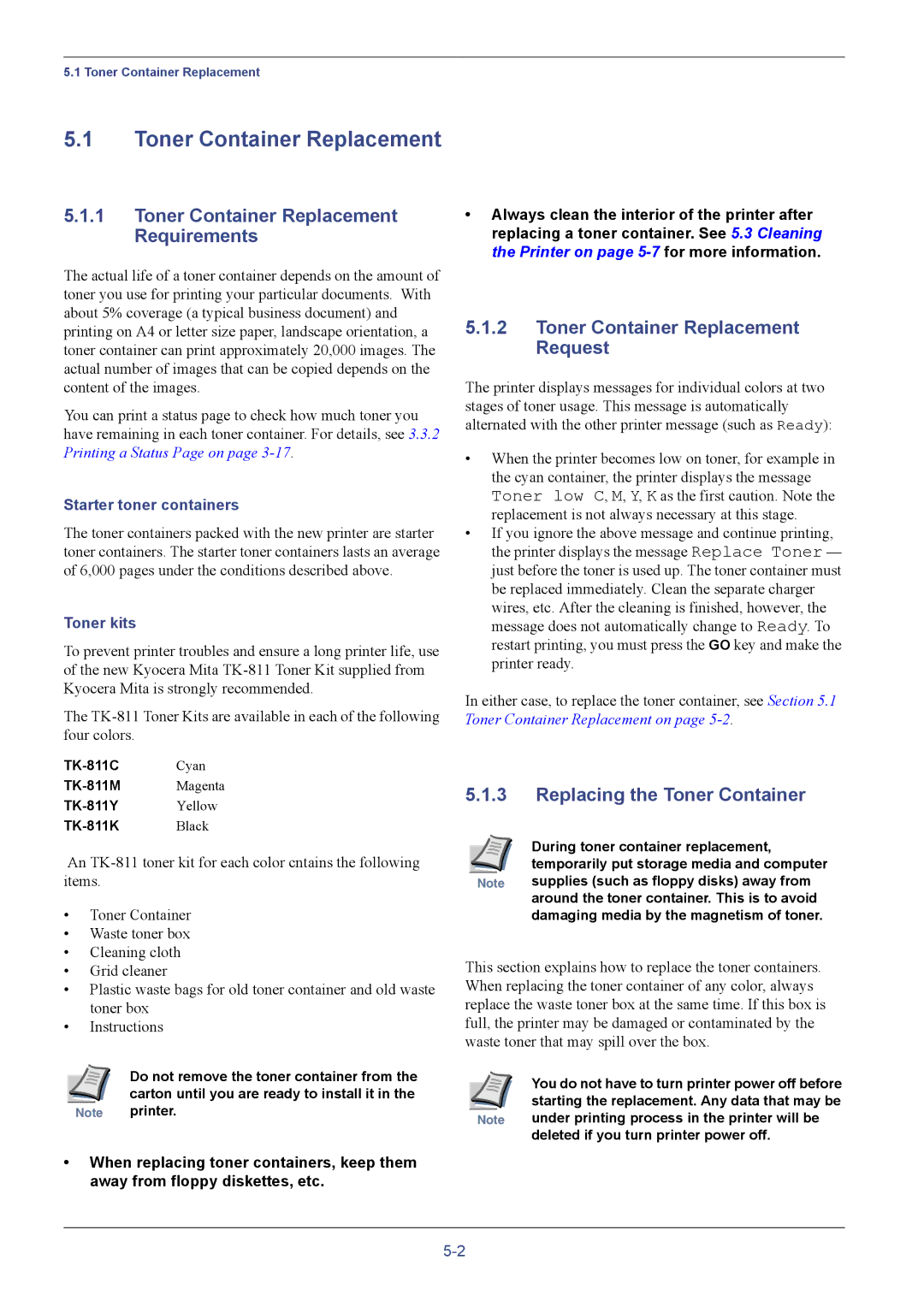5.1 Toner Container Replacement
5.1Toner Container Replacement
5.1.1Toner Container Replacement Requirements
The actual life of a toner container depends on the amount of toner you use for printing your particular documents. With about 5% coverage (a typical business document) and printing on A4 or letter size paper, landscape orientation, a toner container can print approximately 20,000 images. The actual number of images that can be copied depends on the content of the images.
You can print a status page to check how much toner you have remaining in each toner container. For details, see 3.3.2 Printing a Status Page on page
Starter toner containers
The toner containers packed with the new printer are starter toner containers. The starter toner containers lasts an average of 6,000 pages under the conditions described above.
Toner kits
To prevent printer troubles and ensure a long printer life, use of the new Kyocera Mita
The
An
•Toner Container
•Waste toner box
•Cleaning cloth
•Grid cleaner
•Plastic waste bags for old toner container and old waste toner box
•Instructions
Do not remove the toner container from the carton until you are ready to install it in the
Note printer.
•When replacing toner containers, keep them away from floppy diskettes, etc.
•Always clean the interior of the printer after replacing a toner container. See 5.3 Cleaning the Printer on page
5.1.2Toner Container Replacement Request
The printer displays messages for individual colors at two stages of toner usage. This message is automatically alternated with the other printer message (such as Ready):
•When the printer becomes low on toner, for example in the cyan container, the printer displays the message Toner low C, M, Y, K as the first caution. Note the replacement is not always necessary at this stage.
•If you ignore the above message and continue printing, the printer displays the message Replace Toner — just before the toner is used up. The toner container must be replaced immediately. Clean the separate charger wires, etc. After the cleaning is finished, however, the message does not automatically change to Ready. To restart printing, you must press the GO key and make the printer ready.
In either case, to replace the toner container, see Section 5.1 Toner Container Replacement on page
5.1.3Replacing the Toner Container
| During toner container replacement, |
| temporarily put storage media and computer |
Note | supplies (such as floppy disks) away from |
| around the toner container. This is to avoid |
| damaging media by the magnetism of toner. |
This section explains how to replace the toner containers. When replacing the toner container of any color, always replace the waste toner box at the same time. If this box is full, the printer may be damaged or contaminated by the waste toner that may spill over the box.
| You do not have to turn printer power off before |
| starting the replacement. Any data that may be |
Note | under printing process in the printer will be |
| deleted if you turn printer power off. |