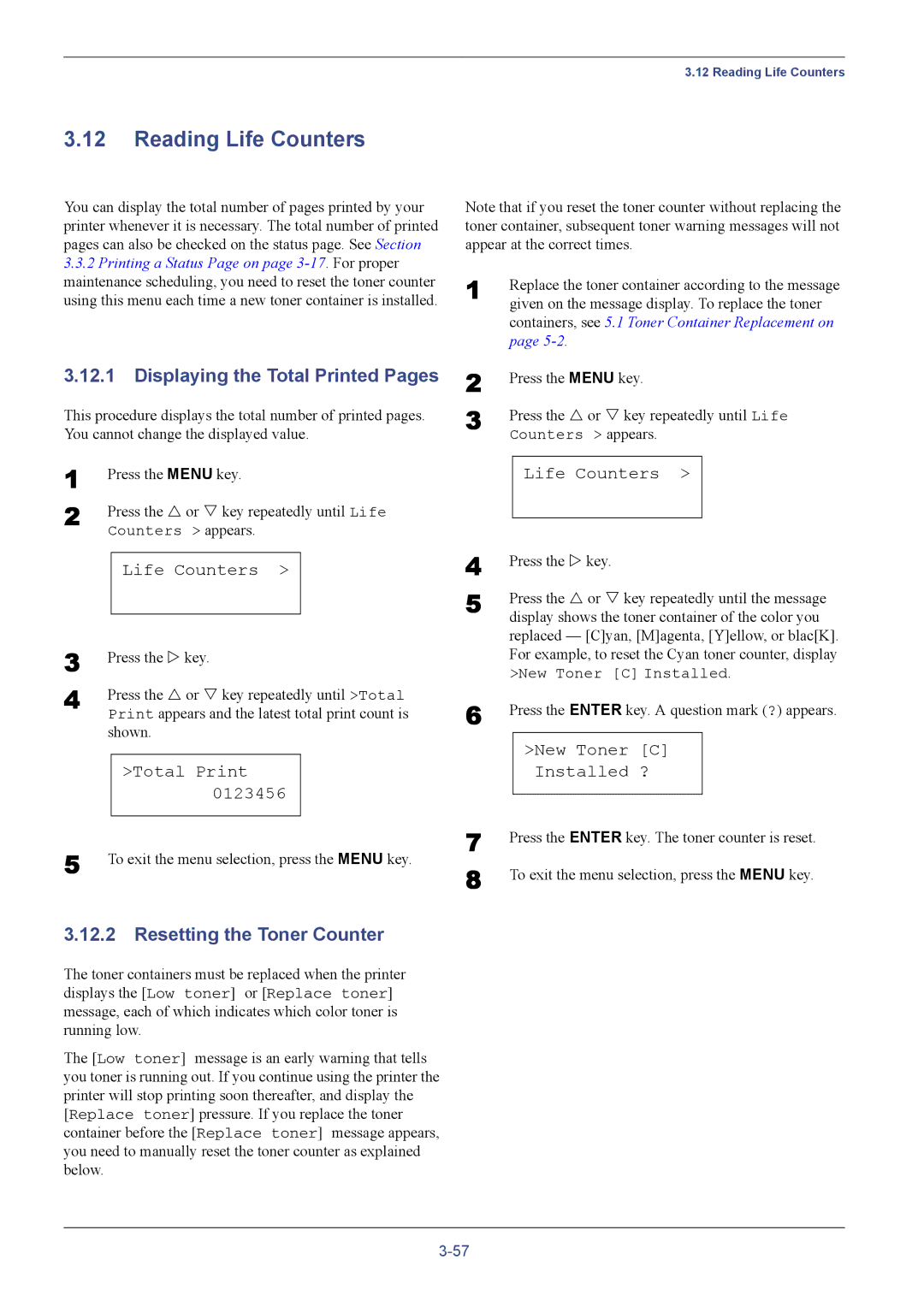3.12 Reading Life Counters
3.12Reading Life Counters
You can display the total number of pages printed by your printer whenever it is necessary. The total number of printed pages can also be checked on the status page. See Section
3.3.2Printing a Status Page on page 3-17. For proper
maintenance scheduling, you need to reset the toner counter using this menu each time a new toner container is installed.
3.12.1Displaying the Total Printed Pages
This procedure displays the total number of printed pages. You cannot change the displayed value.
1 | Press the MENU key. |
2 | Press the U or V key repeatedly until Life |
| Counters > appears. |
Life Counters >
3
4 Press the U or V key repeatedly until >Total Print appears and the latest total print count is shown.
>Total Print 0123456
5 To exit the menu selection, press the MENU key.
3.12.2Resetting the Toner Counter
The toner containers must be replaced when the printer displays the [Low toner] or [Replace toner] message, each of which indicates which color toner is running low.
The [Low toner] message is an early warning that tells you toner is running out. If you continue using the printer the printer will stop printing soon thereafter, and display the [Replace toner] pressure. If you replace the toner container before the [Replace toner] message appears, you need to manually reset the toner counter as explained below.
Note that if you reset the toner counter without replacing the toner container, subsequent toner warning messages will not appear at the correct times.
1 | Replace the toner container according to the message | ||
| given on the message display. To replace the toner | ||
| containers, see 5.1 Toner Container Replacement on | ||
| page | ||
2 | Press the MENU key. | ||
3 | Press the U or V key repeatedly until Life | ||
| Counters > appears. | ||
|
|
|
|
|
| Life Counters > |
|
4 |
|
|
|
Press the Z key. | |||
5 | Press the U or V key repeatedly until the message | ||
| display shows the toner container of the color you | ||
| replaced — [C]yan, [M]agenta, [Y]ellow, or blac[K]. | ||
| For example, to reset the Cyan toner counter, display | ||
| >New Toner [C] Installed. | ||
6 | Press the ENTER key. A question mark (?) appears. | ||
|
| >New Toner [C] |
|
|
| Installed ? |
|
7 |
|
|
|
Press the ENTER key. The toner counter is reset. | |||
8 | To exit the menu selection, press the MENU key. | ||