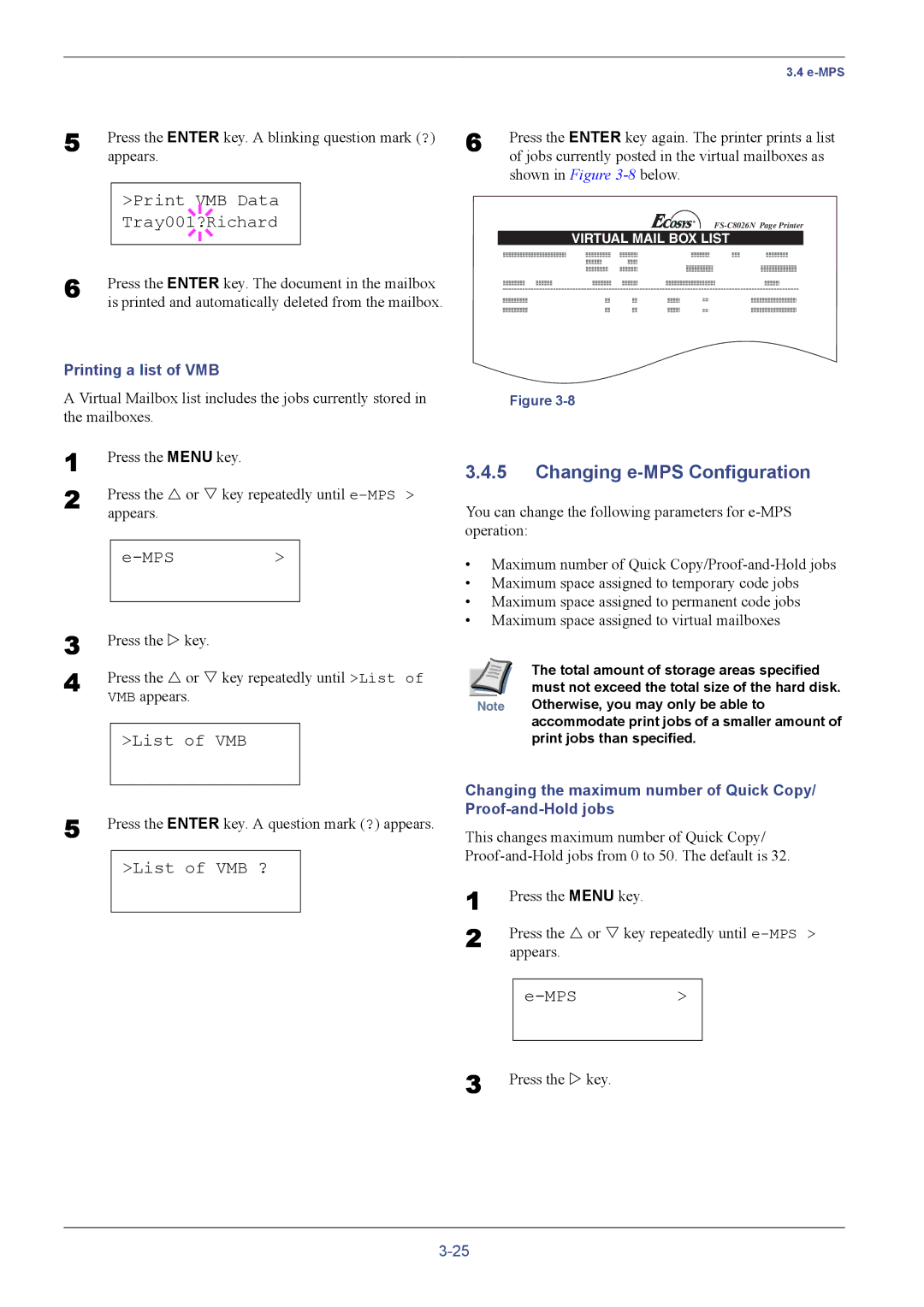5 | Press the ENTER key. A blinking question mark (?) | ||||
| appears. | ||||
|
|
|
|
|
|
|
|
| VMB Data |
| |
|
|
|
| ||
|
| Tray001?Richard |
| ||
6 |
|
|
|
|
|
|
|
|
|
| |
Press the ENTER key. The document in the mailbox | |||||
| is printed and automatically deleted from the mailbox. | ||||
Printing a list of VMB
A Virtual Mailbox list includes the jobs currently stored in the mailboxes.
1
2 Press the U or V key repeatedly until
>
3
4 Press the U or V key repeatedly until >List of VMB appears.
>List of VMB
5 Press the ENTER key. A question mark (?) appears.
>List of VMB ?
| 3.4 |
6 | Press the ENTER key again. The printer prints a list |
| of jobs currently posted in the virtual mailboxes as |
shown in Figure
VIRTUAL MAIL BOX LIST
Figure
3.4.5Changing e-MPS Configuration
You can change the following parameters for
•Maximum number of Quick
•Maximum space assigned to temporary code jobs
•Maximum space assigned to permanent code jobs
•Maximum space assigned to virtual mailboxes
| The total amount of storage areas specified |
| must not exceed the total size of the hard disk. |
Note | Otherwise, you may only be able to |
| accommodate print jobs of a smaller amount of |
| print jobs than specified. |
Changing the maximum number of Quick Copy/
This changes maximum number of Quick Copy/
1 | Press the MENU key. |
|
2 | Press the U or V key repeatedly until | |
| appears. |
|
|
| > |
3 Press the Z key.