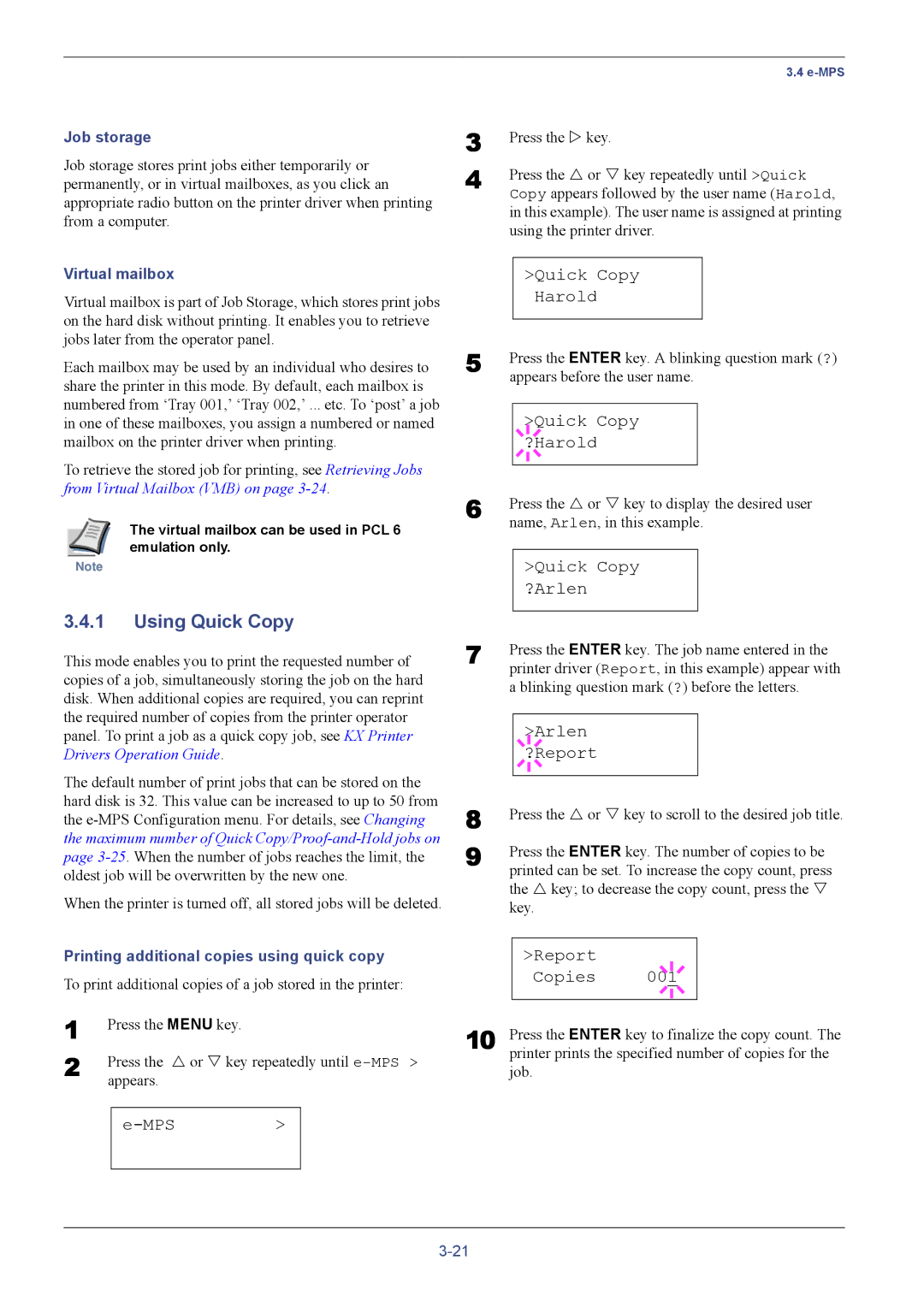3.4
Job storage
Job storage stores print jobs either temporarily or permanently, or in virtual mailboxes, as you click an appropriate radio button on the printer driver when printing from a computer.
Virtual mailbox
Virtual mailbox is part of Job Storage, which stores print jobs on the hard disk without printing. It enables you to retrieve jobs later from the operator panel.
Each mailbox may be used by an individual who desires to share the printer in this mode. By default, each mailbox is numbered from ‘Tray 001,’ ‘Tray 002,’ ... etc. To ‘post’ a job in one of these mailboxes, you assign a numbered or named mailbox on the printer driver when printing.
To retrieve the stored job for printing, see Retrieving Jobs from Virtual Mailbox (VMB) on page
The virtual mailbox can be used in PCL 6 emulation only.
Note
3.4.1Using Quick Copy
This mode enables you to print the requested number of copies of a job, simultaneously storing the job on the hard disk. When additional copies are required, you can reprint the required number of copies from the printer operator panel. To print a job as a quick copy job, see KX Printer Drivers Operation Guide.
The default number of print jobs that can be stored on the hard disk is 32. This value can be increased to up to 50 from the
When the printer is turned off, all stored jobs will be deleted.
Printing additional copies using quick copy
To print additional copies of a job stored in the printer:
1 | Press the MENU key. |
|
| |
2 | Press the U or V key repeatedly until | |||
| appears. |
|
| |
|
|
|
|
|
|
|
| > |
|
|
|
|
|
|
3 | Press the Z key. |
|
|
|
| |||||
4 | Press the U or V key repeatedly until >Quick | |||||||||
| Copy appears followed by the user name (Harold, | |||||||||
| in this example). The user name is assigned at printing | |||||||||
| using the printer driver. | |||||||||
|
|
|
|
|
|
|
|
|
|
|
|
| >Quick Copy |
|
|
|
| ||||
|
|
|
|
|
| Harold |
|
|
|
|
5 |
|
|
|
|
|
|
|
|
| |
Press the ENTER key. A blinking question mark (?) | ||||||||||
| appears before the user name. | |||||||||
|
|
|
|
|
|
|
|
|
|
|
|
|
|
|
| >Quick Copy |
|
|
|
| |
|
|
|
|
|
|
|
| |||
6 |
|
|
|
| ?Harold |
|
|
|
| |
|
|
|
|
|
|
|
|
|
| |
|
|
|
|
|
|
|
|
|
| |
Press the U or V key to display the desired user | ||||||||||
| name, Arlen, in this example. | |||||||||
|
|
|
|
|
|
|
|
| ||
|
| >Quick Copy |
|
|
|
| ||||
|
| ?Arlen |
|
|
|
| ||||
7 |
|
|
|
|
|
| ||||
Press the ENTER key. The job name entered in the | ||||||||||
| printer driver (Report, in this example) appear with | |||||||||
| a blinking question mark (?) before the letters. | |||||||||
|
|
|
|
|
|
|
|
| ||
|
|
|
| >Arlen |
|
|
|
| ||
|
|
|
|
|
|
| ||||
8 |
|
|
| ?Report |
|
|
|
| ||
|
|
|
|
|
|
|
|
|
| |
|
|
|
|
|
|
|
|
|
| |
Press the U or V key to scroll to the desired job title. | ||||||||||
9 | Press the ENTER key. The number of copies to be | |||||||||
| printed can be set. To increase the copy count, press | |||||||||
| the U key; to decrease the copy count, press the V | |||||||||
| key. |
|
|
|
| |||||
|
|
|
|
|
|
| ||||
|
| >Report |
|
|
|
| ||||
|
|
|
|
|
| Copies |
|
|
|
|
|
|
|
|
|
| 001 |
|
| ||
10 |
|
|
|
|
|
|
|
|
|
|
Press the ENTER key to finalize the copy count. The | ||||||||||
| printer prints the specified number of copies for the | |||||||||
job.