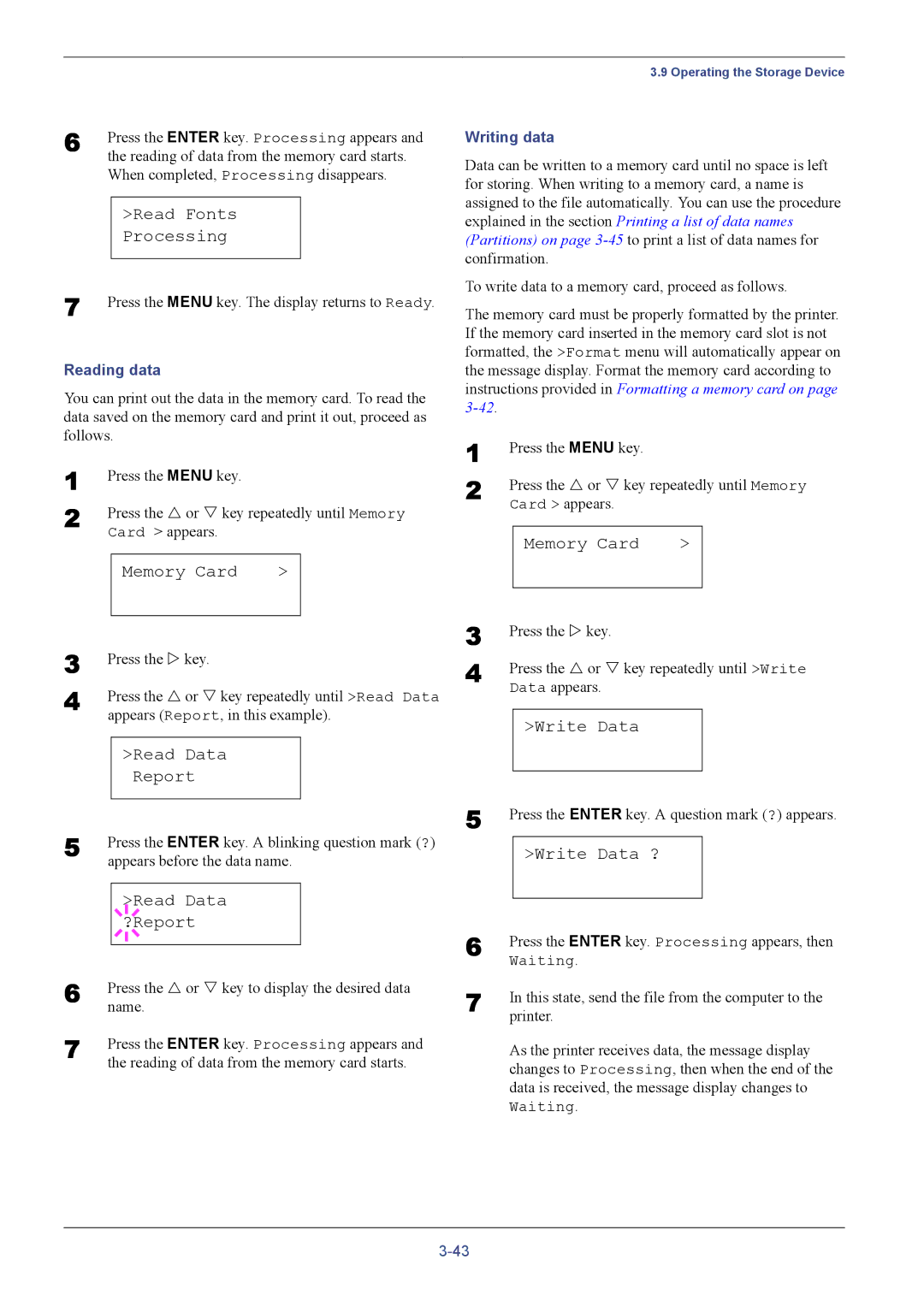6 | Press the ENTER key. Processing appears and | ||
| the reading of data from the memory card starts. | ||
| When completed, Processing disappears. | ||
|
|
|
|
|
| >Read Fonts |
|
|
| Processing |
|
7 |
|
|
|
Press the MENU key. The display returns to Ready. | |||
Reading data
You can print out the data in the memory card. To read the data saved on the memory card and print it out, proceed as follows.
1 | Press the MENU key. |
|
| |
2 | Press the U or V key repeatedly until Memory | |||
| Card > appears. |
|
| |
|
|
|
|
|
|
| Memory Card | > |
|
|
|
|
|
|
3 | Press the Z key. | ||||
4 | Press the U or V key repeatedly until >Read Data | ||||
| appears (Report, in this example). | ||||
|
|
|
|
|
|
|
| >Read Data |
| ||
|
|
|
| Report |
|
5 |
|
|
|
|
|
Press the ENTER key. A blinking question mark (?) | |||||
| appears before the data name. | ||||
|
|
|
|
| |
|
|
|
| >Read Data |
|
|
|
|
| ||
6 |
|
|
| ?Report |
|
|
|
|
|
| |
|
|
|
|
| |
Press the U or V key to display the desired data | |||||
| name. | ||||
7 | Press the ENTER key. Processing appears and | ||||
| the reading of data from the memory card starts. | ||||
3.9 Operating the Storage Device
Writing data
Data can be written to a memory card until no space is left for storing. When writing to a memory card, a name is assigned to the file automatically. You can use the procedure explained in the section Printing a list of data names (Partitions) on page
To write data to a memory card, proceed as follows.
The memory card must be properly formatted by the printer. If the memory card inserted in the memory card slot is not formatted, the >Format menu will automatically appear on the message display. Format the memory card according to instructions provided in Formatting a memory card on page
1 | Press the MENU key. |
|
| |
2 | Press the U or V key repeatedly until Memory | |||
| Card > appears. |
|
| |
|
|
|
|
|
|
| Memory Card | > |
|
|
|
|
|
|
3
4 Press the U or V key repeatedly until >Write Data appears.
>Write Data
5 Press the ENTER key. A question mark (?) appears.
>Write Data ?
6 | Press the ENTER key. Processing appears, then |
| Waiting. |
7 | In this state, send the file from the computer to the |
| printer. |
As the printer receives data, the message display changes to Processing, then when the end of the data is received, the message display changes to Waiting.