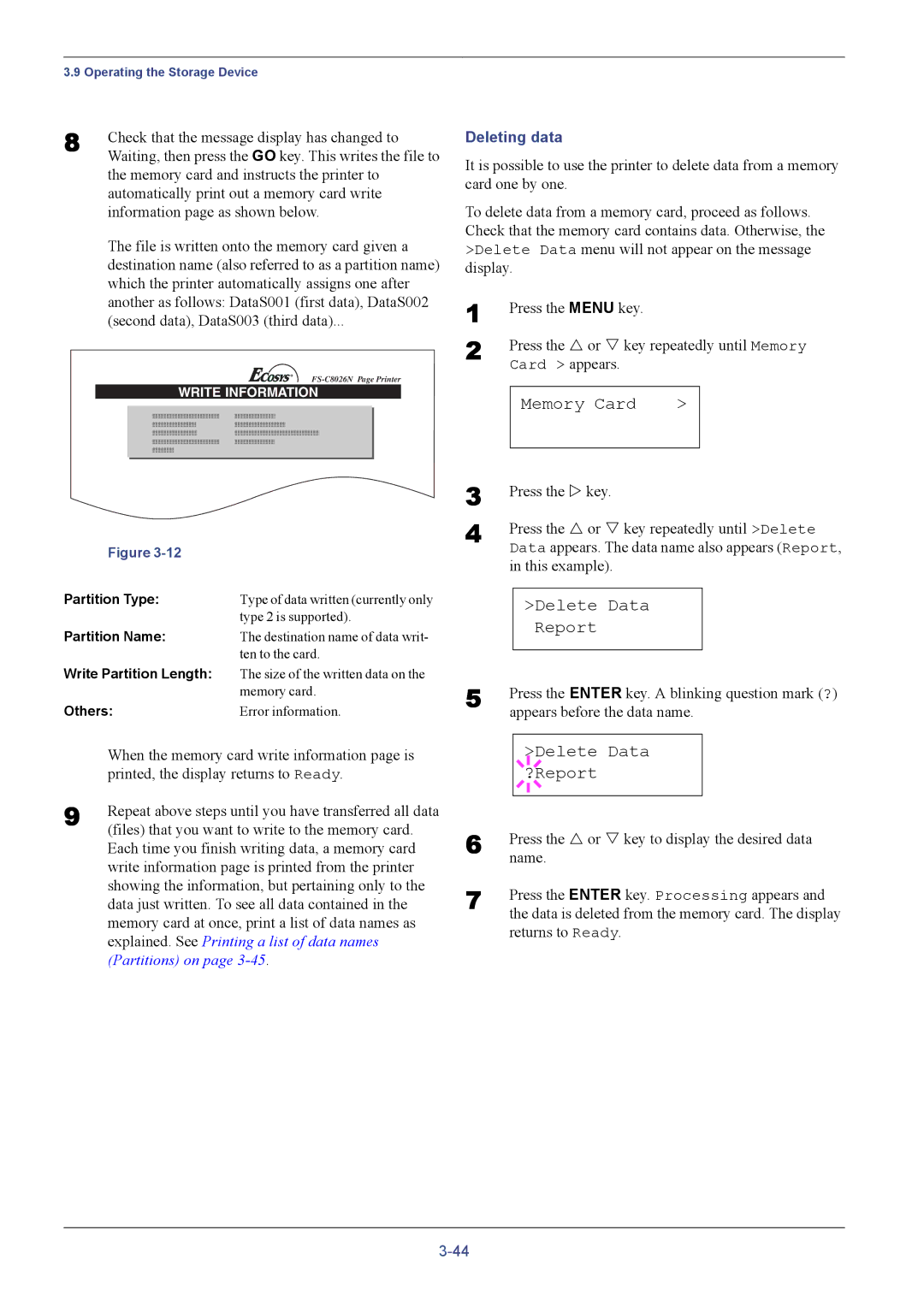3.9 Operating the Storage Device
8 | Check that the message display has changed to |
| Waiting, then press the GO key. This writes the file to |
the memory card and instructs the printer to automatically print out a memory card write information page as shown below.
The file is written onto the memory card given a destination name (also referred to as a partition name) which the printer automatically assigns one after another as follows: DataS001 (first data), DataS002 (second data), DataS003 (third data)...
WRITE INFORMATION
| Figure |
|
Partition Type: | Type of data written (currently only | |
|
| type 2 is supported). |
Partition Name: | The destination name of data writ- | |
|
| ten to the card. |
Write Partition Length: | The size of the written data on the | |
|
| memory card. |
Others: | Error information. | |
| When the memory card write information page is | |
| printed, the display returns to Ready. | |
9 | Repeat above steps until you have transferred all data | |
| (files) that you want to write to the memory card. | |
Each time you finish writing data, a memory card write information page is printed from the printer showing the information, but pertaining only to the data just written. To see all data contained in the memory card at once, print a list of data names as explained. See Printing a list of data names (Partitions) on page
Deleting data
It is possible to use the printer to delete data from a memory card one by one.
To delete data from a memory card, proceed as follows. Check that the memory card contains data. Otherwise, the >Delete Data menu will not appear on the message display.
1 | Press the MENU key. |
|
2 | Press the U or V key repeatedly until Memory | |
| Card > appears. |
|
| Memory Card | > |
3 | Press the Z key. | ||
4 | Press the U or V key repeatedly until >Delete | ||
| Data appears. The data name also appears (Report, | ||
| in this example). | ||
| >Delete Data | ||
|
|
| Report |
5 | Press the ENTER key. A blinking question mark (?) | ||
| appears before the data name. | ||
|
|
| >Delete Data |
|
| ||
6 |
|
| ?Report |
|
|
| |
Press the U or V key to display the desired data | |||
| name. | ||
7 | Press the ENTER key. Processing appears and | ||
| the data is deleted from the memory card. The display | ||
returns to Ready.