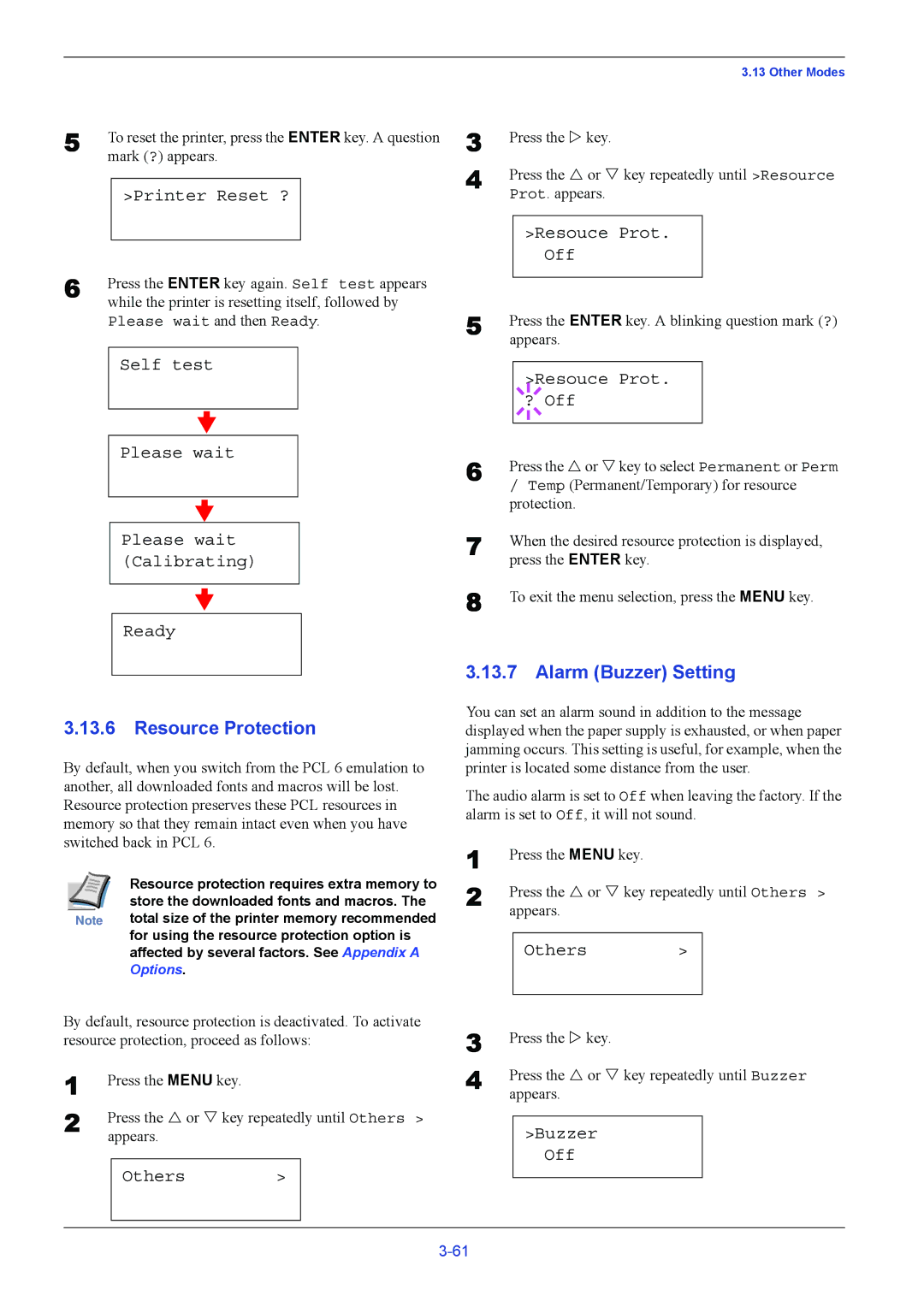5 | To reset the printer, press the ENTER key. A question |
| mark (?) appears. |
>Printer Reset ?
6 | Press the ENTER key again. Self test appears |
| while the printer is resetting itself, followed by |
Please wait and then Ready.
Self test
Please wait
Please wait (Calibrating)
Ready
3.13.6Resource Protection
By default, when you switch from the PCL 6 emulation to another, all downloaded fonts and macros will be lost. Resource protection preserves these PCL resources in memory so that they remain intact even when you have switched back in PCL 6.
| Resource protection requires extra memory to |
| store the downloaded fonts and macros. The |
Note | total size of the printer memory recommended |
| for using the resource protection option is |
| affected by several factors. See Appendix A |
| Options. |
By default, resource protection is deactivated. To activate resource protection, proceed as follows:
1 | Press the MENU key. |
|
| |
2 | Press the U or V key repeatedly until Others > | |||
| appears. |
|
| |
|
|
|
|
|
|
| Others | > |
|
|
|
|
|
|
|
|
|
|
| 3.13 Other Modes |
3 | Press the Z key. | ||||
4 | Press the U or V key repeatedly until >Resource | ||||
| Prot. appears. | ||||
|
|
|
|
|
|
|
| >Resouce Prot. |
| ||
|
|
|
| Off |
|
5 |
|
|
|
|
|
Press the ENTER key. A blinking question mark (?) | |||||
| appears. | ||||
|
|
|
|
| |
|
|
|
| >Resouce Prot. |
|
|
|
|
| ||
|
| ? Off |
| ||
|
|
|
|
|
|
|
|
|
|
|
|
6 Press the U or V key to select Permanent or Perm
/Temp (Permanent/Temporary) for resource protection.
7 | When the desired resource protection is displayed, |
| press the ENTER key. |
8 | To exit the menu selection, press the MENU key. |
3.13.7 Alarm (Buzzer) Setting
You can set an alarm sound in addition to the message displayed when the paper supply is exhausted, or when paper jamming occurs. This setting is useful, for example, when the printer is located some distance from the user.
The audio alarm is set to Off when leaving the factory. If the alarm is set to Off, it will not sound.
1
2 Press the U or V key repeatedly until Others > appears.
Others >
3 | Press the Z key. | ||
4 | Press the U or V key repeatedly until Buzzer | ||
| appears. | ||
|
|
|
|
|
| >Buzzer |
|
|
| Off |
|
|
|
|
|