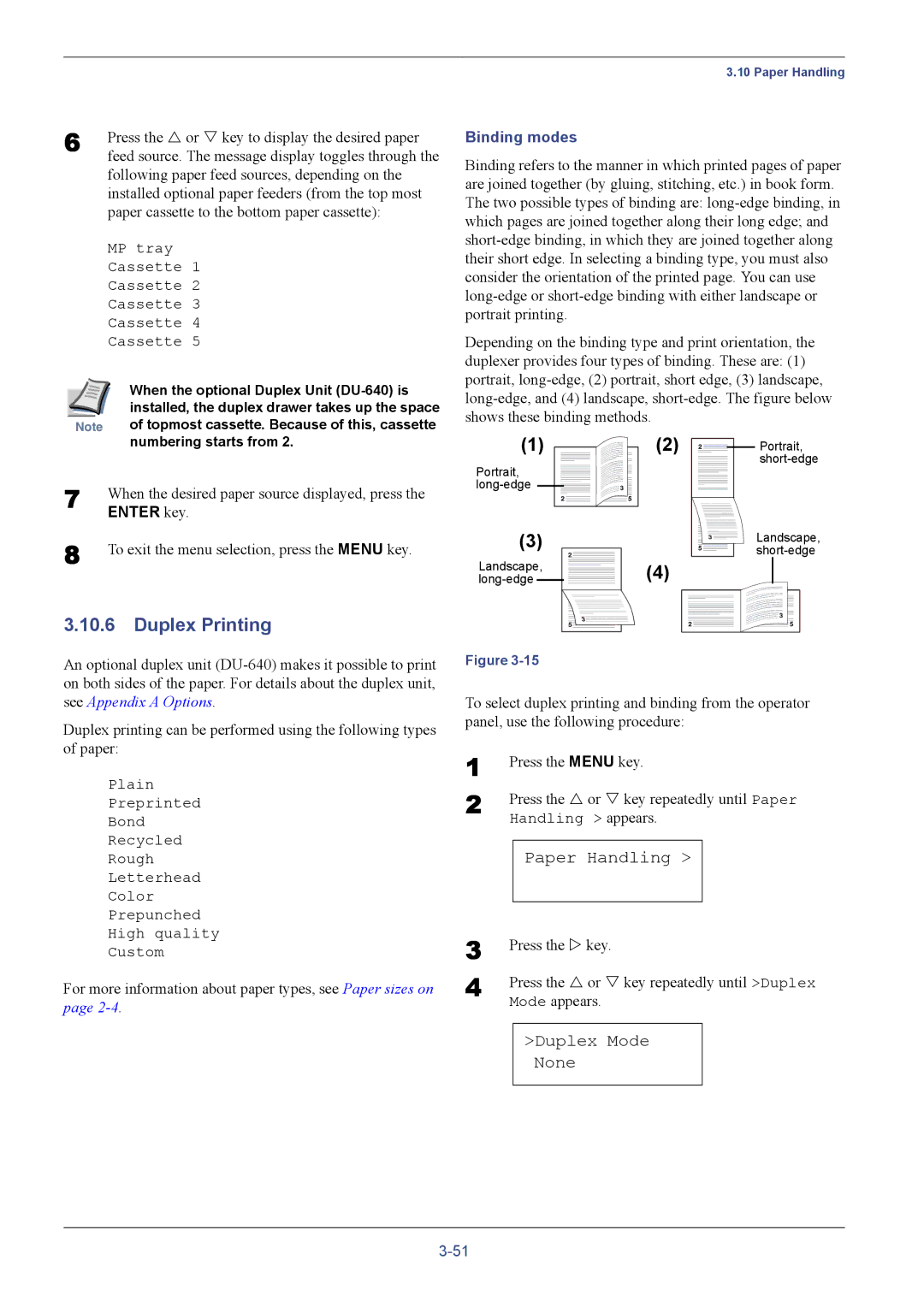6 | Press the U or V key to display the desired paper |
| feed source. The message display toggles through the |
following paper feed sources, depending on the installed optional paper feeders (from the top most paper cassette to the bottom paper cassette):
MP tray
Cassette 1
Cassette 2
Cassette 3
Cassette 4
Cassette 5
| When the optional Duplex Unit |
| installed, the duplex drawer takes up the space |
Note | of topmost cassette. Because of this, cassette |
3.10 Paper Handling
Binding modes
Binding refers to the manner in which printed pages of paper are joined together (by gluing, stitching, etc.) in book form. The two possible types of binding are:
Depending on the binding type and print orientation, the duplexer provides four types of binding. These are: (1) portrait,
| numbering starts from 2. |
7 | When the desired paper source displayed, press the |
| ENTER key. |
8 | To exit the menu selection, press the MENU key. |
3.10.6Duplex Printing
An optional duplex unit
(1)(2)
Portrait, ![]()
![]()
(3) |
|
Landscape, | (4) |
Figure |
|
![]() Portrait,
Portrait, ![]()
Landscape,
see Appendix A Options.
Duplex printing can be performed using the following types of paper:
Plain
Preprinted
Bond
Recycled
Rough
Letterhead
Color
Prepunched
High quality
Custom
For more information about paper types, see Paper sizes on page
To select duplex printing and binding from the operator panel, use the following procedure:
1 | Press the MENU key. |
2 | Press the U or V key repeatedly until Paper |
| Handling > appears. |
Paper Handling >
3 | Press the Z key. | ||
4 | Press the U or V key repeatedly until >Duplex | ||
| Mode appears. | ||
|
|
|
|
|
| >Duplex Mode |
|
|
| None |
|
|
|
|
|