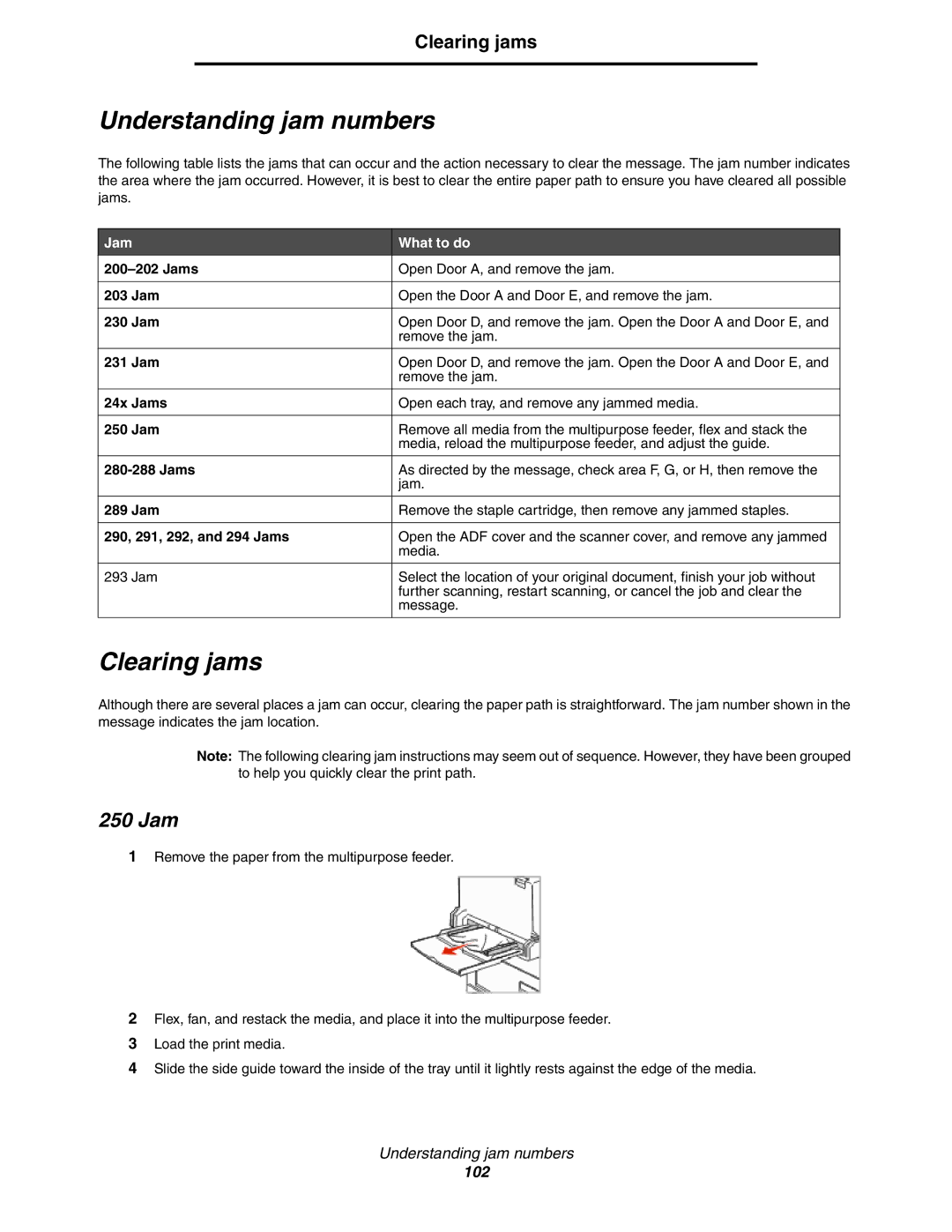Clearing jams
Understanding jam numbers
The following table lists the jams that can occur and the action necessary to clear the message. The jam number indicates the area where the jam occurred. However, it is best to clear the entire paper path to ensure you have cleared all possible jams.
Jam | What to do |
Open Door A, and remove the jam. | |
|
|
203 Jam | Open the Door A and Door E, and remove the jam. |
|
|
230 Jam | Open Door D, and remove the jam. Open the Door A and Door E, and |
| remove the jam. |
|
|
231 Jam | Open Door D, and remove the jam. Open the Door A and Door E, and |
| remove the jam. |
|
|
24x Jams | Open each tray, and remove any jammed media. |
|
|
250 Jam | Remove all media from the multipurpose feeder, flex and stack the |
| media, reload the multipurpose feeder, and adjust the guide. |
|
|
As directed by the message, check area F, G, or H, then remove the | |
| jam. |
|
|
289 Jam | Remove the staple cartridge, then remove any jammed staples. |
|
|
290, 291, 292, and 294 Jams | Open the ADF cover and the scanner cover, and remove any jammed |
| media. |
|
|
293 Jam | Select the location of your original document, finish your job without |
| further scanning, restart scanning, or cancel the job and clear the |
| message. |
|
|
Clearing jams
Although there are several places a jam can occur, clearing the paper path is straightforward. The jam number shown in the message indicates the jam location.
Note: The following clearing jam instructions may seem out of sequence. However, they have been grouped to help you quickly clear the print path.
250 Jam
1Remove the paper from the multipurpose feeder.
2Flex, fan, and restack the media, and place it into the multipurpose feeder.
3Load the print media.
4Slide the side guide toward the inside of the tray until it lightly rests against the edge of the media.
Understanding jam numbers
102