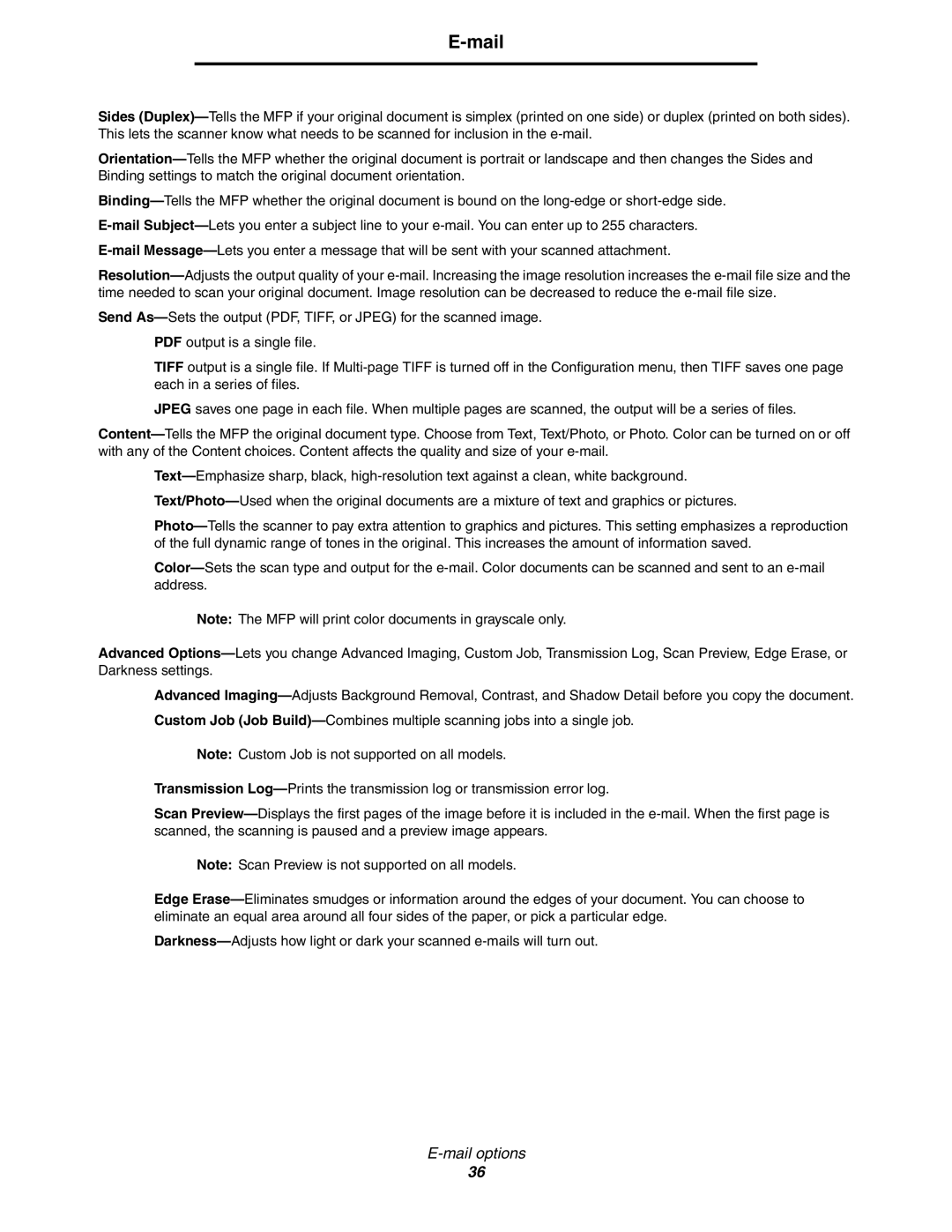E-mail
Sides (Duplex)—Tells the MFP if your original document is simplex (printed on one side) or duplex (printed on both sides). This lets the scanner know what needs to be scanned for inclusion in the e-mail.
Orientation—Tells the MFP whether the original document is portrait or landscape and then changes the Sides and Binding settings to match the original document orientation.
Binding—Tells the MFP whether the original document is bound on the long-edge or short-edge side.
E-mailSubject—Lets you enter a subject line to your e-mail. You can enter up to 255 characters.
E-mailMessage—Lets you enter a message that will be sent with your scanned attachment.
Resolution—Adjusts the output quality of your e-mail. Increasing the image resolution increases the e-mail file size and the time needed to scan your original document. Image resolution can be decreased to reduce the e-mail file size.
Send As—Sets the output (PDF, TIFF, or JPEG) for the scanned image.
PDF output is a single file.
TIFF output is a single file. If Multi-page TIFF is turned off in the Configuration menu, then TIFF saves one page each in a series of files.
JPEG saves one page in each file. When multiple pages are scanned, the output will be a series of files.
Content—Tells the MFP the original document type. Choose from Text, Text/Photo, or Photo. Color can be turned on or off with any of the Content choices. Content affects the quality and size of your e-mail.
Text—Emphasize sharp, black, high-resolution text against a clean, white background.
Text/Photo—Used when the original documents are a mixture of text and graphics or pictures.
Photo—Tells the scanner to pay extra attention to graphics and pictures. This setting emphasizes a reproduction of the full dynamic range of tones in the original. This increases the amount of information saved.
Color—Sets the scan type and output for the e-mail. Color documents can be scanned and sent to an e-mail address.
Note: The MFP will print color documents in grayscale only.
Advanced Options—Lets you change Advanced Imaging, Custom Job, Transmission Log, Scan Preview, Edge Erase, or Darkness settings.
Advanced Imaging—Adjusts Background Removal, Contrast, and Shadow Detail before you copy the document. Custom Job (Job Build)—Combines multiple scanning jobs into a single job.
Note: Custom Job is not supported on all models.
Transmission Log—Prints the transmission log or transmission error log.
Scan Preview—Displays the first pages of the image before it is included in the e-mail. When the first page is scanned, the scanning is paused and a preview image appears.
Note: Scan Preview is not supported on all models.
Edge Erase—Eliminates smudges or information around the edges of your document. You can choose to eliminate an equal area around all four sides of the paper, or pick a particular edge.
Darkness—Adjusts how light or dark your scanned e-mails will turn out.
E-mail options