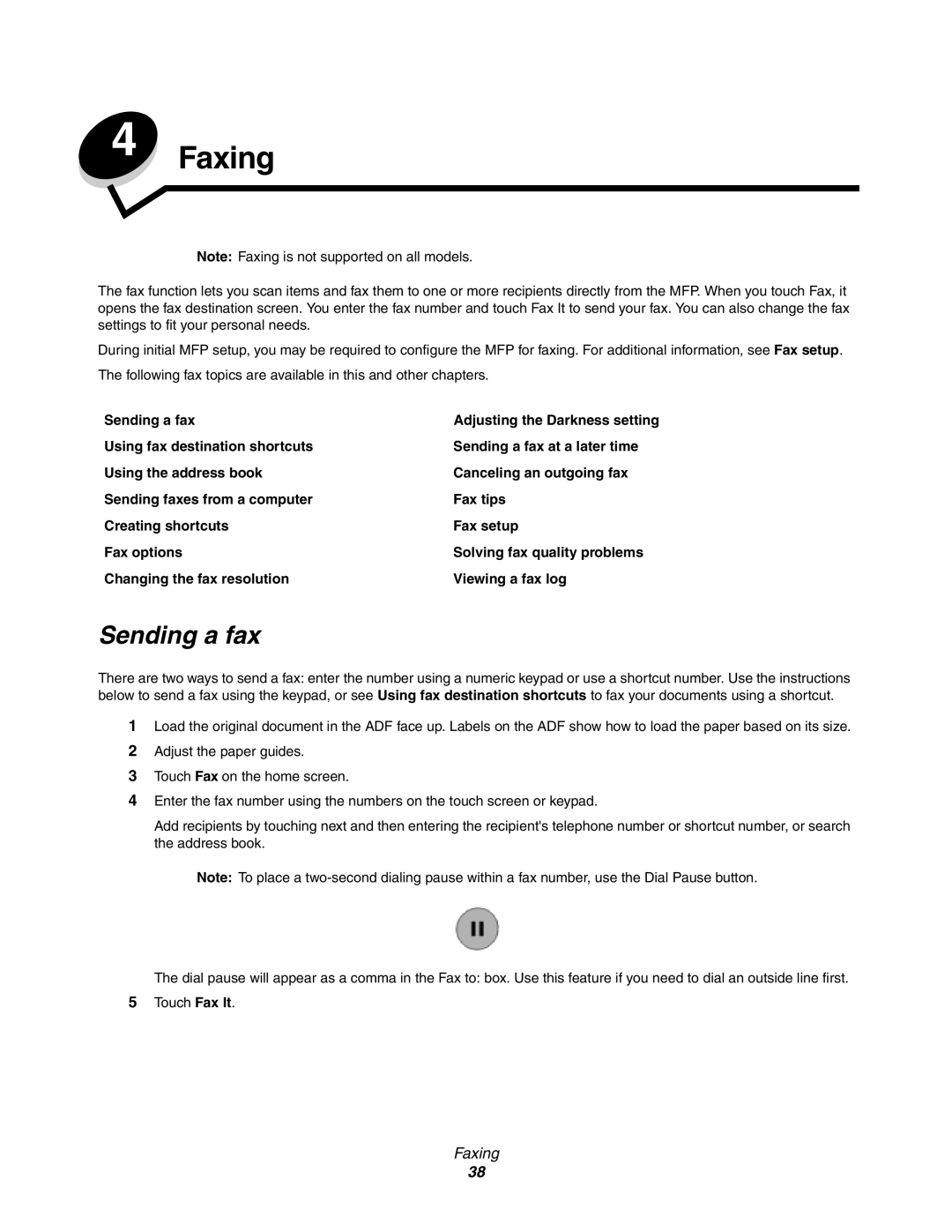4 Faxing
Note: Faxing is not supported on all models.
The fax function lets you scan items and fax them to one or more recipients directly from the MFP. When you touch Fax, it opens the fax destination screen. You enter the fax number and touch Fax It to send your fax. You can also change the fax settings to fit your personal needs.
During initial MFP setup, you may be required to configure the MFP for faxing. For additional information, see Fax setup.
The following fax topics are available in this and other chapters.
Sending a fax
Using fax destination shortcuts Using the address book Sending faxes from a computer Creating shortcuts
Fax options
Changing the fax resolution
Adjusting the Darkness setting Sending a fax at a later time Canceling an outgoing fax Fax tips
Fax setup
Solving fax quality problems Viewing a fax log
Sending a fax
There are two ways to send a fax: enter the number using a numeric keypad or use a shortcut number. Use the instructions below to send a fax using the keypad, or see Using fax destination shortcuts to fax your documents using a shortcut.
1Load the original document in the ADF face up. Labels on the ADF show how to load the paper based on its size.
2Adjust the paper guides.
3Touch Fax on the home screen.
4Enter the fax number using the numbers on the touch screen or keypad.
Add recipients by touching next and then entering the recipient's telephone number or shortcut number, or search the address book.
Note: To place a
The dial pause will appear as a comma in the Fax to: box. Use this feature if you need to dial an outside line first.
5Touch Fax It.
Faxing
38