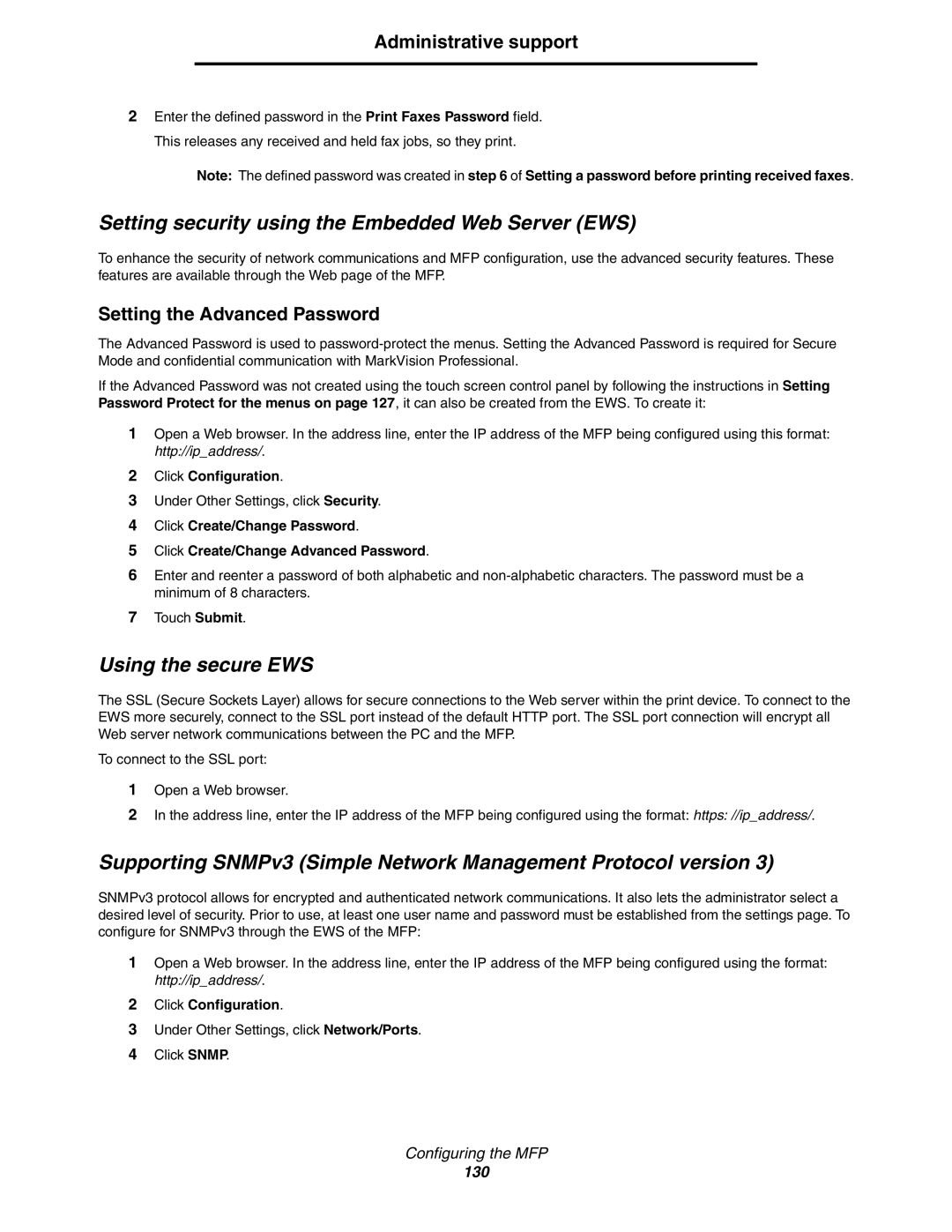Administrative support
2Enter the defined password in the Print Faxes Password field. This releases any received and held fax jobs, so they print.
Note: The defined password was created in step 6 of Setting a password before printing received faxes.
Setting security using the Embedded Web Server (EWS)
To enhance the security of network communications and MFP configuration, use the advanced security features. These features are available through the Web page of the MFP.
Setting the Advanced Password
The Advanced Password is used to
If the Advanced Password was not created using the touch screen control panel by following the instructions in Setting Password Protect for the menus on page 127, it can also be created from the EWS. To create it:
1Open a Web browser. In the address line, enter the IP address of the MFP being configured using this format: http://ip_address/.
2Click Configuration.
3Under Other Settings, click Security.
4Click Create/Change Password.
5Click Create/Change Advanced Password.
6Enter and reenter a password of both alphabetic and
7Touch Submit.
Using the secure EWS
The SSL (Secure Sockets Layer) allows for secure connections to the Web server within the print device. To connect to the EWS more securely, connect to the SSL port instead of the default HTTP port. The SSL port connection will encrypt all Web server network communications between the PC and the MFP.
To connect to the SSL port:
1Open a Web browser.
2In the address line, enter the IP address of the MFP being configured using the format: https: //ip_address/.
Supporting SNMPv3 (Simple Network Management Protocol version 3)
SNMPv3 protocol allows for encrypted and authenticated network communications. It also lets the administrator select a desired level of security. Prior to use, at least one user name and password must be established from the settings page. To configure for SNMPv3 through the EWS of the MFP:
1Open a Web browser. In the address line, enter the IP address of the MFP being configured using the format: http://ip_address/.
2Click Configuration.
3Under Other Settings, click Network/Ports.
4Click SNMP.
Configuring the MFP
130