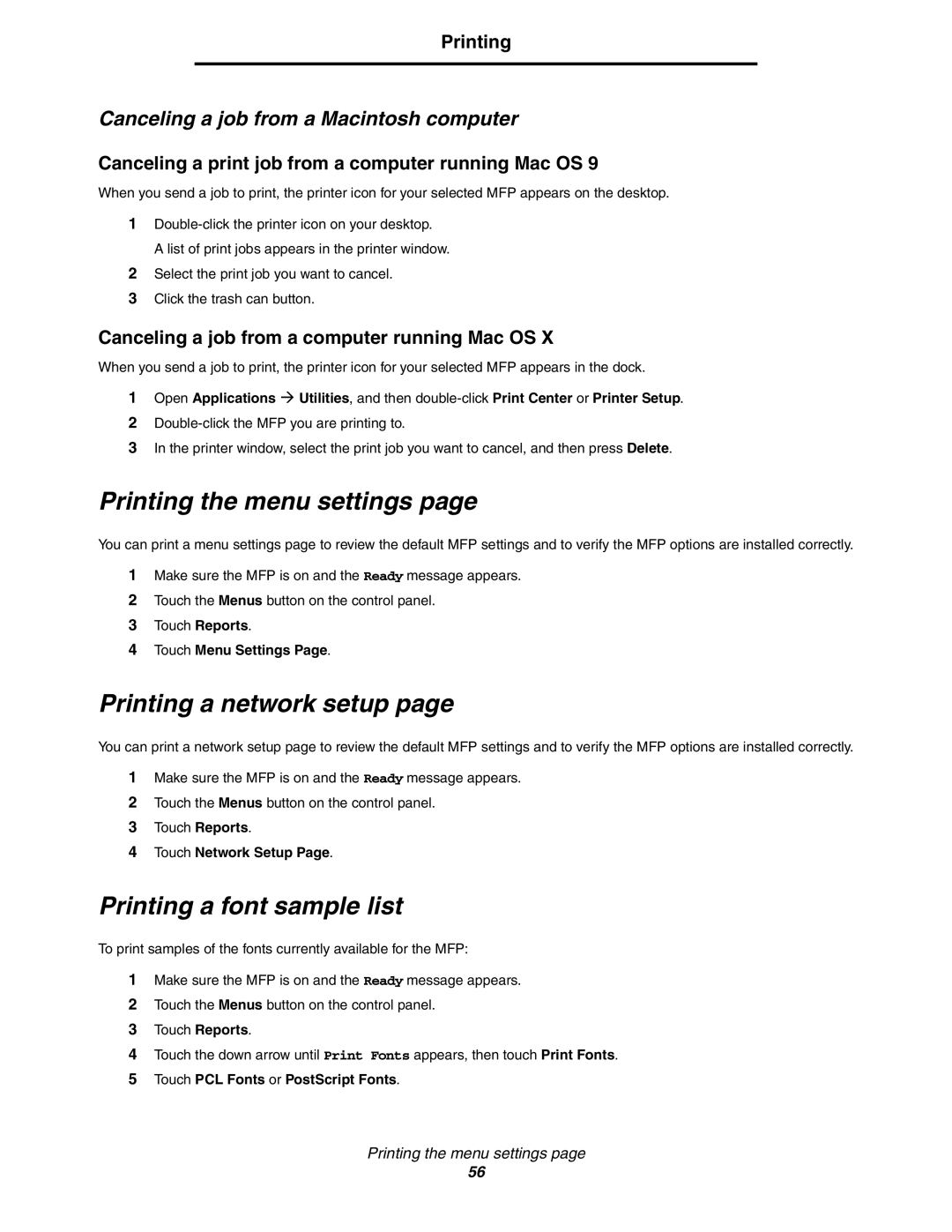Printing
Canceling a job from a Macintosh computer
Canceling a print job from a computer running Mac OS 9
When you send a job to print, the printer icon for your selected MFP appears on the desktop.
1
A list of print jobs appears in the printer window.
2Select the print job you want to cancel.
3Click the trash can button.
Canceling a job from a computer running Mac OS X
When you send a job to print, the printer icon for your selected MFP appears in the dock.
1Open Applications Æ Utilities, and then
2
3In the printer window, select the print job you want to cancel, and then press Delete.
Printing the menu settings page
You can print a menu settings page to review the default MFP settings and to verify the MFP options are installed correctly.
1Make sure the MFP is on and the Ready message appears.
2Touch the Menus button on the control panel.
3Touch Reports.
4Touch Menu Settings Page.
Printing a network setup page
You can print a network setup page to review the default MFP settings and to verify the MFP options are installed correctly.
1Make sure the MFP is on and the Ready message appears.
2Touch the Menus button on the control panel.
3Touch Reports.
4Touch Network Setup Page.
Printing a font sample list
To print samples of the fonts currently available for the MFP:
1Make sure the MFP is on and the Ready message appears.
2Touch the Menus button on the control panel.
3Touch Reports.
4Touch the down arrow until Print Fonts appears, then touch Print Fonts.
5Touch PCL Fonts or PostScript Fonts.
Printing the menu settings page
56