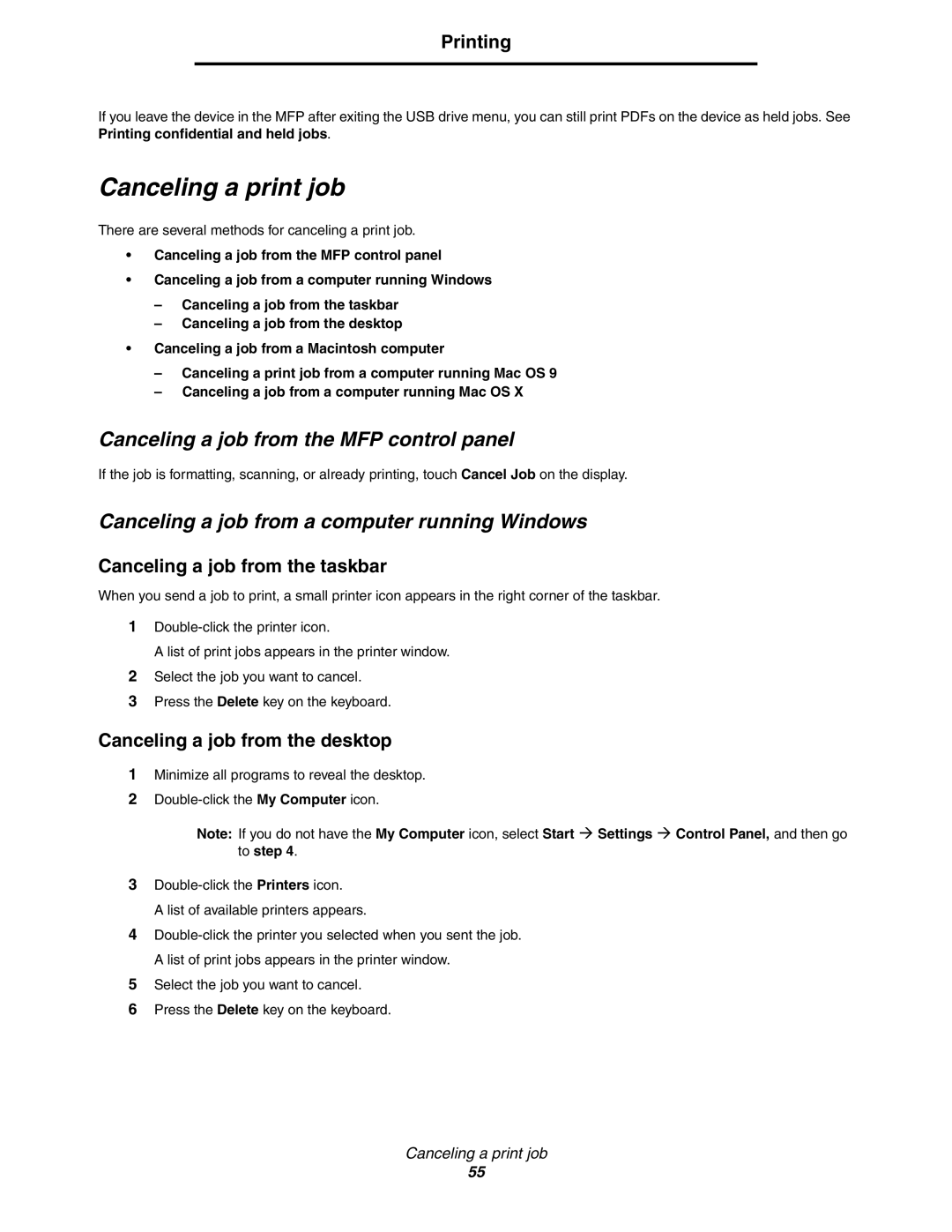Printing
If you leave the device in the MFP after exiting the USB drive menu, you can still print PDFs on the device as held jobs. See
Printing confidential and held jobs.
Canceling a print job
There are several methods for canceling a print job.
•Canceling a job from the MFP control panel
•Canceling a job from a computer running Windows
–Canceling a job from the taskbar
–Canceling a job from the desktop
•Canceling a job from a Macintosh computer
–Canceling a print job from a computer running Mac OS 9
–Canceling a job from a computer running Mac OS X
Canceling a job from the MFP control panel
If the job is formatting, scanning, or already printing, touch Cancel Job on the display.
Canceling a job from a computer running Windows
Canceling a job from the taskbar
When you send a job to print, a small printer icon appears in the right corner of the taskbar.
1
A list of print jobs appears in the printer window.
2Select the job you want to cancel.
3Press the Delete key on the keyboard.
Canceling a job from the desktop
1Minimize all programs to reveal the desktop.
2
Note: If you do not have the My Computer icon, select Start Æ Settings Æ Control Panel, and then go to step 4.
3
A list of available printers appears.
4
5Select the job you want to cancel.
6Press the Delete key on the keyboard.
Canceling a print job
55