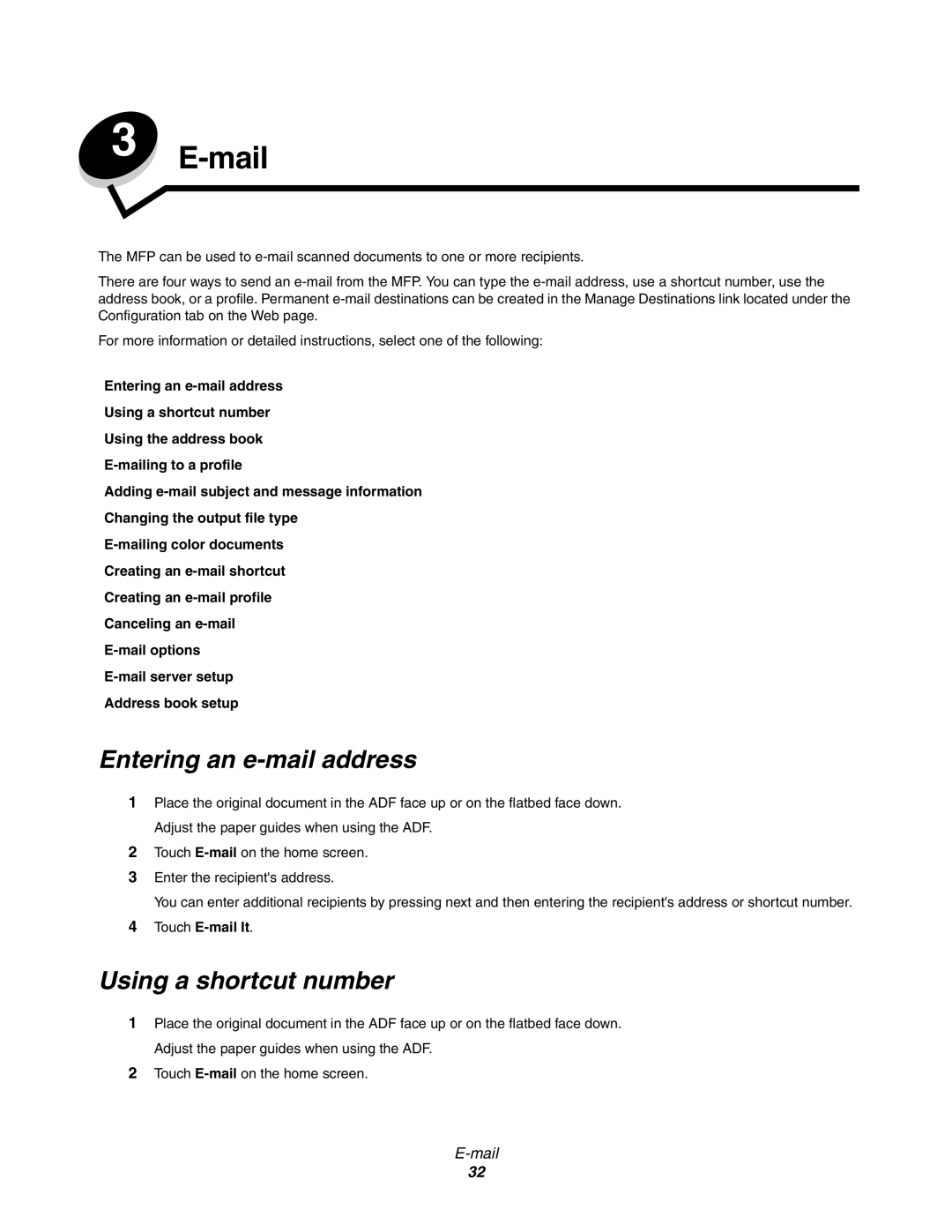3 E-mail
The MFP can be used to
There are four ways to send an
For more information or detailed instructions, select one of the following:
Entering an
Using a shortcut number
Using the address book
Adding
Changing the output file type
Creating an
Creating an
Canceling an
Address book setup
Entering an e-mail address
1Place the original document in the ADF face up or on the flatbed face down. Adjust the paper guides when using the ADF.
2Touch
3Enter the recipient's address.
You can enter additional recipients by pressing next and then entering the recipient's address or shortcut number.
4Touch E-mail It.
Using a shortcut number
1Place the original document in the ADF face up or on the flatbed face down. Adjust the paper guides when using the ADF.
2Touch
32