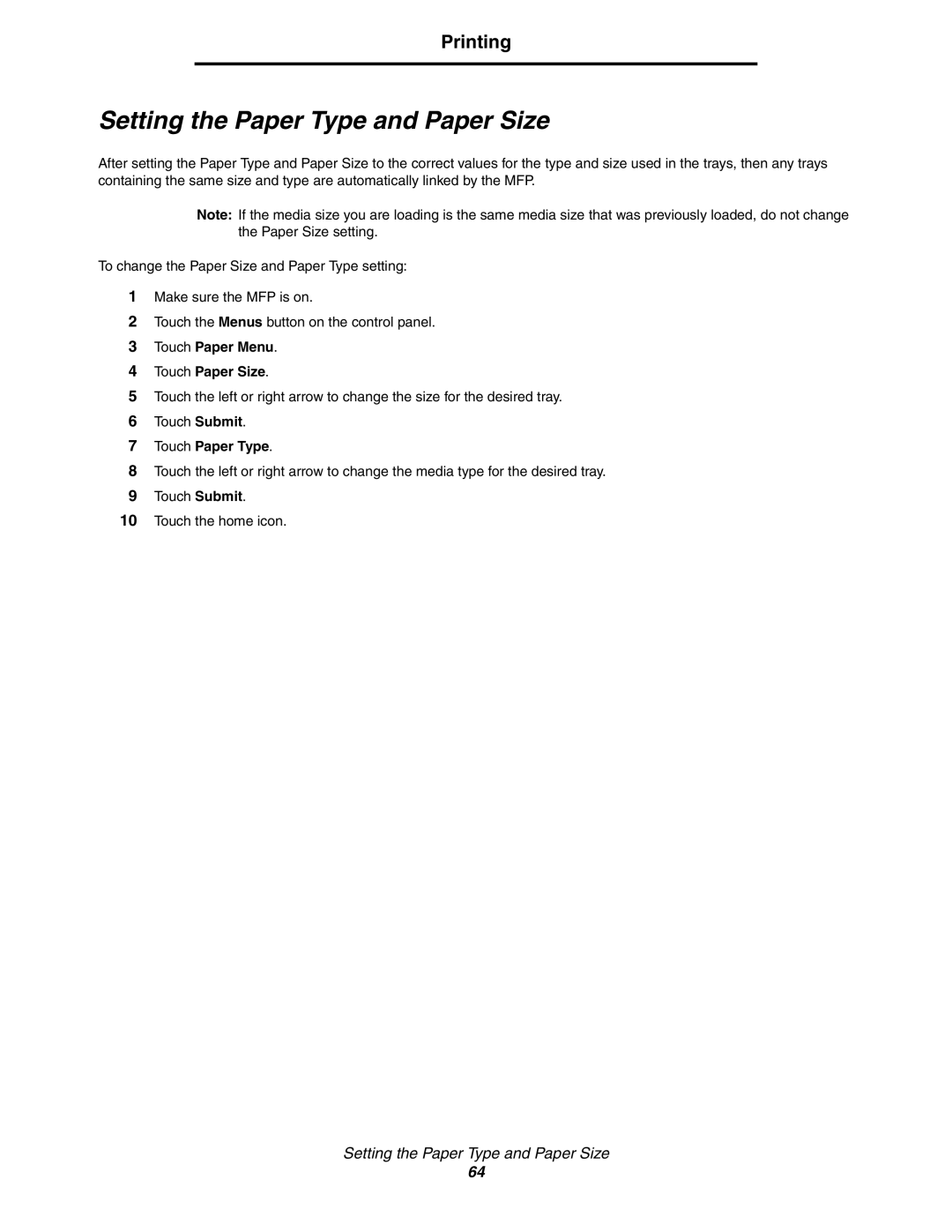Printing
Setting the Paper Type and Paper Size
After setting the Paper Type and Paper Size to the correct values for the type and size used in the trays, then any trays containing the same size and type are automatically linked by the MFP.
Note: If the media size you are loading is the same media size that was previously loaded, do not change the Paper Size setting.
To change the Paper Size and Paper Type setting:
1Make sure the MFP is on.
2Touch the Menus button on the control panel.
3Touch Paper Menu.
4Touch Paper Size.
5Touch the left or right arrow to change the size for the desired tray.
6Touch Submit.
7Touch Paper Type.
8Touch the left or right arrow to change the media type for the desired tray.
9Touch Submit.
10Touch the home icon.
Setting the Paper Type and Paper Size
64