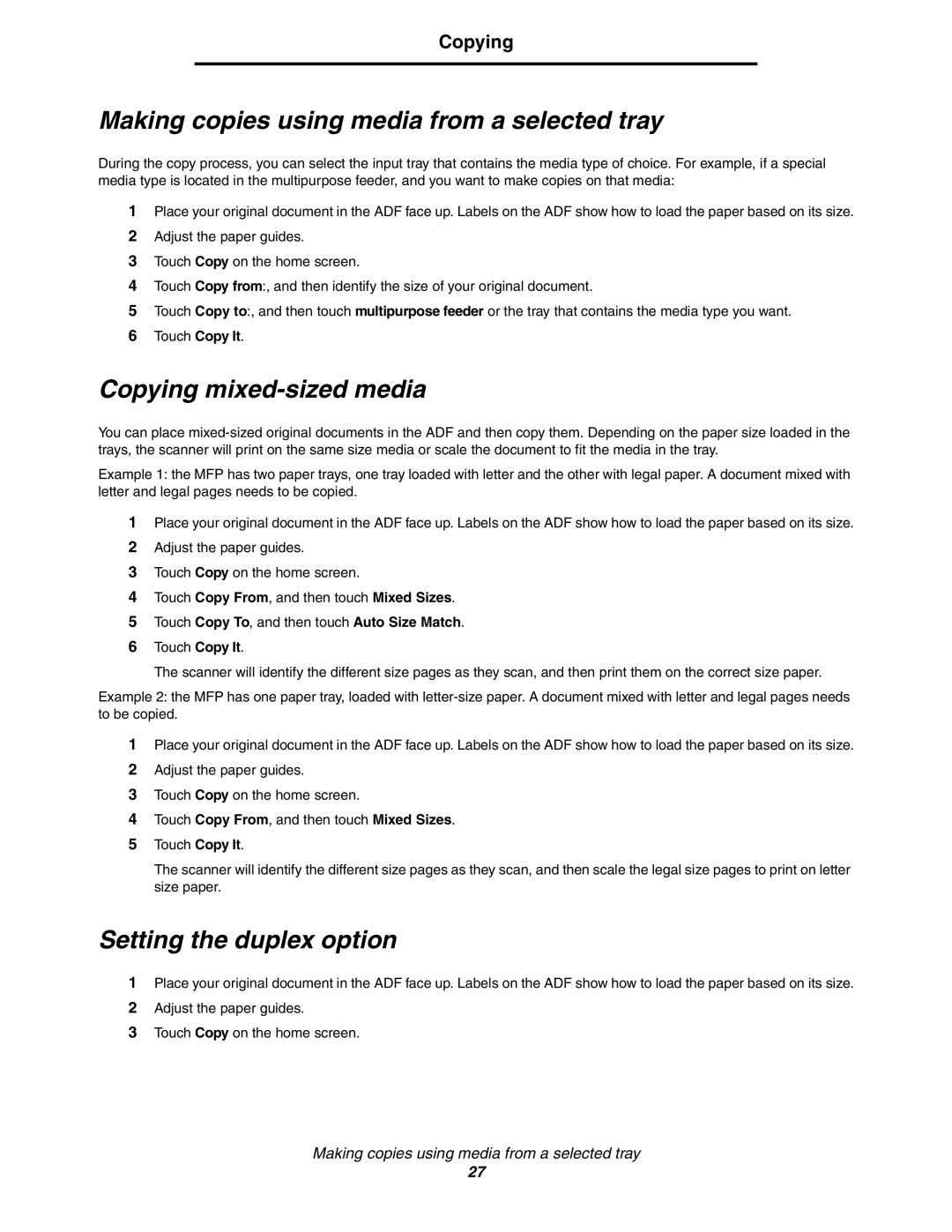Copying
Making copies using media from a selected tray
During the copy process, you can select the input tray that contains the media type of choice. For example, if a special media type is located in the multipurpose feeder, and you want to make copies on that media:
1Place your original document in the ADF face up. Labels on the ADF show how to load the paper based on its size.
2Adjust the paper guides.
3Touch Copy on the home screen.
4Touch Copy from:, and then identify the size of your original document.
5Touch Copy to:, and then touch multipurpose feeder or the tray that contains the media type you want.
6Touch Copy It.
Copying mixed-sized media
You can place
Example 1: the MFP has two paper trays, one tray loaded with letter and the other with legal paper. A document mixed with letter and legal pages needs to be copied.
1Place your original document in the ADF face up. Labels on the ADF show how to load the paper based on its size.
2Adjust the paper guides.
3Touch Copy on the home screen.
4Touch Copy From, and then touch Mixed Sizes.
5Touch Copy To, and then touch Auto Size Match.
6Touch Copy It.
The scanner will identify the different size pages as they scan, and then print them on the correct size paper.
Example 2: the MFP has one paper tray, loaded with
1Place your original document in the ADF face up. Labels on the ADF show how to load the paper based on its size.
2Adjust the paper guides.
3Touch Copy on the home screen.
4Touch Copy From, and then touch Mixed Sizes.
5Touch Copy It.
The scanner will identify the different size pages as they scan, and then scale the legal size pages to print on letter size paper.
Setting the duplex option
1Place your original document in the ADF face up. Labels on the ADF show how to load the paper based on its size.
2Adjust the paper guides.
3Touch Copy on the home screen.
Making copies using media from a selected tray
27