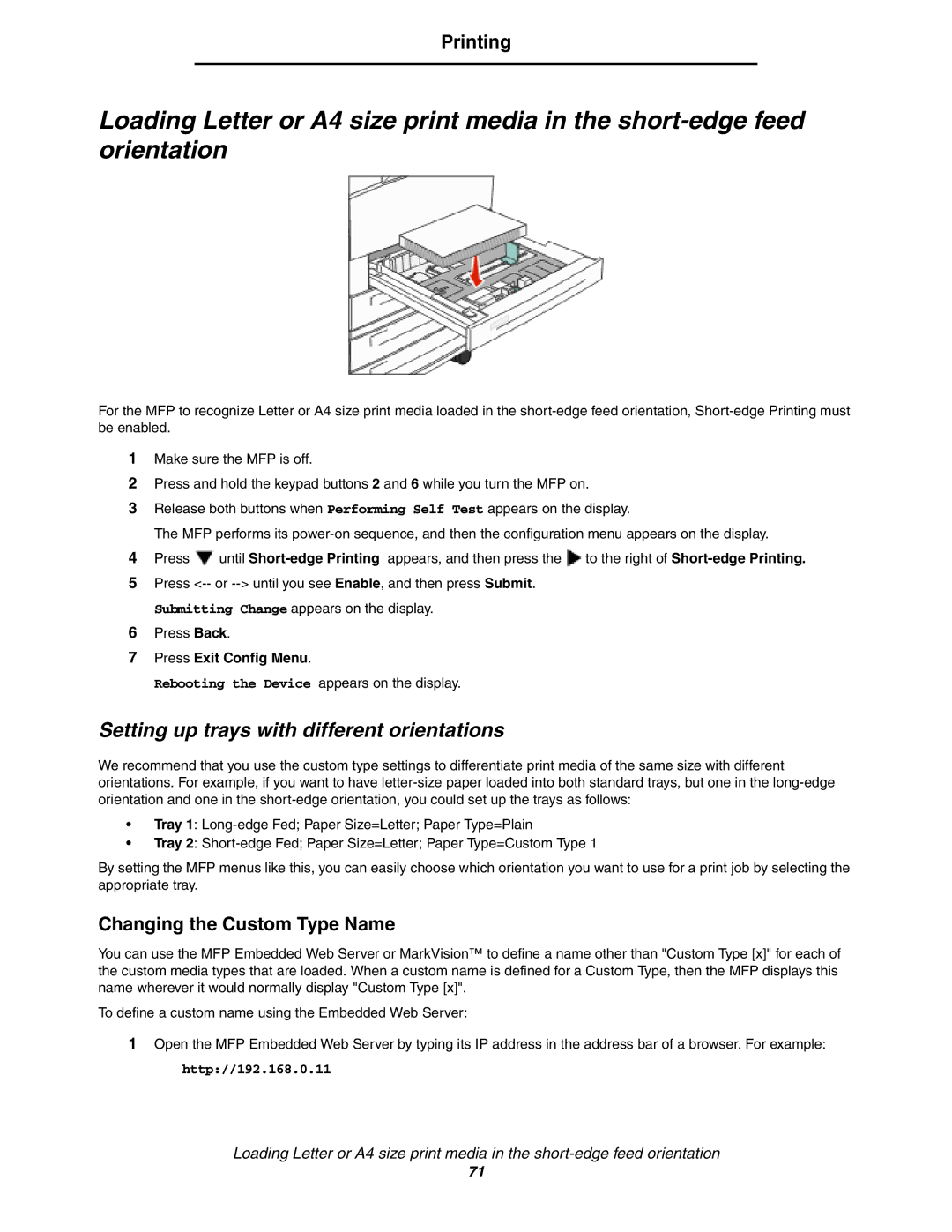Printing
Loading Letter or A4 size print media in the
For the MFP to recognize Letter or A4 size print media loaded in the
1Make sure the MFP is off.
2Press and hold the keypad buttons 2 and 6 while you turn the MFP on.
3Release both buttons when Performing Self Test appears on the display.
The MFP performs its
4Press ![]() until
until ![]() to the right of
to the right of
5Press
Submitting Change appears on the display.
6Press Back.
7Press Exit Config Menu.
Rebooting the Device appears on the display.
Setting up trays with different orientations
We recommend that you use the custom type settings to differentiate print media of the same size with different orientations. For example, if you want to have
•Tray 1:
•Tray 2:
By setting the MFP menus like this, you can easily choose which orientation you want to use for a print job by selecting the appropriate tray.
Changing the Custom Type Name
You can use the MFP Embedded Web Server or MarkVision™ to define a name other than "Custom Type [x]" for each of the custom media types that are loaded. When a custom name is defined for a Custom Type, then the MFP displays this name wherever it would normally display "Custom Type [x]".
To define a custom name using the Embedded Web Server:
1Open the MFP Embedded Web Server by typing its IP address in the address bar of a browser. For example: http://192.168.0.11
Loading Letter or A4 size print media in the
71