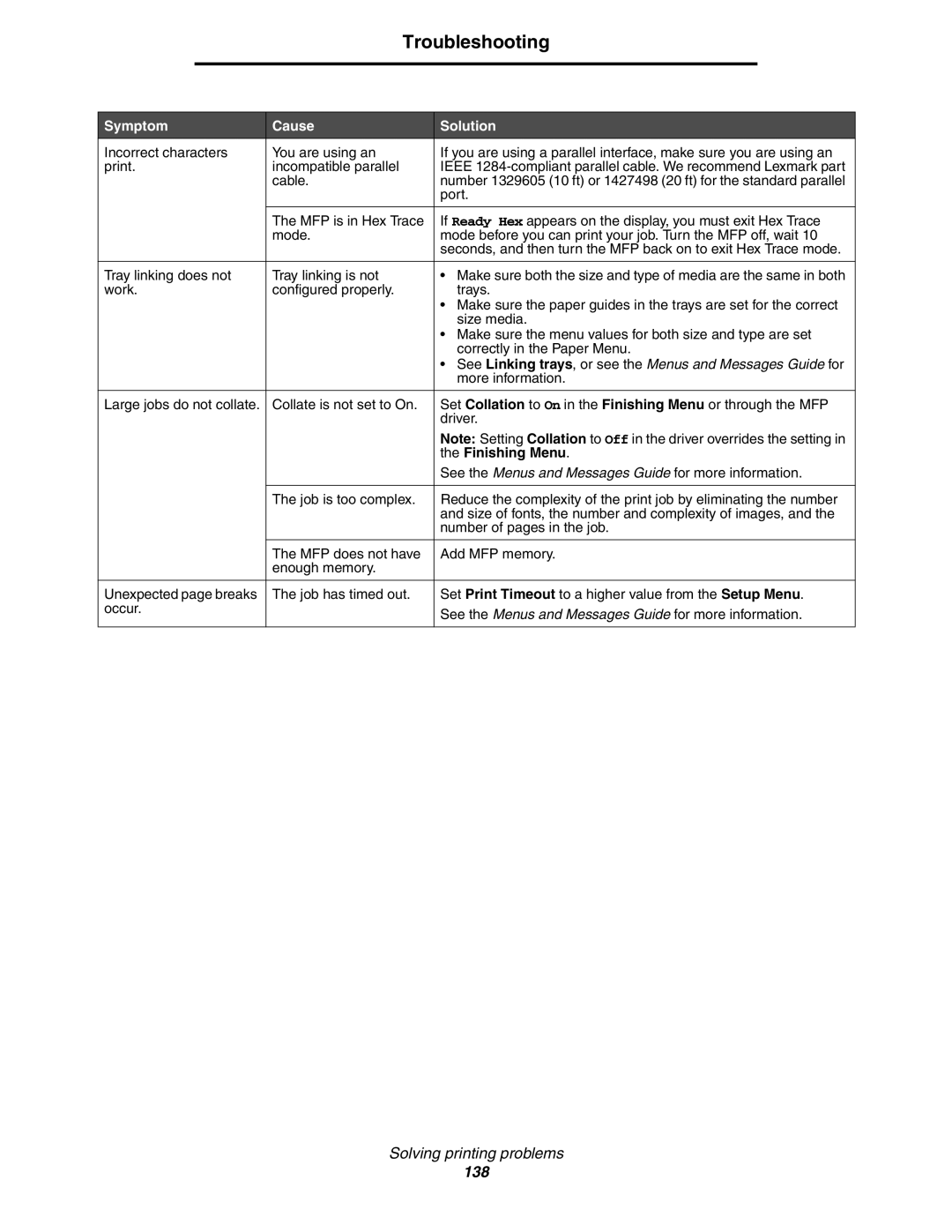Troubleshooting
Symptom | Cause | Solution |
Incorrect characters | You are using an | If you are using a parallel interface, make sure you are using an |
print. | incompatible parallel | IEEE |
| cable. | number 1329605 (10 ft) or 1427498 (20 ft) for the standard parallel |
|
| port. |
|
|
|
| The MFP is in Hex Trace | If Ready Hex appears on the display, you must exit Hex Trace |
| mode. | mode before you can print your job. Turn the MFP off, wait 10 |
|
| seconds, and then turn the MFP back on to exit Hex Trace mode. |
|
|
|
Tray linking does not | Tray linking is not | • Make sure both the size and type of media are the same in both |
work. | configured properly. | trays. |
|
| • Make sure the paper guides in the trays are set for the correct |
|
| size media. |
|
| • Make sure the menu values for both size and type are set |
|
| correctly in the Paper Menu. |
|
| • See Linking trays, or see the Menus and Messages Guide for |
|
| more information. |
|
|
|
Large jobs do not collate. | Collate is not set to On. | Set Collation to On in the Finishing Menu or through the MFP |
|
| driver. |
|
| Note: Setting Collation to Off in the driver overrides the setting in |
|
| the Finishing Menu. |
|
| See the Menus and Messages Guide for more information. |
|
|
|
| The job is too complex. | Reduce the complexity of the print job by eliminating the number |
|
| and size of fonts, the number and complexity of images, and the |
|
| number of pages in the job. |
|
|
|
| The MFP does not have | Add MFP memory. |
| enough memory. |
|
|
|
|
Unexpected page breaks | The job has timed out. | Set Print Timeout to a higher value from the Setup Menu. |
occur. |
| See the Menus and Messages Guide for more information. |
|
| |
|
|
|
Solving printing problems