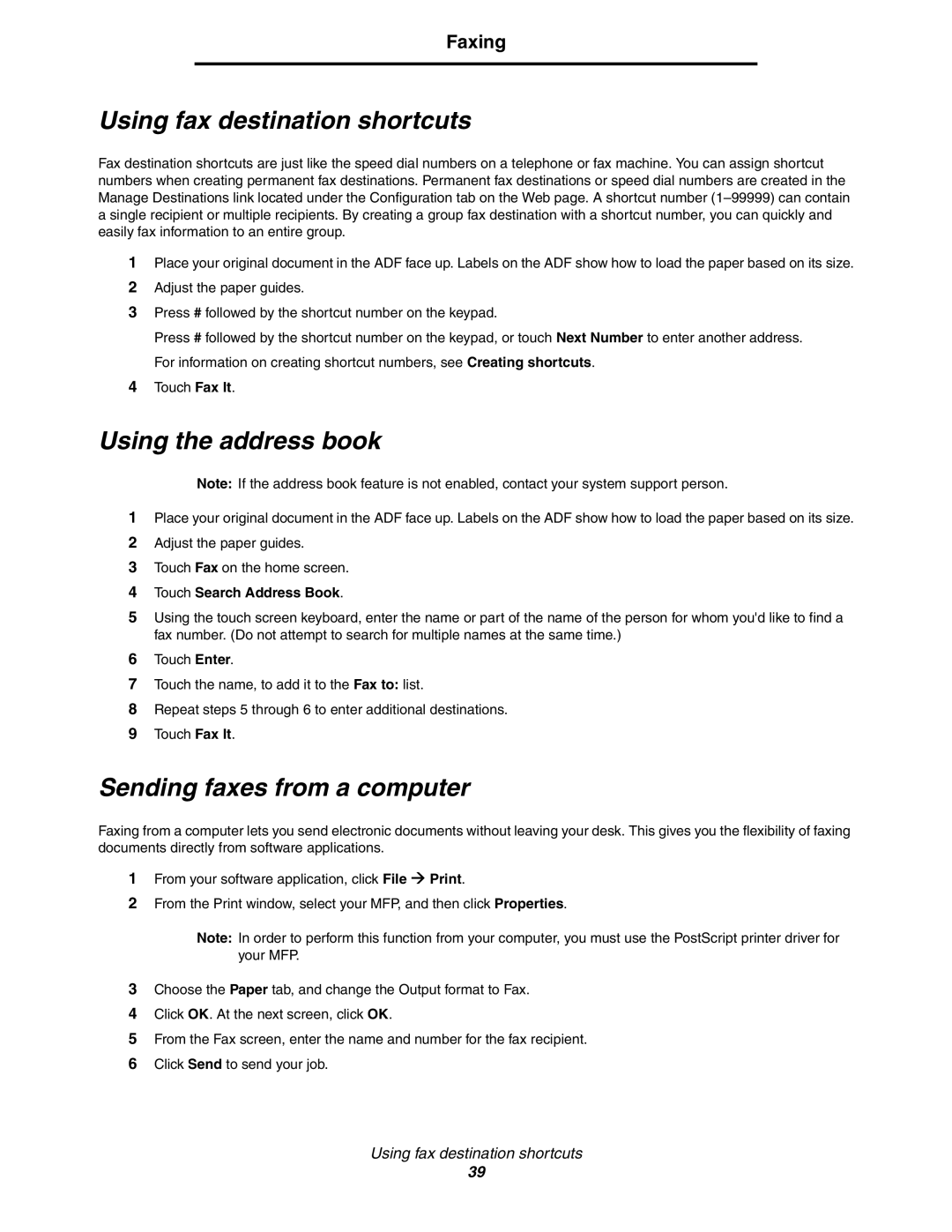Faxing
Using fax destination shortcuts
Fax destination shortcuts are just like the speed dial numbers on a telephone or fax machine. You can assign shortcut numbers when creating permanent fax destinations. Permanent fax destinations or speed dial numbers are created in the Manage Destinations link located under the Configuration tab on the Web page. A shortcut number
1Place your original document in the ADF face up. Labels on the ADF show how to load the paper based on its size.
2Adjust the paper guides.
3Press # followed by the shortcut number on the keypad.
Press # followed by the shortcut number on the keypad, or touch Next Number to enter another address. For information on creating shortcut numbers, see Creating shortcuts.
4Touch Fax It.
Using the address book
Note: If the address book feature is not enabled, contact your system support person.
1Place your original document in the ADF face up. Labels on the ADF show how to load the paper based on its size.
2Adjust the paper guides.
3Touch Fax on the home screen.
4Touch Search Address Book.
5Using the touch screen keyboard, enter the name or part of the name of the person for whom you'd like to find a fax number. (Do not attempt to search for multiple names at the same time.)
6Touch Enter.
7Touch the name, to add it to the Fax to: list.
8Repeat steps 5 through 6 to enter additional destinations.
9Touch Fax It.
Sending faxes from a computer
Faxing from a computer lets you send electronic documents without leaving your desk. This gives you the flexibility of faxing documents directly from software applications.
1From your software application, click File Æ Print.
2From the Print window, select your MFP, and then click Properties.
Note: In order to perform this function from your computer, you must use the PostScript printer driver for your MFP.
3Choose the Paper tab, and change the Output format to Fax.
4Click OK. At the next screen, click OK.
5From the Fax screen, enter the name and number for the fax recipient.
6Click Send to send your job.
Using fax destination shortcuts
39