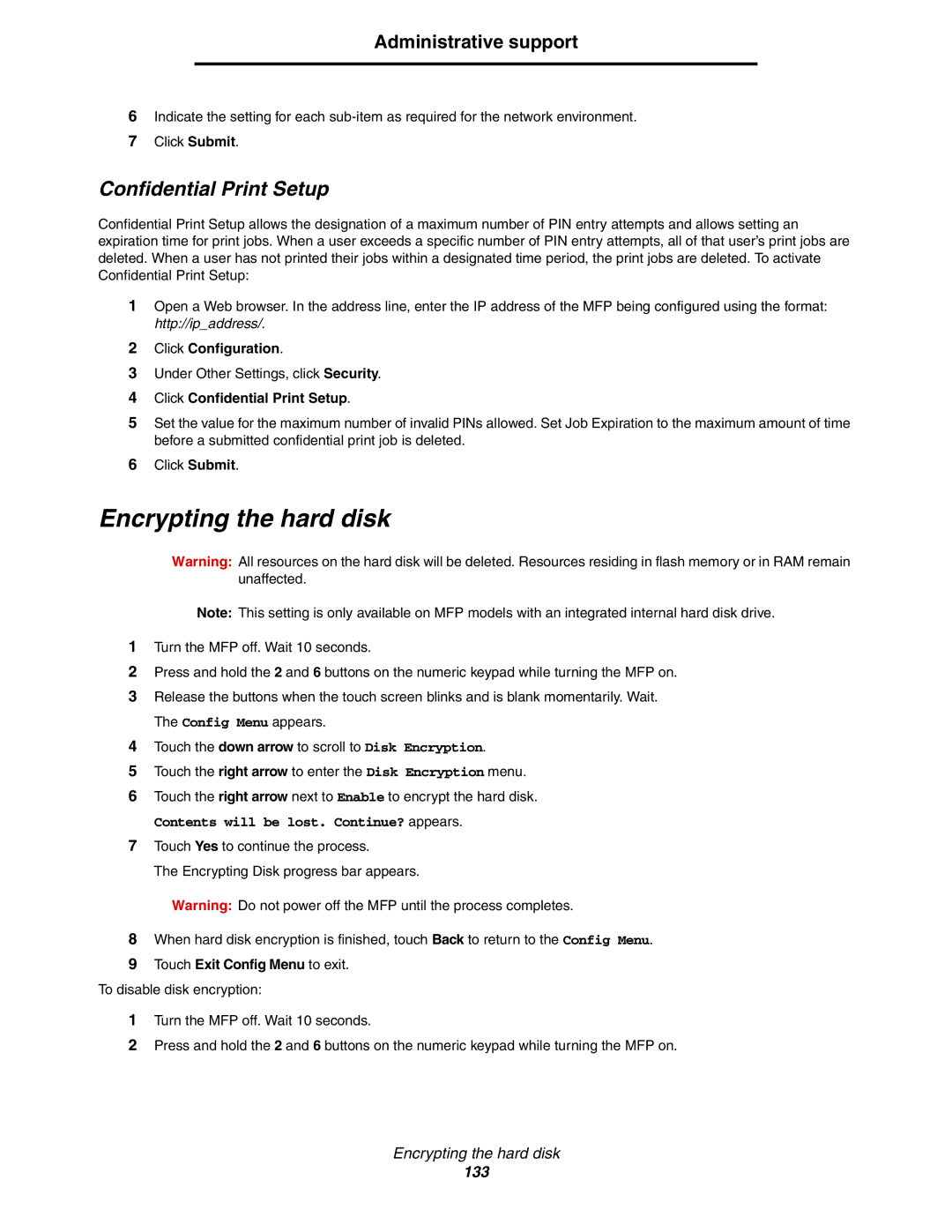Administrative support
6Indicate the setting for each
7Click Submit.
Confidential Print Setup
Confidential Print Setup allows the designation of a maximum number of PIN entry attempts and allows setting an expiration time for print jobs. When a user exceeds a specific number of PIN entry attempts, all of that user’s print jobs are deleted. When a user has not printed their jobs within a designated time period, the print jobs are deleted. To activate Confidential Print Setup:
1Open a Web browser. In the address line, enter the IP address of the MFP being configured using the format: http://ip_address/.
2Click Configuration.
3Under Other Settings, click Security.
4Click Confidential Print Setup.
5Set the value for the maximum number of invalid PINs allowed. Set Job Expiration to the maximum amount of time before a submitted confidential print job is deleted.
6Click Submit.
Encrypting the hard disk
Warning: All resources on the hard disk will be deleted. Resources residing in flash memory or in RAM remain unaffected.
Note: This setting is only available on MFP models with an integrated internal hard disk drive.
1Turn the MFP off. Wait 10 seconds.
2Press and hold the 2 and 6 buttons on the numeric keypad while turning the MFP on.
3Release the buttons when the touch screen blinks and is blank momentarily. Wait. The Config Menu appears.
4Touch the down arrow to scroll to Disk Encryption.
5Touch the right arrow to enter the Disk Encryption menu.
6Touch the right arrow next to Enable to encrypt the hard disk.
Contents will be lost. Continue? appears.
7Touch Yes to continue the process.
The Encrypting Disk progress bar appears.
Warning: Do not power off the MFP until the process completes.
8When hard disk encryption is finished, touch Back to return to the Config Menu.
9Touch Exit Config Menu to exit.
To disable disk encryption:
1Turn the MFP off. Wait 10 seconds.
2Press and hold the 2 and 6 buttons on the numeric keypad while turning the MFP on.
Encrypting the hard disk
133