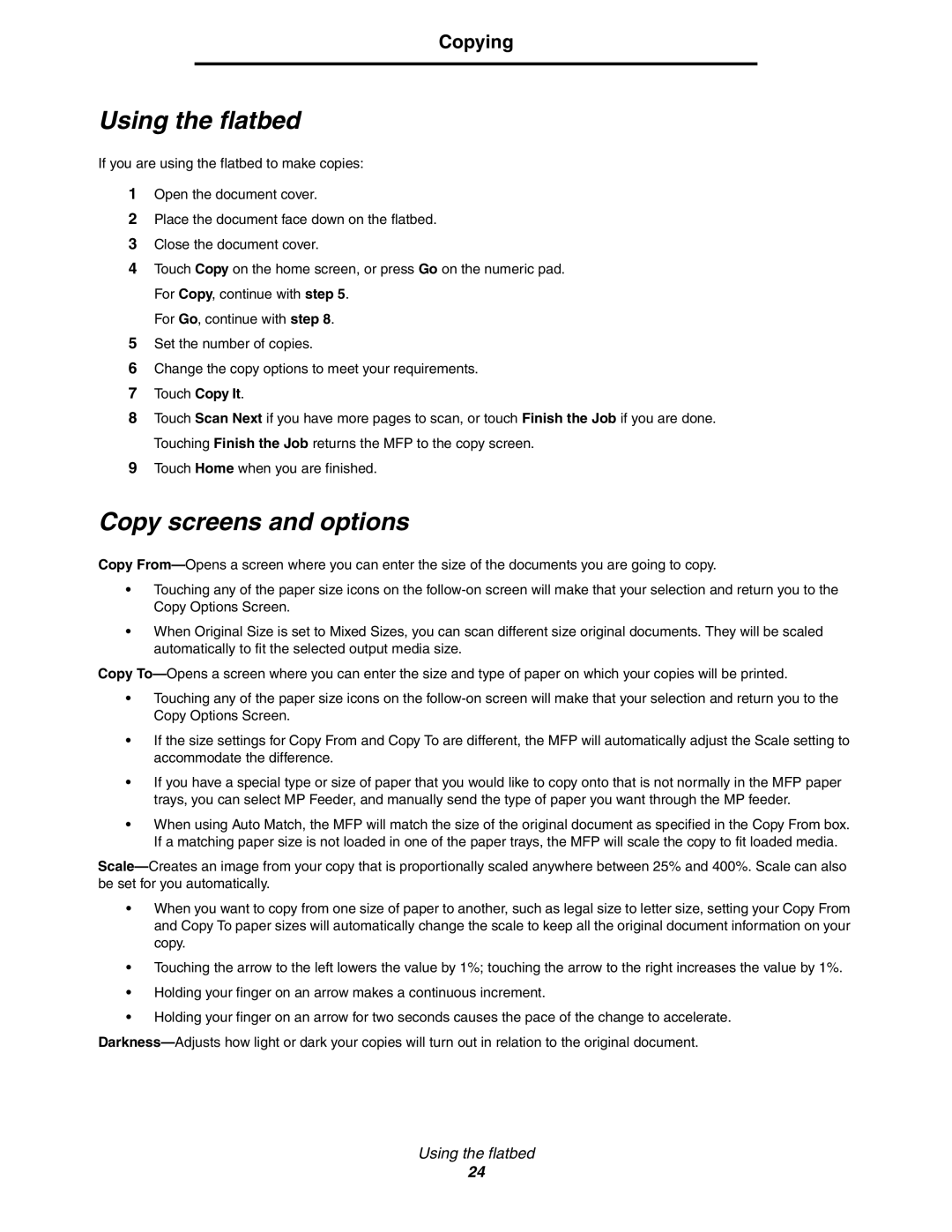Copying
Using the flatbed
If you are using the flatbed to make copies:
1Open the document cover.
2Place the document face down on the flatbed.
3Close the document cover.
4Touch Copy on the home screen, or press Go on the numeric pad. For Copy, continue with step 5.
For Go, continue with step 8.
5Set the number of copies.
6Change the copy options to meet your requirements.
7Touch Copy It.
8Touch Scan Next if you have more pages to scan, or touch Finish the Job if you are done. Touching Finish the Job returns the MFP to the copy screen.
9Touch Home when you are finished.
Copy screens and options
Copy
•Touching any of the paper size icons on the
•When Original Size is set to Mixed Sizes, you can scan different size original documents. They will be scaled automatically to fit the selected output media size.
Copy
•Touching any of the paper size icons on the
•If the size settings for Copy From and Copy To are different, the MFP will automatically adjust the Scale setting to accommodate the difference.
•If you have a special type or size of paper that you would like to copy onto that is not normally in the MFP paper trays, you can select MP Feeder, and manually send the type of paper you want through the MP feeder.
•When using Auto Match, the MFP will match the size of the original document as specified in the Copy From box. If a matching paper size is not loaded in one of the paper trays, the MFP will scale the copy to fit loaded media.
•When you want to copy from one size of paper to another, such as legal size to letter size, setting your Copy From and Copy To paper sizes will automatically change the scale to keep all the original document information on your copy.
•Touching the arrow to the left lowers the value by 1%; touching the arrow to the right increases the value by 1%.
•Holding your finger on an arrow makes a continuous increment.
•Holding your finger on an arrow for two seconds causes the pace of the change to accelerate.
Using the flatbed
24