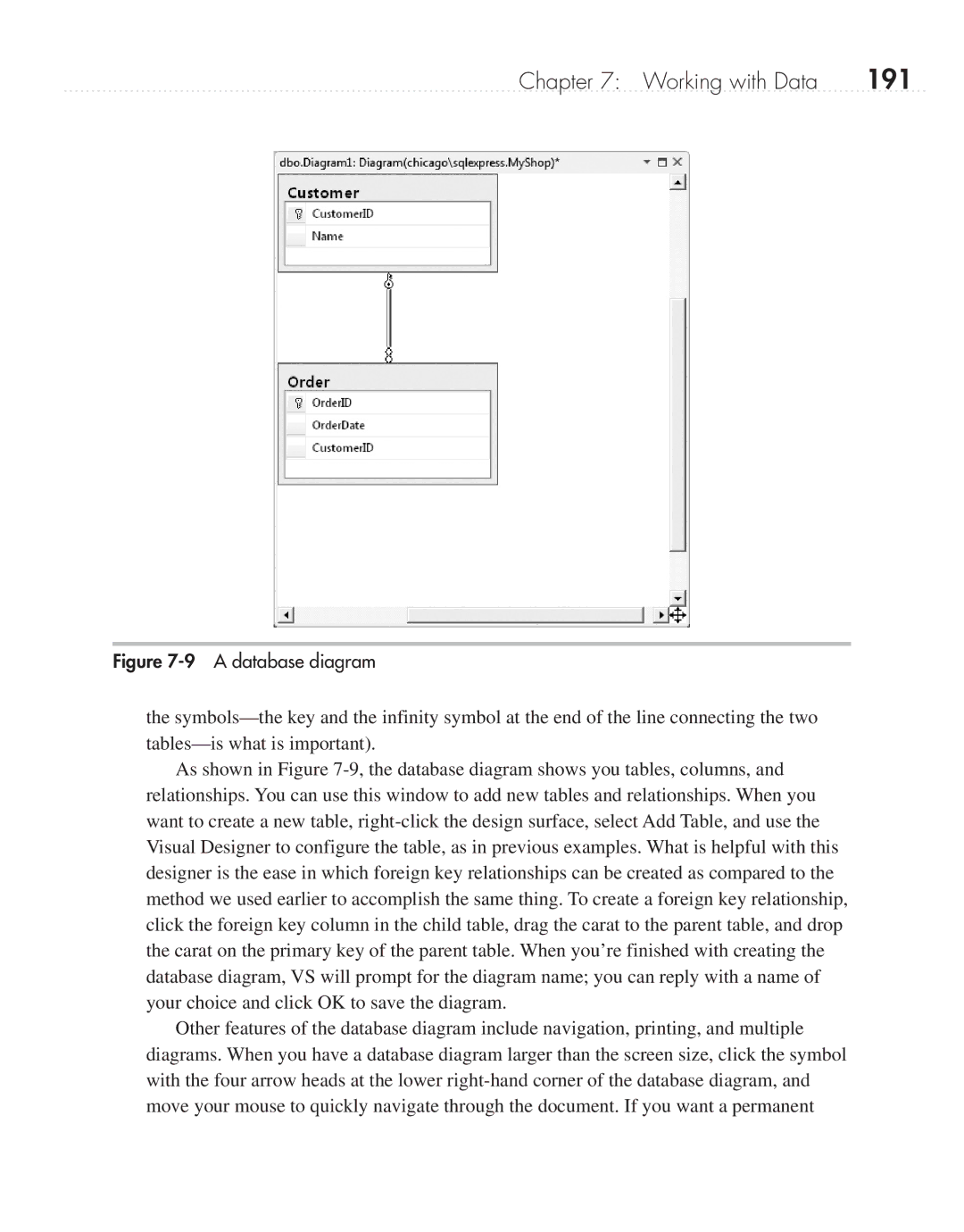Chapter 7: Working with Data | 191 |
Figure 7-9 A database diagram
the
As shown in Figure
Other features of the database diagram include navigation, printing, and multiple diagrams. When you have a database diagram larger than the screen size, click the symbol with the four arrow heads at the lower