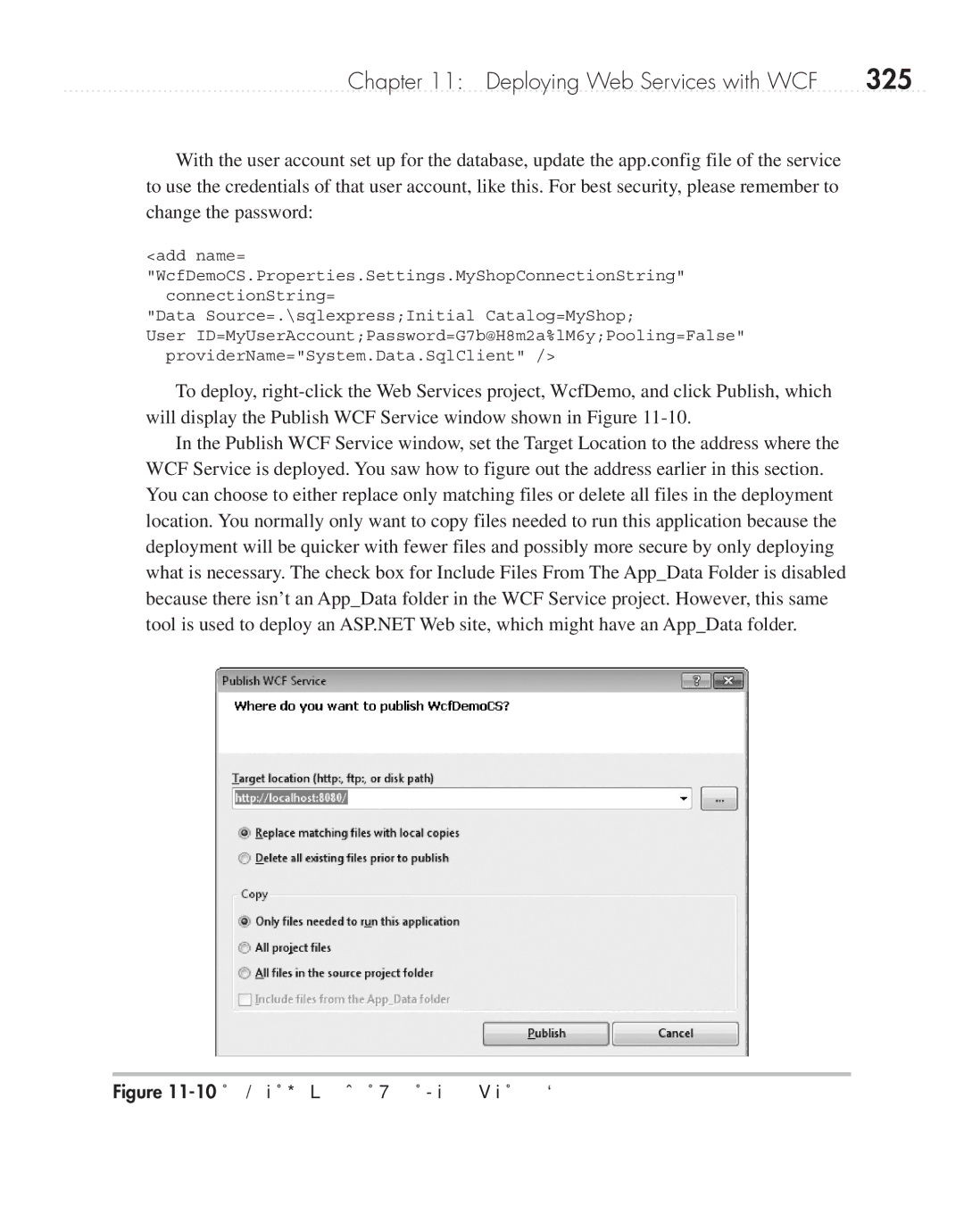Chapter 11: Deploying Web Services with WCF | 325 |
With the user account set up for the database, update the app.config file of the service to use the credentials of that user account, like this. For best security, please remember to change the password:
<add name= "WcfDemoCS.Properties.Settings.MyShopConnectionString"
connectionString=
"Data Source=.\sqlexpress;Initial Catalog=MyShop;
User ID=MyUserAccount;Password=G7b@H8m2a%lM6y;Pooling=False" providerName="System.Data.SqlClient" />
To deploy,
In the Publish WCF Service window, set the Target Location to the address where the WCF Service is deployed. You saw how to figure out the address earlier in this section. You can choose to either replace only matching files or delete all files in the deployment location. You normally only want to copy files needed to run this application because the deployment will be quicker with fewer files and possibly more secure by only deploying what is necessary. The check box for Include Files From The App_Data Folder is disabled because there isn’t an App_Data folder in the WCF Service project. However, this same tool is used to deploy an ASP.NET Web site, which might have an App_Data folder.