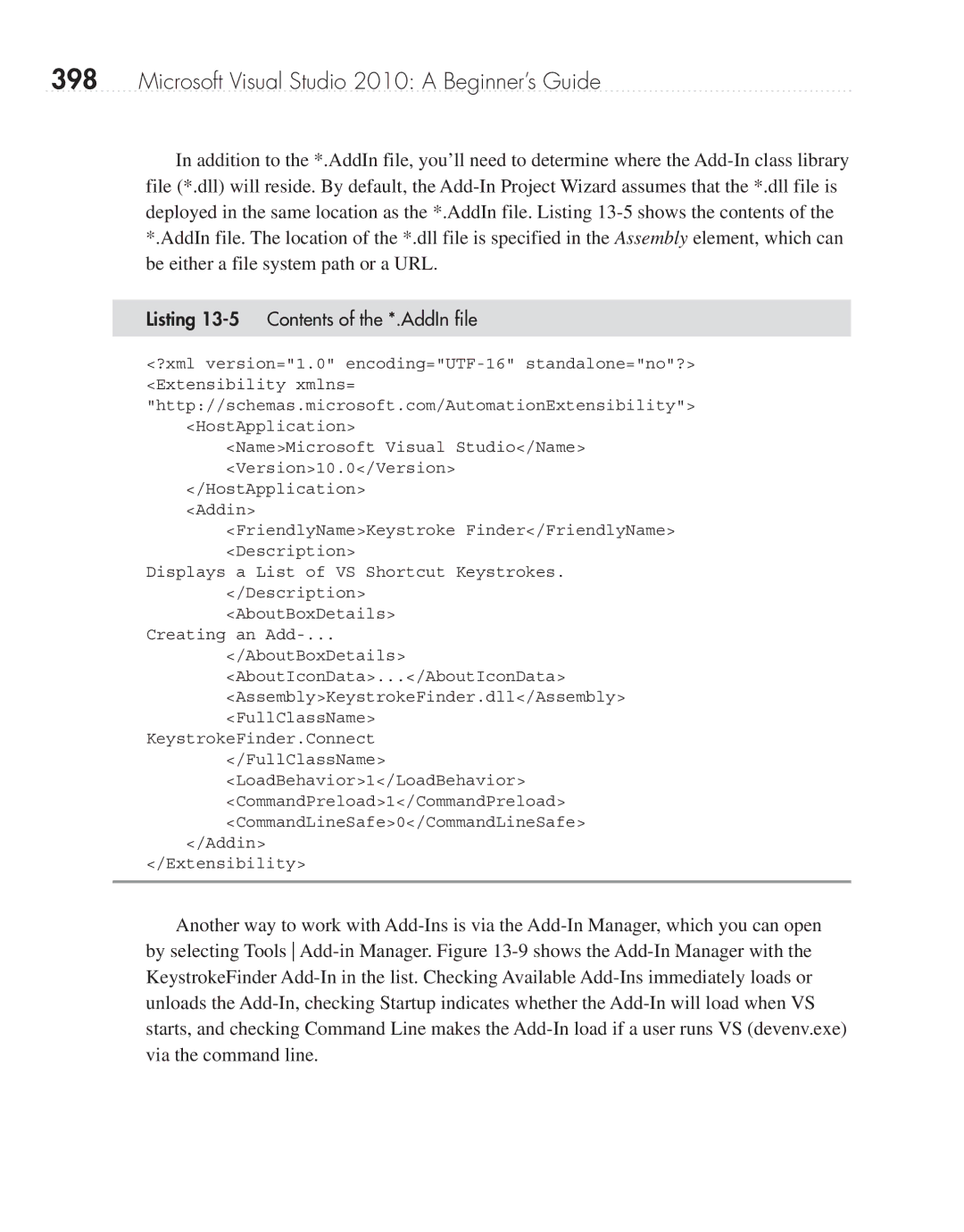398Microsoft Visual Studio 2010: A Beginner’s Guide
In addition to the *.AddIn file, you’ll need to determine where the
Listing 13-5 Contents of the *.AddIn file
<?xml version="1.0"
<HostApplication>
<Name>Microsoft Visual Studio</Name> <Version>10.0</Version>
</HostApplication>
<Addin>
<FriendlyName>Keystroke Finder</FriendlyName> <Description>
Displays a List of VS Shortcut Keystrokes. </Description> <AboutBoxDetails>
Creating an
</AboutBoxDetails>
<AboutIconData>...</AboutIconData> <Assembly>KeystrokeFinder.dll</Assembly> <FullClassName>
KeystrokeFinder.Connect
</FullClassName>
<LoadBehavior>1</LoadBehavior>
<CommandPreload>1</CommandPreload>
<CommandLineSafe>0</CommandLineSafe>
</Addin>
</Extensibility>
Another way to work with