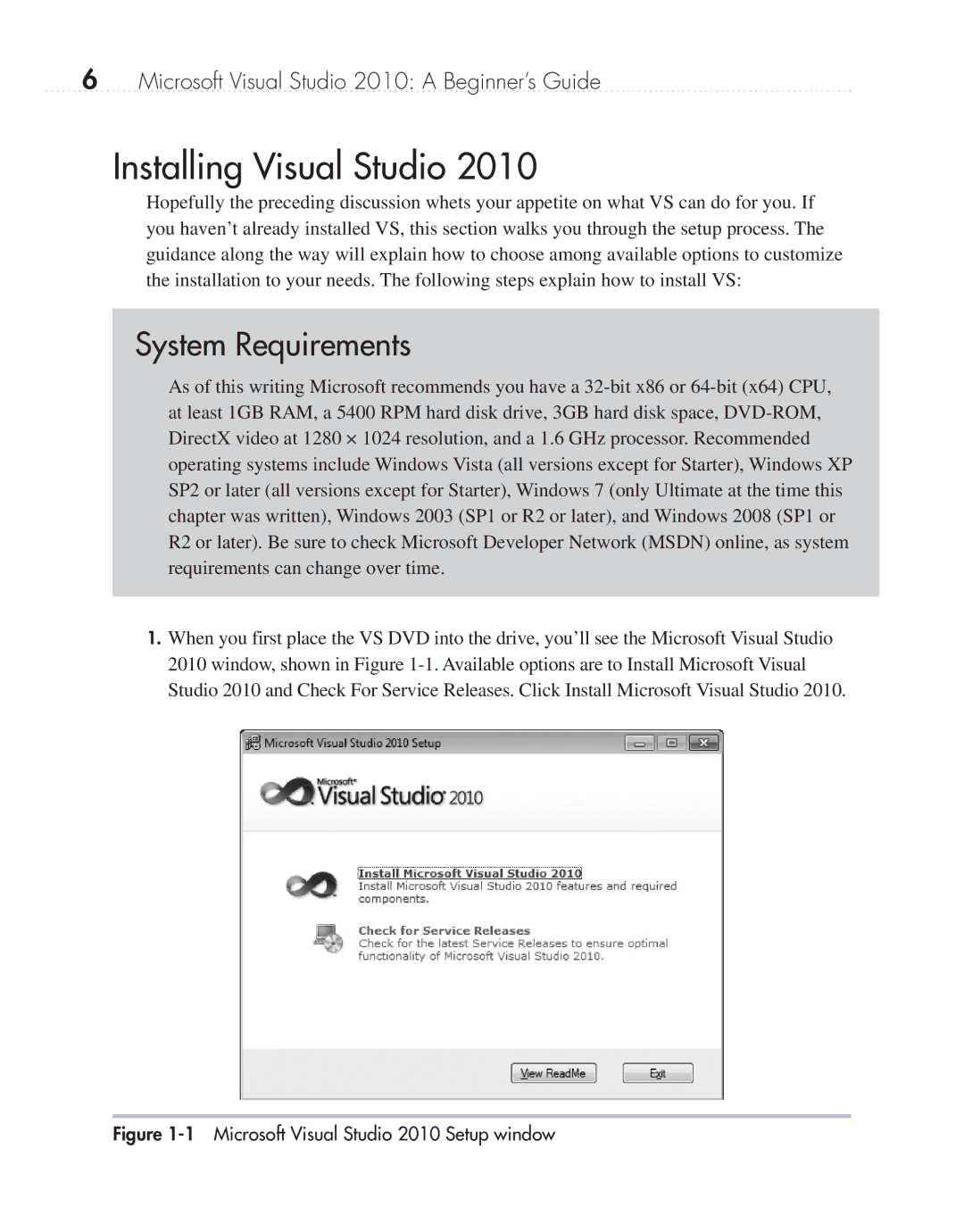6Microsoft Visual Studio 2010: A Beginner’s Guide
Installing Visual Studio 2010
Hopefully the preceding discussion whets your appetite on what VS can do for you. If you haven’t already installed VS, this section walks you through the setup process. The guidance along the way will explain how to choose among available options to customize the installation to your needs. The following steps explain how to install VS:
System Requirements
As of this writing Microsoft recommends you have a
1.When you first place the VS DVD into the drive, you’ll see the Microsoft Visual Studio 2010 window, shown in Figure