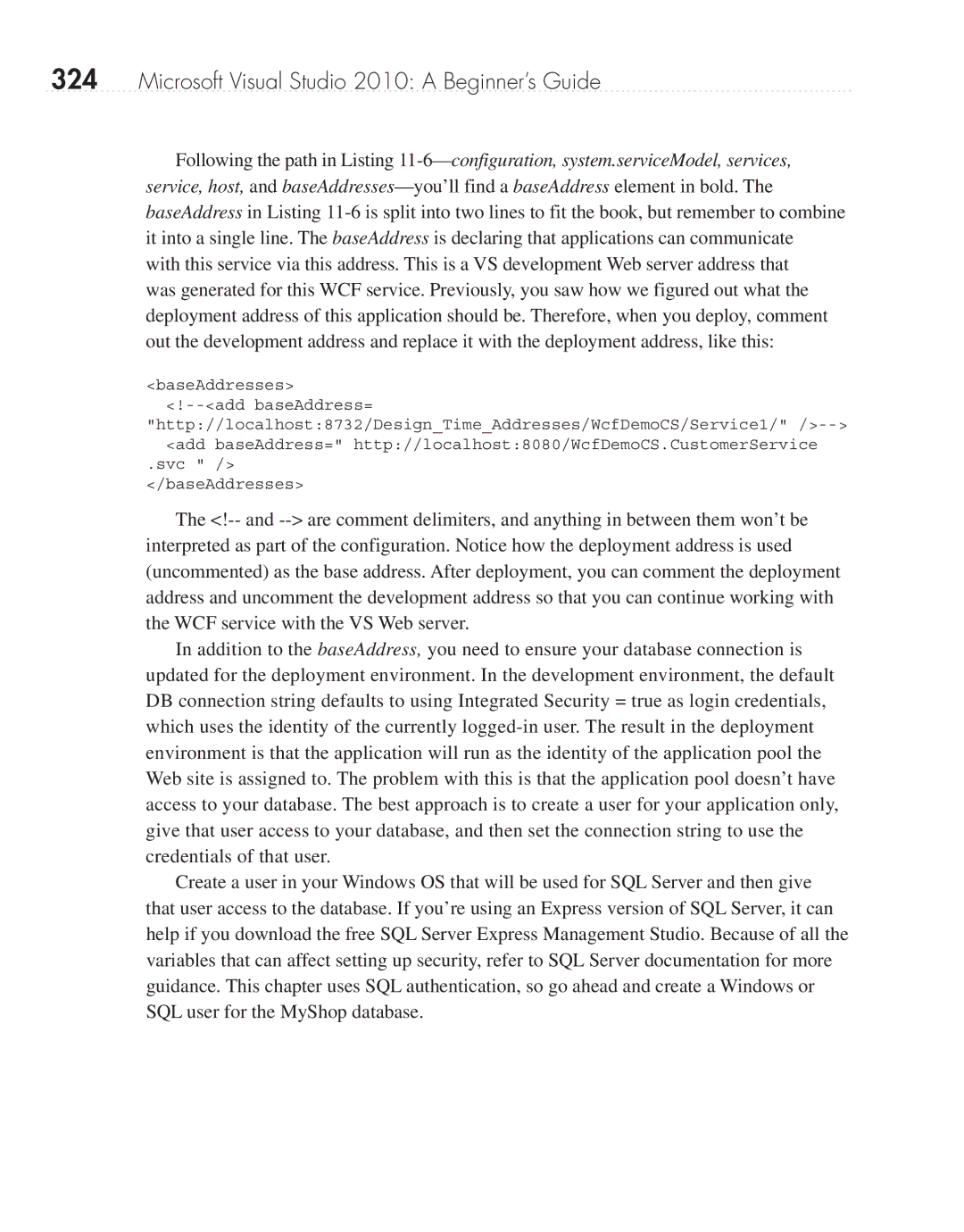324Microsoft Visual Studio 2010: A Beginner’s Guide
Following the path in Listing
was generated for this WCF service. Previously, you saw how we figured out what the deployment address of this application should be. Therefore, when you deploy, comment out the development address and replace it with the deployment address, like this:
<baseAddresses>
.svc " /> </baseAddresses>
The
In addition to the baseAddress, you need to ensure your database connection is updated for the deployment environment. In the development environment, the default DB connection string defaults to using Integrated Security = true as login credentials, which uses the identity of the currently
Create a user in your Windows OS that will be used for SQL Server and then give that user access to the database. If you’re using an Express version of SQL Server, it can help if you download the free SQL Server Express Management Studio. Because of all the variables that can affect setting up security, refer to SQL Server documentation for more guidance. This chapter uses SQL authentication, so go ahead and create a Windows or SQL user for the MyShop database.