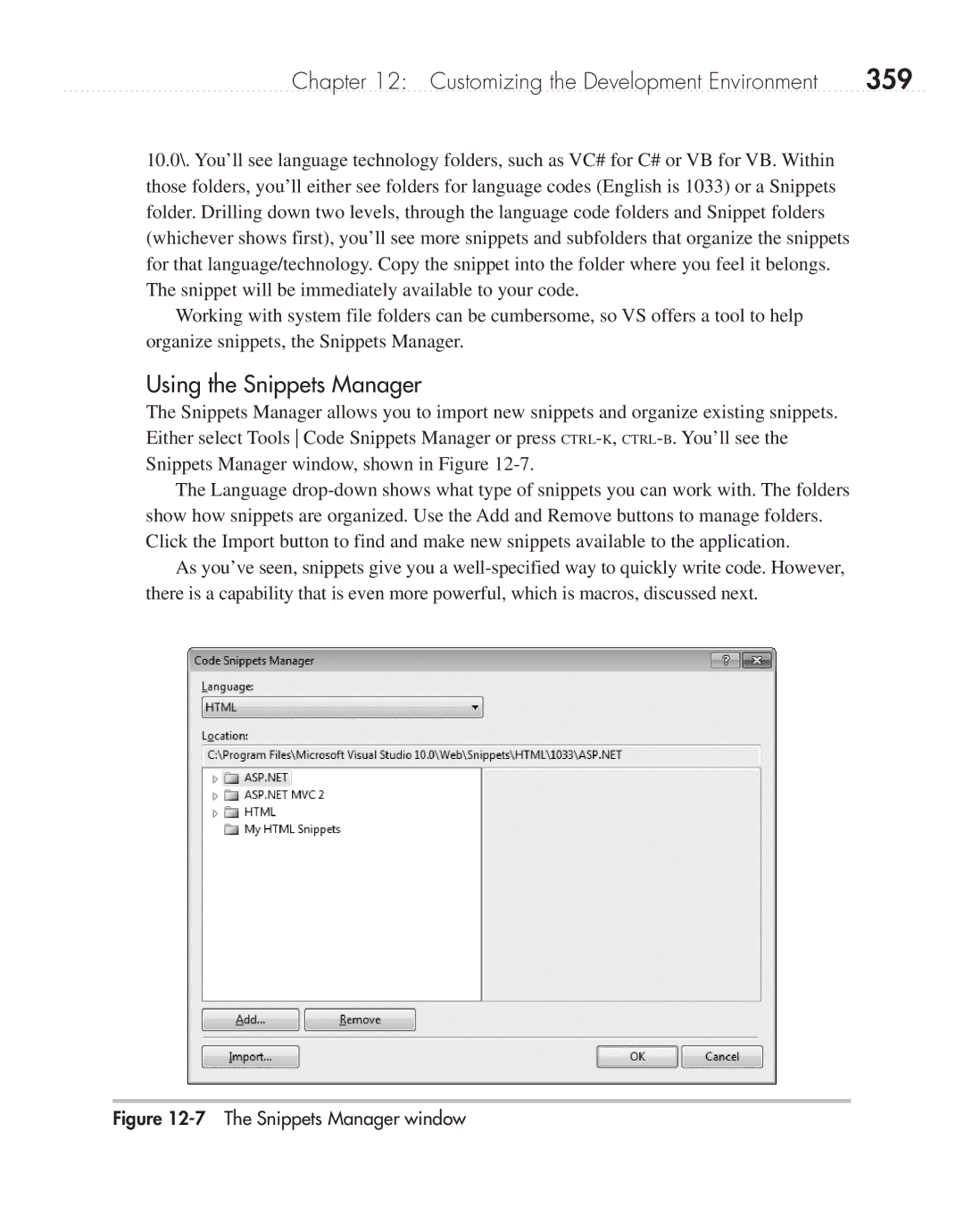Chapter 12: Customizing the Development Environment | 359 |
10.0\. You’ll see language technology folders, such as VC# for C# or VB for VB. Within those folders, you’ll either see folders for language codes (English is 1033) or a Snippets folder. Drilling down two levels, through the language code folders and Snippet folders (whichever shows first), you’ll see more snippets and subfolders that organize the snippets for that language/technology. Copy the snippet into the folder where you feel it belongs. The snippet will be immediately available to your code.
Working with system file folders can be cumbersome, so VS offers a tool to help organize snippets, the Snippets Manager.
Using the Snippets Manager
The Snippets Manager allows you to import new snippets and organize existing snippets. Either select Tools Code Snippets Manager or press
The Language
As you’ve seen, snippets give you a