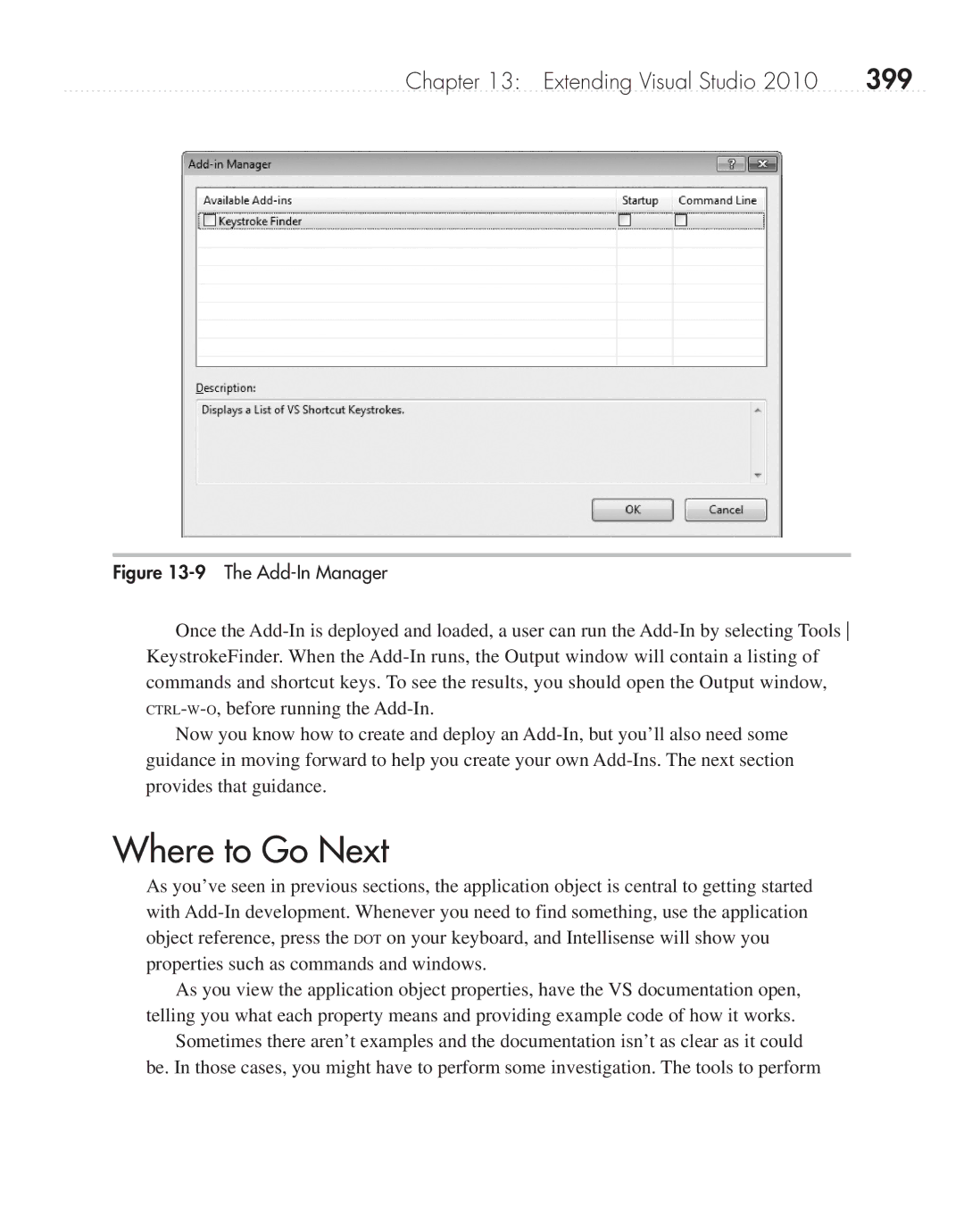Chapter 13: Extending Visual Studio 2010 | 399 |
Figure 13-9 The Add-In Manager
Once the
Now you know how to create and deploy an
Where to Go Next
As you’ve seen in previous sections, the application object is central to getting started with
As you view the application object properties, have the VS documentation open, telling you what each property means and providing example code of how it works.
Sometimes there aren’t examples and the documentation isn’t as clear as it could be. In those cases, you might have to perform some investigation. The tools to perform