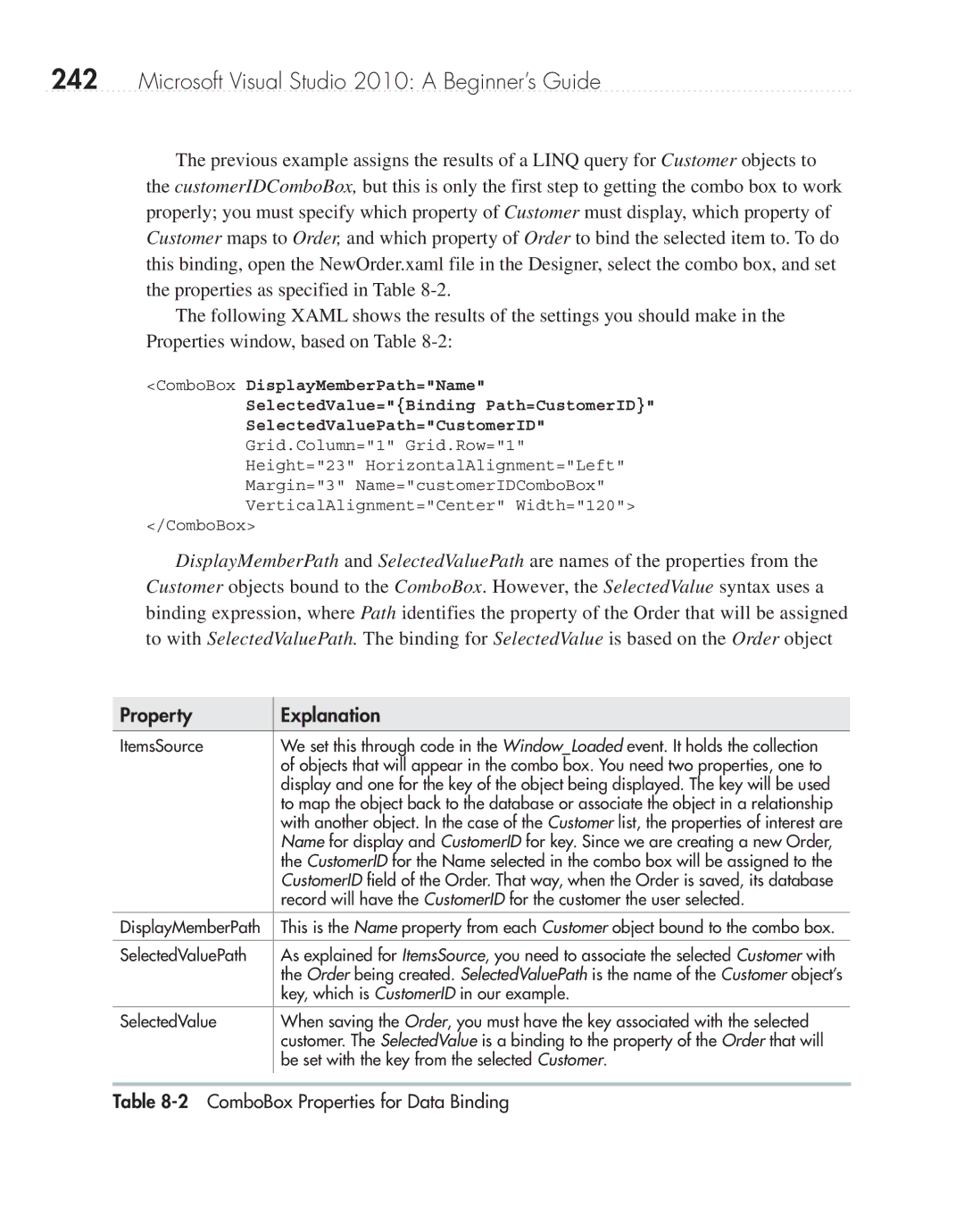242Microsoft Visual Studio 2010: A Beginner’s Guide
The previous example assigns the results of a LINQ query for Customer objects to the customerIDComboBox, but this is only the first step to getting the combo box to work properly; you must specify which property of Customer must display, which property of Customer maps to Order, and which property of Order to bind the selected item to. To do this binding, open the NewOrder.xaml file in the Designer, select the combo box, and set the properties as specified in Table
The following XAML shows the results of the settings you should make in the Properties window, based on Table
<ComboBox DisplayMemberPath="Name"
SelectedValue="{Binding Path=CustomerID}"
SelectedValuePath="CustomerID"
Grid.Column="1" Grid.Row="1"
Height="23" HorizontalAlignment="Left" Margin="3" Name="customerIDComboBox" VerticalAlignment="Center" Width="120">
</ComboBox>
DisplayMemberPath and SelectedValuePath are names of the properties from the Customer objects bound to the ComboBox. However, the SelectedValue syntax uses a binding expression, where Path identifies the property of the Order that will be assigned to with SelectedValuePath. The binding for SelectedValue is based on the Order object
Property
Explanation
ItemsSource | We set this through code in the Window_Loaded event. It holds the collection |
| of objects that will appear in the combo box. You need two properties, one to |
| display and one for the key of the object being displayed. The key will be used |
| to map the object back to the database or associate the object in a relationship |
| with another object. In the case of the Customer list, the properties of interest are |
| Name for display and CustomerID for key. Since we are creating a new Order, |
| the CustomerID for the Name selected in the combo box will be assigned to the |
| CustomerID field of the Order. That way, when the Order is saved, its database |
| record will have the CustomerID for the customer the user selected. |
DisplayMemberPath | This is the Name property from each Customer object bound to the combo box. |
|
|
SelectedValuePath | As explained for ItemsSource, you need to associate the selected Customer with |
| the Order being created. SelectedValuePath is the name of the Customer object’s |
| key, which is CustomerID in our example. |
SelectedValue | When saving the Order, you must have the key associated with the selected |
| customer. The SelectedValue is a binding to the property of the Order that will |
| be set with the key from the selected Customer. |
|
|