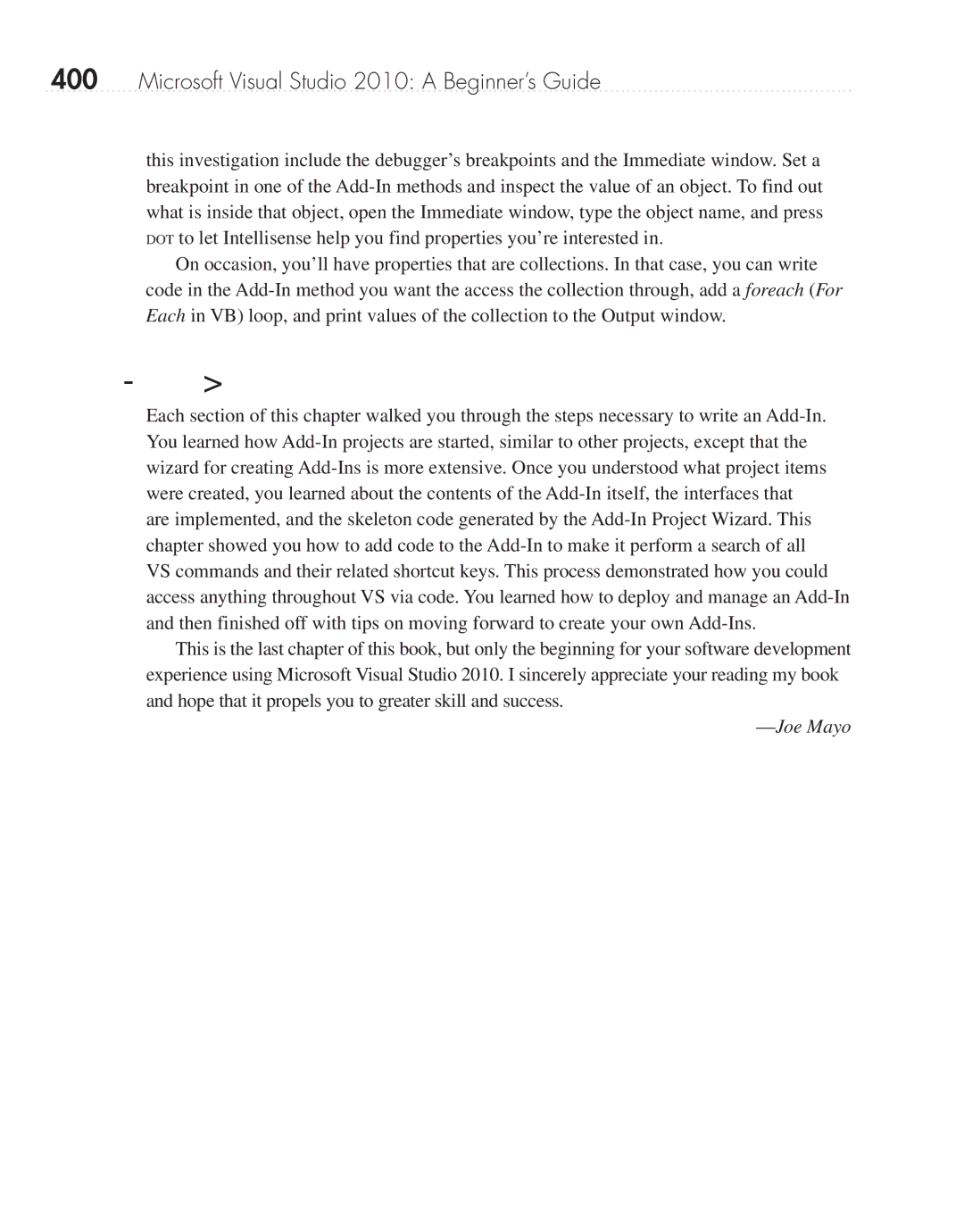400Microsoft Visual Studio 2010: A Beginner’s Guide
this investigation include the debugger’s breakpoints and the Immediate window. Set a breakpoint in one of the
On occasion, you’ll have properties that are collections. In that case, you can write code in the
Summary
Each section of this chapter walked you through the steps necessary to write an
This is the last chapter of this book, but only the beginning for your software development experience using Microsoft Visual Studio 2010. I sincerely appreciate your reading my book and hope that it propels you to greater skill and success.