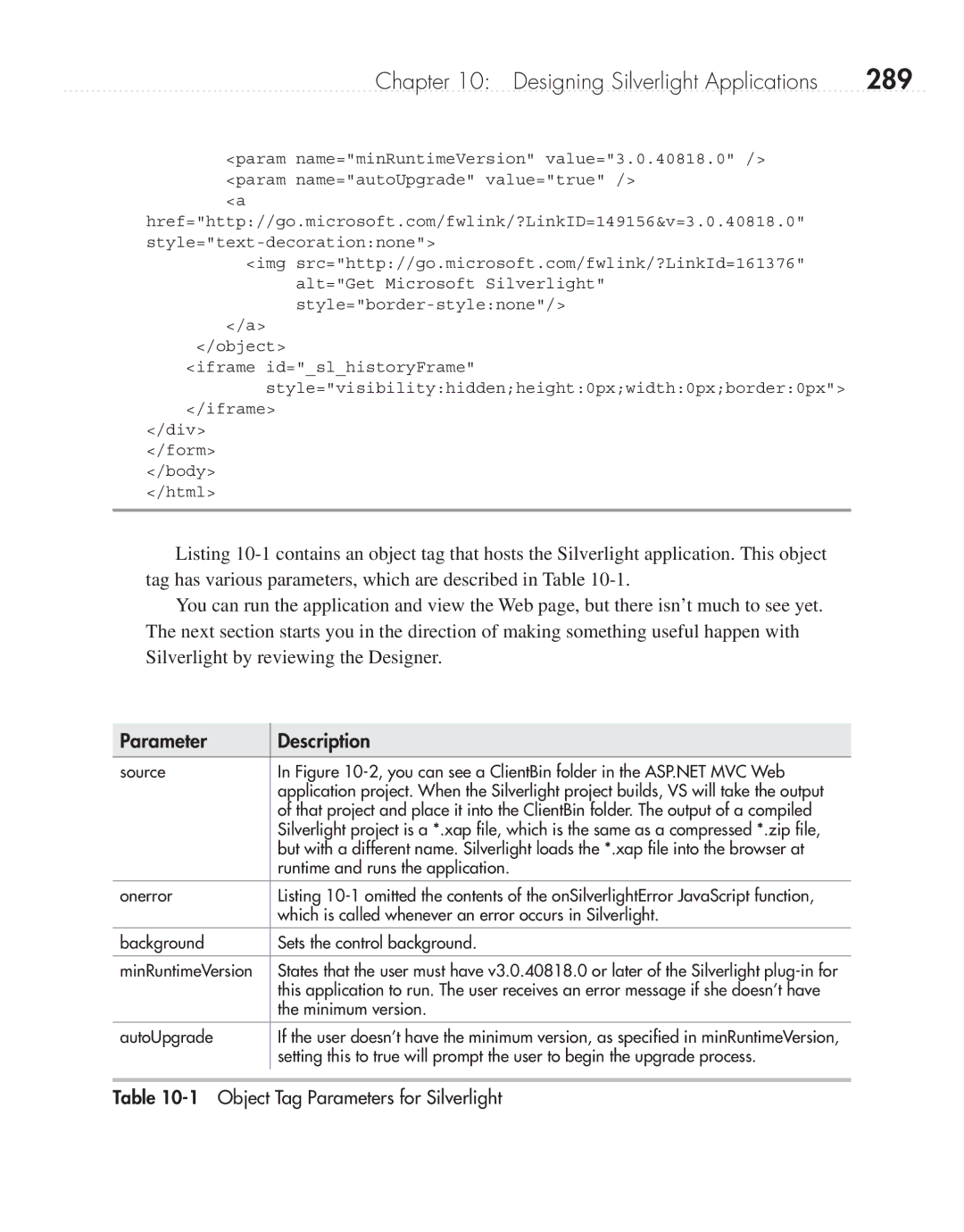Chapter 10: Designing Silverlight Applications | 289 |
<param name="minRuntimeVersion" value="3.0.40818.0" /> <param name="autoUpgrade" value="true" />
<a
href="http://go.microsoft.com/fwlink/?LinkID=149156&v=3.0.40818.0"
<img src="http://go.microsoft.com/fwlink/?LinkId=161376" alt="Get Microsoft Silverlight"
</a>
</object>
<iframe id="_sl_historyFrame" style="visibility:hidden;height:0px;width:0px;border:0px">
</iframe>
</div>
</form>
</body>
</html>
Listing
You can run the application and view the Web page, but there isn’t much to see yet. The next section starts you in the direction of making something useful happen with Silverlight by reviewing the Designer.
Parameter
Description
source | In Figure |
| application project. When the Silverlight project builds, VS will take the output |
| of that project and place it into the ClientBin folder. The output of a compiled |
| Silverlight project is a *.xap file, which is the same as a compressed *.zip file, |
| but with a different name. Silverlight loads the *.xap file into the browser at |
| runtime and runs the application. |
onerror | Listing |
| which is called whenever an error occurs in Silverlight. |
background | Sets the control background. |
|
|
minRuntimeVersion | States that the user must have v3.0.40818.0 or later of the Silverlight |
| this application to run. The user receives an error message if she doesn’t have |
| the minimum version. |
autoUpgrade | If the user doesn’t have the minimum version, as specified in minRuntimeVersion, |
| setting this to true will prompt the user to begin the upgrade process. |
|
|