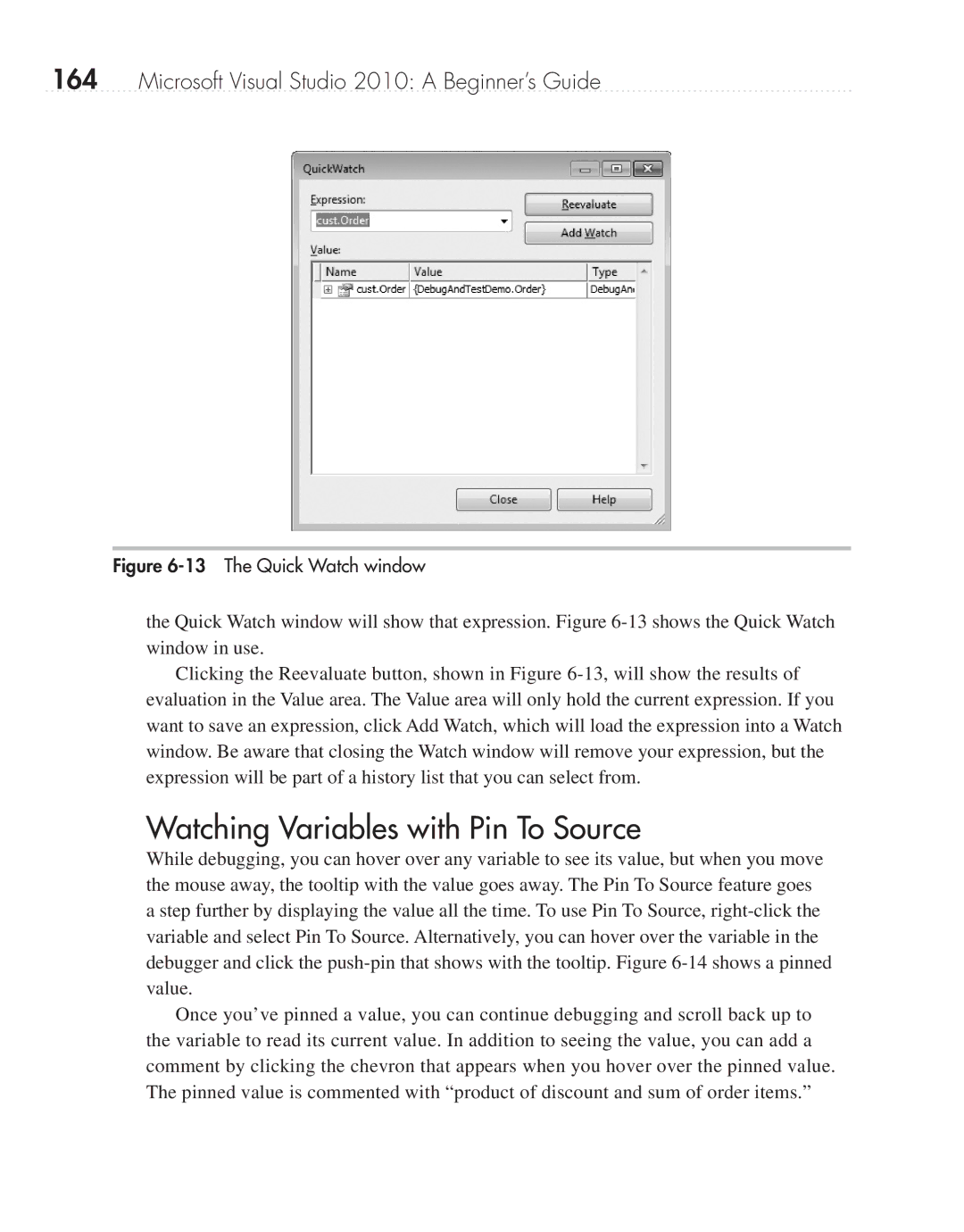164Microsoft Visual Studio 2010: A Beginner’s Guide
Figure 6-13 The Quick Watch window
the Quick Watch window will show that expression. Figure
Clicking the Reevaluate button, shown in Figure
Watching Variables with Pin To Source
While debugging, you can hover over any variable to see its value, but when you move the mouse away, the tooltip with the value goes away. The Pin To Source feature goes a step further by displaying the value all the time. To use Pin To Source,
Once you’ve pinned a value, you can continue debugging and scroll back up to the variable to read its current value. In addition to seeing the value, you can add a comment by clicking the chevron that appears when you hover over the pinned value. The pinned value is commented with “product of discount and sum of order items.”