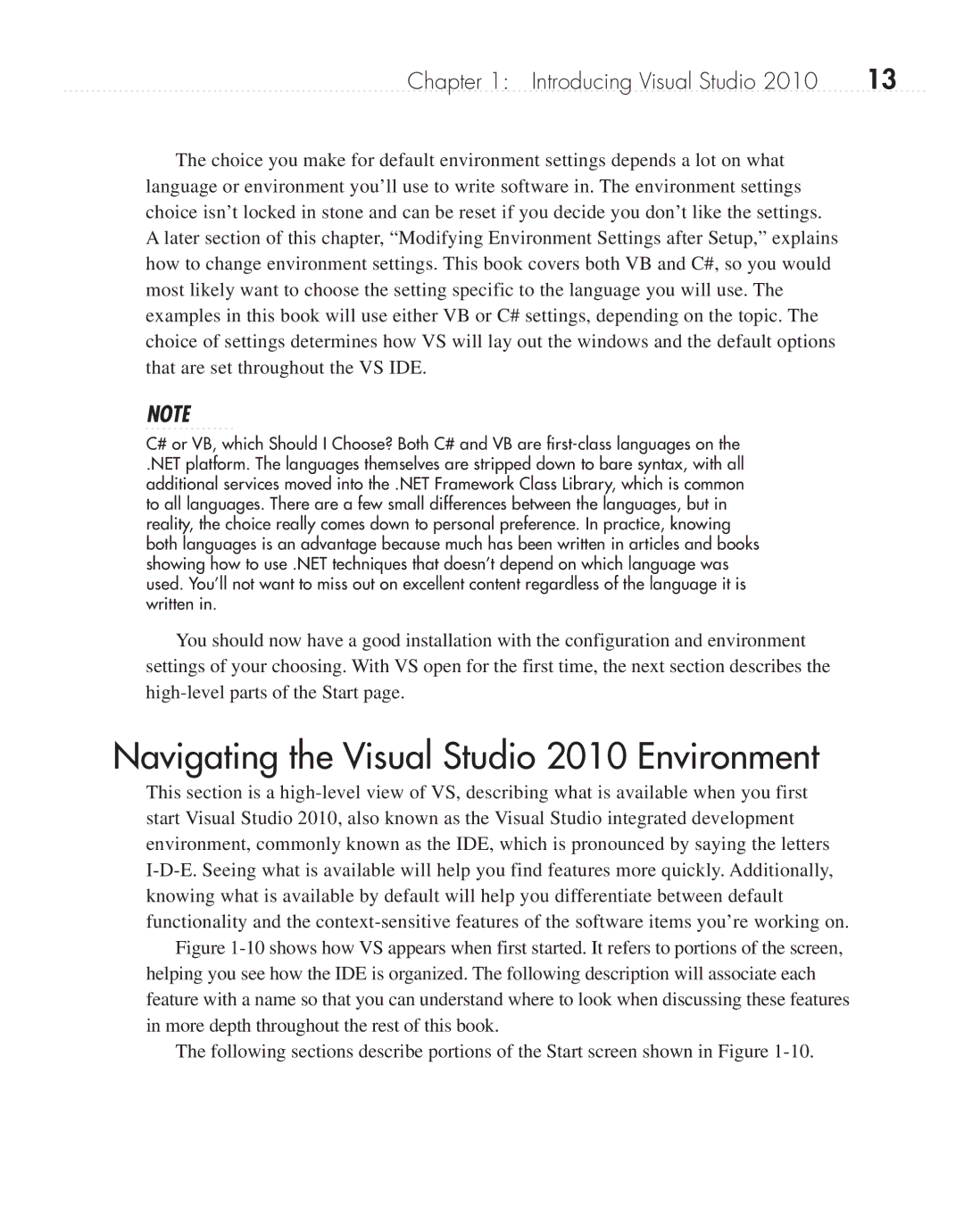Chapter 1: Introducing Visual Studio 2010 | 13 |
The choice you make for default environment settings depends a lot on what language or environment you’ll use to write software in. The environment settings choice isn’t locked in stone and can be reset if you decide you don’t like the settings. A later section of this chapter, “Modifying Environment Settings after Setup,” explains how to change environment settings. This book covers both VB and C#, so you would most likely want to choose the setting specific to the language you will use. The examples in this book will use either VB or C# settings, depending on the topic. The choice of settings determines how VS will lay out the windows and the default options that are set throughout the VS IDE.
NOTE
C# or VB, which Should I Choose? Both C# and VB are
.NET platform. The languages themselves are stripped down to bare syntax, with all additional services moved into the .NET Framework Class Library, which is common to all languages. There are a few small differences between the languages, but in reality, the choice really comes down to personal preference. In practice, knowing both languages is an advantage because much has been written in articles and books showing how to use .NET techniques that doesn’t depend on which language was used. You’ll not want to miss out on excellent content regardless of the language it is written in.
You should now have a good installation with the configuration and environment settings of your choosing. With VS open for the first time, the next section describes the
Navigating the Visual Studio 2010 Environment
This section is a