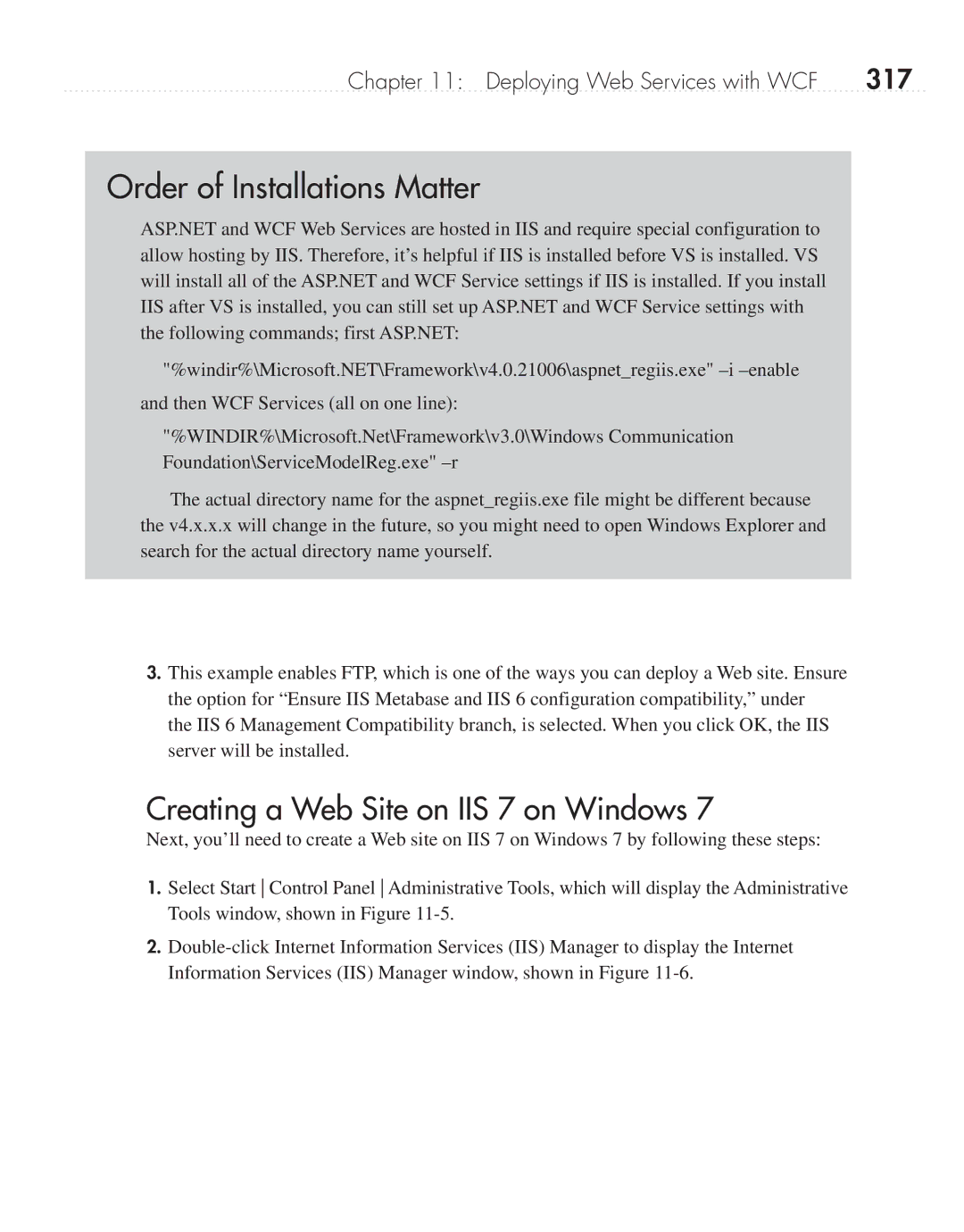Chapter 11: Deploying Web Services with WCF | 317 |
Order of Installations Matter
ASP.NET and WCF Web Services are hosted in IIS and require special configuration to allow hosting by IIS. Therefore, it’s helpful if IIS is installed before VS is installed. VS will install all of the ASP.NET and WCF Service settings if IIS is installed. If you install IIS after VS is installed, you can still set up ASP.NET and WCF Service settings with the following commands; first ASP.NET:
"%windir%\Microsoft.NET\Framework\v4.0.21006\aspnet_regiis.exe"
"%WINDIR%\Microsoft.Net\Framework\v3.0\Windows Communication Foundation\ServiceModelReg.exe"
The actual directory name for the aspnet_regiis.exe file might be different because the v4.x.x.x will change in the future, so you might need to open Windows Explorer and search for the actual directory name yourself.
3.This example enables FTP, which is one of the ways you can deploy a Web site. Ensure the option for “Ensure IIS Metabase and IIS 6 configuration compatibility,” under
the IIS 6 Management Compatibility branch, is selected. When you click OK, the IIS server will be installed.
Creating a Web Site on IIS 7 on Windows 7
Next, you’ll need to create a Web site on IIS 7 on Windows 7 by following these steps:
1.Select Start Control Panel Administrative Tools, which will display the Administrative Tools window, shown in Figure
2.