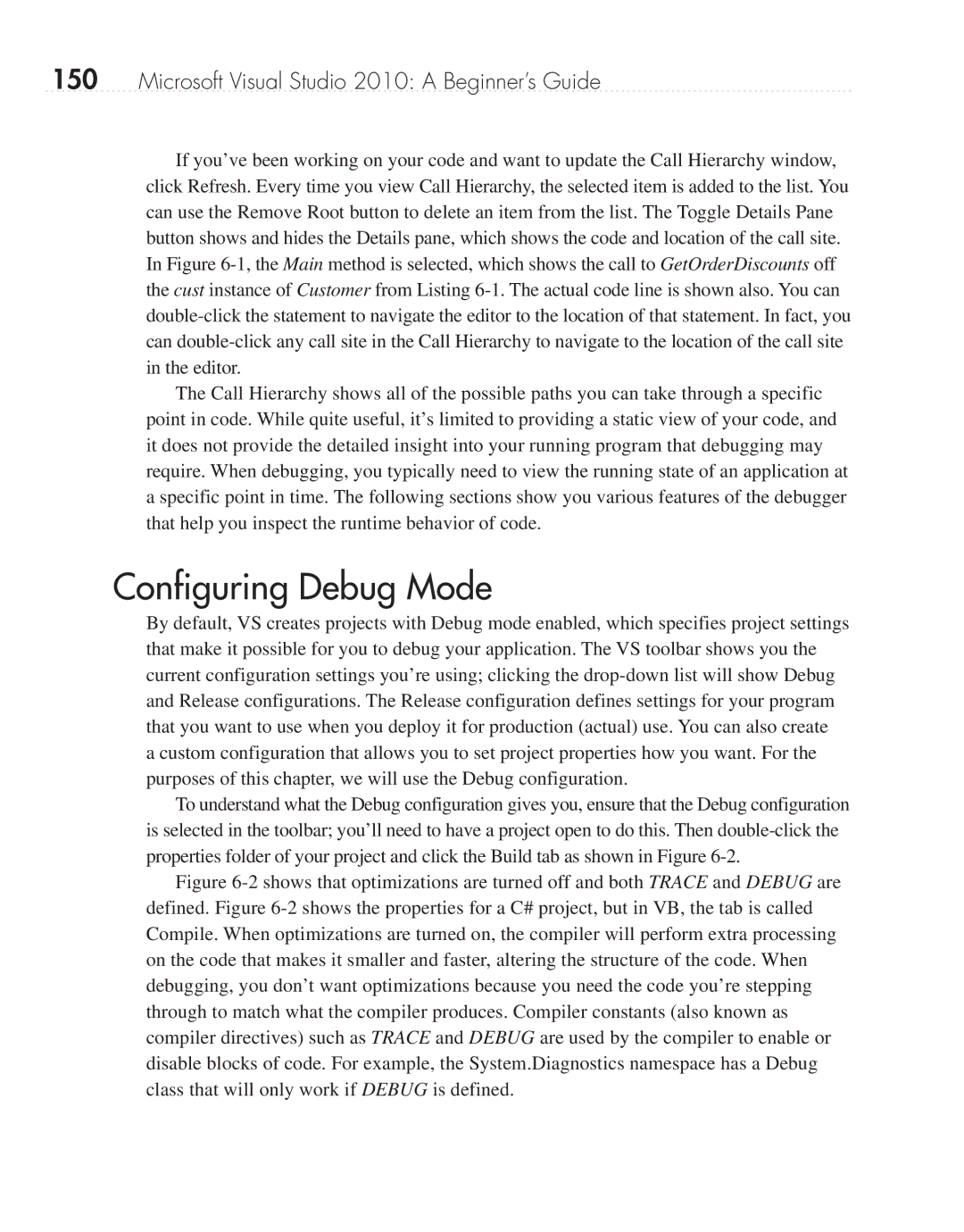150Microsoft Visual Studio 2010: A Beginner’s Guide
If you’ve been working on your code and want to update the Call Hierarchy window, click Refresh. Every time you view Call Hierarchy, the selected item is added to the list. You can use the Remove Root button to delete an item from the list. The Toggle Details Pane button shows and hides the Details pane, which shows the code and location of the call site. In Figure
The Call Hierarchy shows all of the possible paths you can take through a specific point in code. While quite useful, it’s limited to providing a static view of your code, and it does not provide the detailed insight into your running program that debugging may require. When debugging, you typically need to view the running state of an application at a specific point in time. The following sections show you various features of the debugger that help you inspect the runtime behavior of code.
Configuring Debug Mode
By default, VS creates projects with Debug mode enabled, which specifies project settings that make it possible for you to debug your application. The VS toolbar shows you the current configuration settings you’re using; clicking the
To understand what the Debug configuration gives you, ensure that the Debug configuration is selected in the toolbar; you’ll need to have a project open to do this. Then