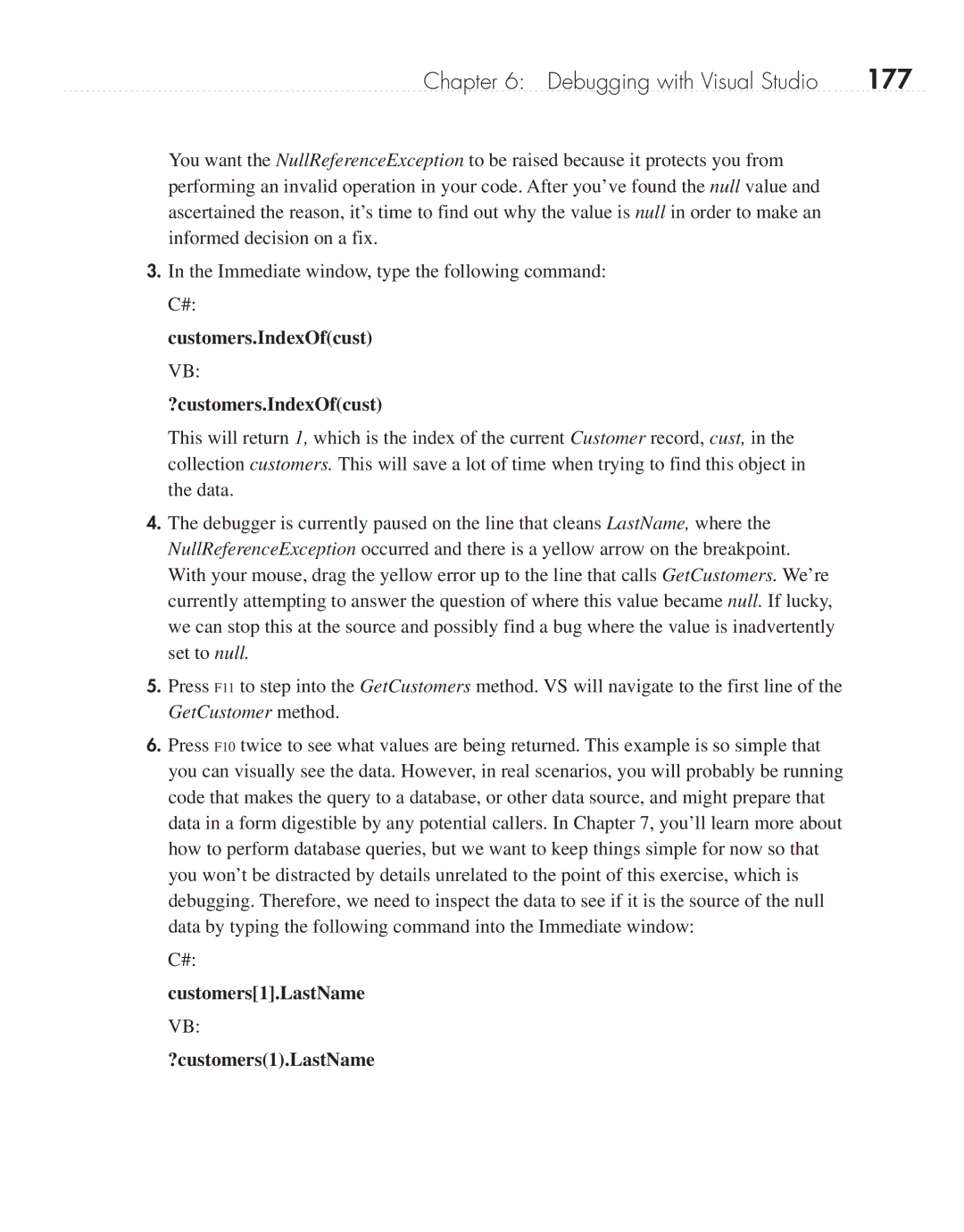Chapter 6: Debugging with Visual Studio | 177 |
You want the NullReferenceException to be raised because it protects you from performing an invalid operation in your code. After you’ve found the null value and ascertained the reason, it’s time to find out why the value is null in order to make an informed decision on a fix.
3.In the Immediate window, type the following command: C#:
customers.IndexOf(cust)
VB:
?customers.IndexOf(cust)
This will return 1, which is the index of the current Customer record, cust, in the collection customers. This will save a lot of time when trying to find this object in the data.
4.The debugger is currently paused on the line that cleans LastName, where the NullReferenceException occurred and there is a yellow arrow on the breakpoint. With your mouse, drag the yellow error up to the line that calls GetCustomers. We’re currently attempting to answer the question of where this value became null. If lucky, we can stop this at the source and possibly find a bug where the value is inadvertently set to null.
5.Press F11 to step into the GetCustomers method. VS will navigate to the first line of the GetCustomer method.
6.Press F10 twice to see what values are being returned. This example is so simple that you can visually see the data. However, in real scenarios, you will probably be running code that makes the query to a database, or other data source, and might prepare that data in a form digestible by any potential callers. In Chapter 7, you’ll learn more about how to perform database queries, but we want to keep things simple for now so that you won’t be distracted by details unrelated to the point of this exercise, which is debugging. Therefore, we need to inspect the data to see if it is the source of the null data by typing the following command into the Immediate window:
C#:
customers[1].LastName
VB:
?customers(1).LastName