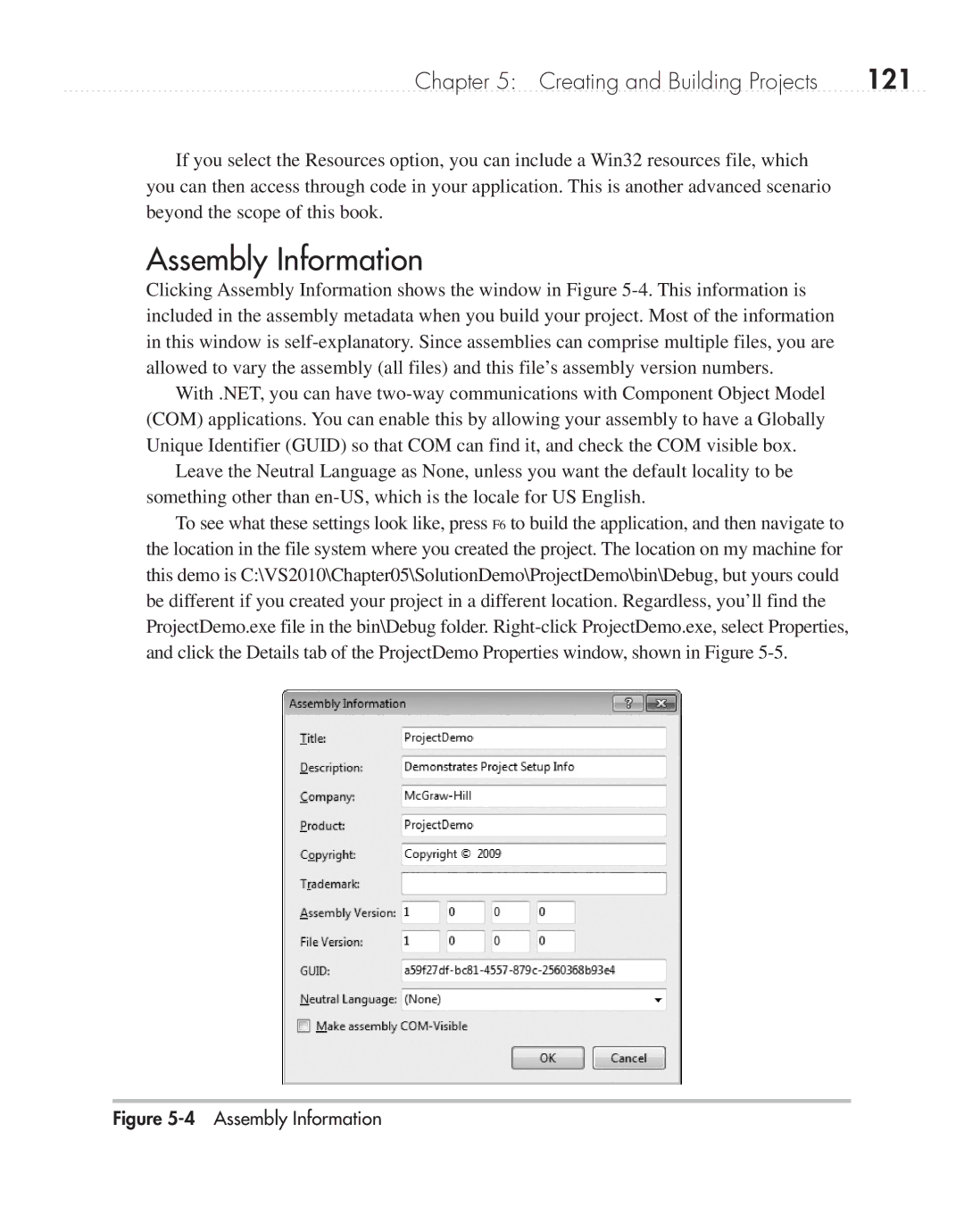Chapter 5: Creating and Building Projects | 121 |
If you select the Resources option, you can include a Win32 resources file, which you can then access through code in your application. This is another advanced scenario beyond the scope of this book.
Assembly Information
Clicking Assembly Information shows the window in Figure
With .NET, you can have
Leave the Neutral Language as None, unless you want the default locality to be something other than
To see what these settings look like, press F6 to build the application, and then navigate to the location in the file system where you created the project. The location on my machine for this demo is C:\VS2010\Chapter05\SolutionDemo\ProjectDemo\bin\Debug, but yours could be different if you created your project in a different location. Regardless, you’ll find the ProjectDemo.exe file in the bin\Debug folder.