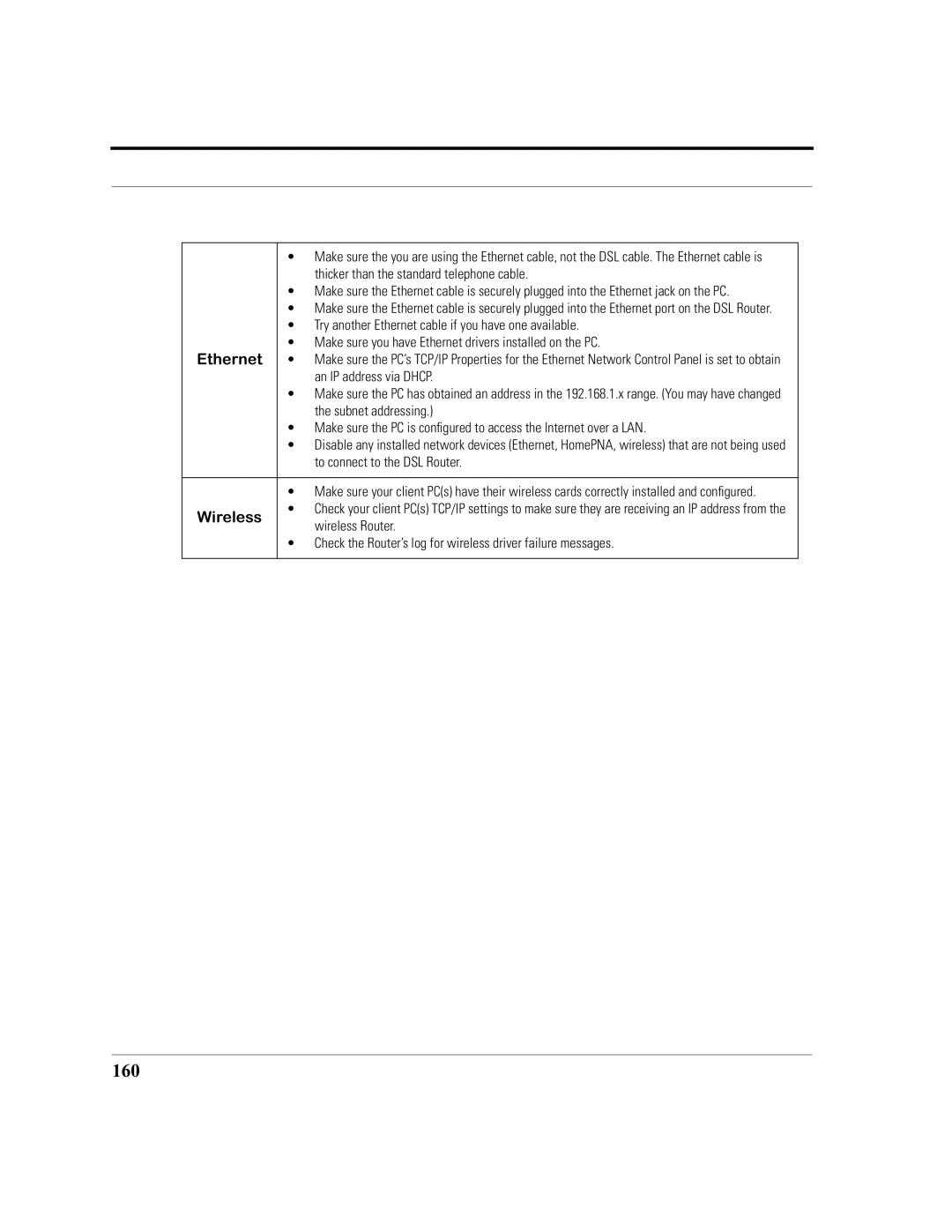| • | Make sure the you are using the Ethernet cable, not the DSL cable. The Ethernet cable is |
|
| thicker than the standard telephone cable. |
| • | Make sure the Ethernet cable is securely plugged into the Ethernet jack on the PC. |
| • | Make sure the Ethernet cable is securely plugged into the Ethernet port on the DSL Router. |
| • | Try another Ethernet cable if you have one available. |
Ethernet | • | Make sure you have Ethernet drivers installed on the PC. |
• | Make sure the PC’s TCP/IP Properties for the Ethernet Network Control Panel is set to obtain | |
|
| an IP address via DHCP. |
| • | Make sure the PC has obtained an address in the 192.168.1.x range. (You may have changed |
|
| the subnet addressing.) |
| • | Make sure the PC is configured to access the Internet over a LAN. |
| • | Disable any installed network devices (Ethernet, HomePNA, wireless) that are not being used |
|
| to connect to the DSL Router. |
|
|
|
| • | Make sure your client PC(s) have their wireless cards correctly installed and configured. |
Wireless | • | Check your client PC(s) TCP/IP settings to make sure they are receiving an IP address from the |
| wireless Router. | |
|
| |
| • | Check the Router’s log for wireless driver failure messages. |
|
|
|