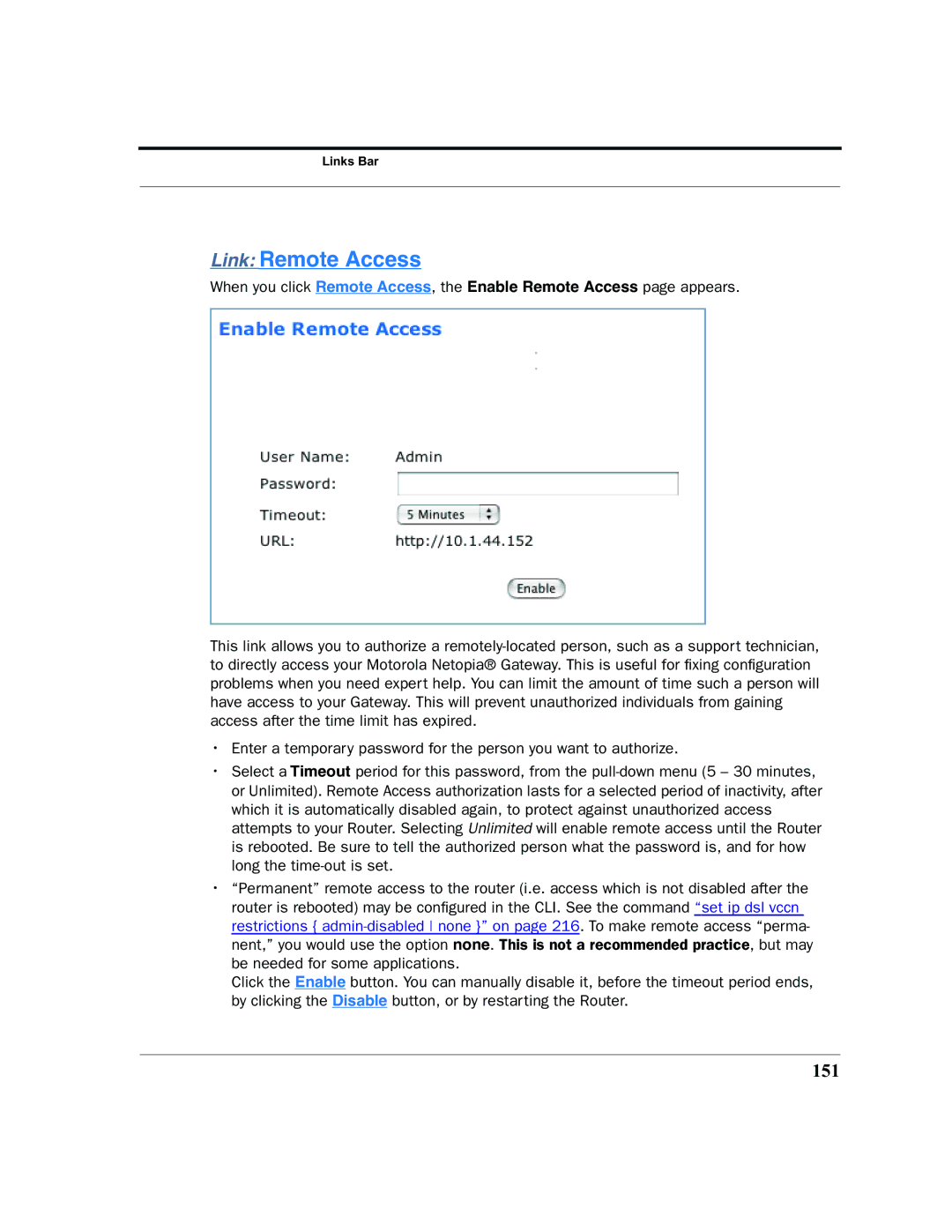Links Bar
Link: Remote Access
When you click Remote Access, the Enable Remote Access page appears.
This link allows you to authorize a
•Enter a temporary password for the person you want to authorize.
•Select a Timeout period for this password, from the
•“Permanent” remote access to the router (i.e. access which is not disabled after the router is rebooted) may be configured in the CLI. See the command “set ip dsl vccn restrictions {
Click the Enable button. You can manually disable it, before the timeout period ends, by clicking the Disable button, or by restarting the Router.