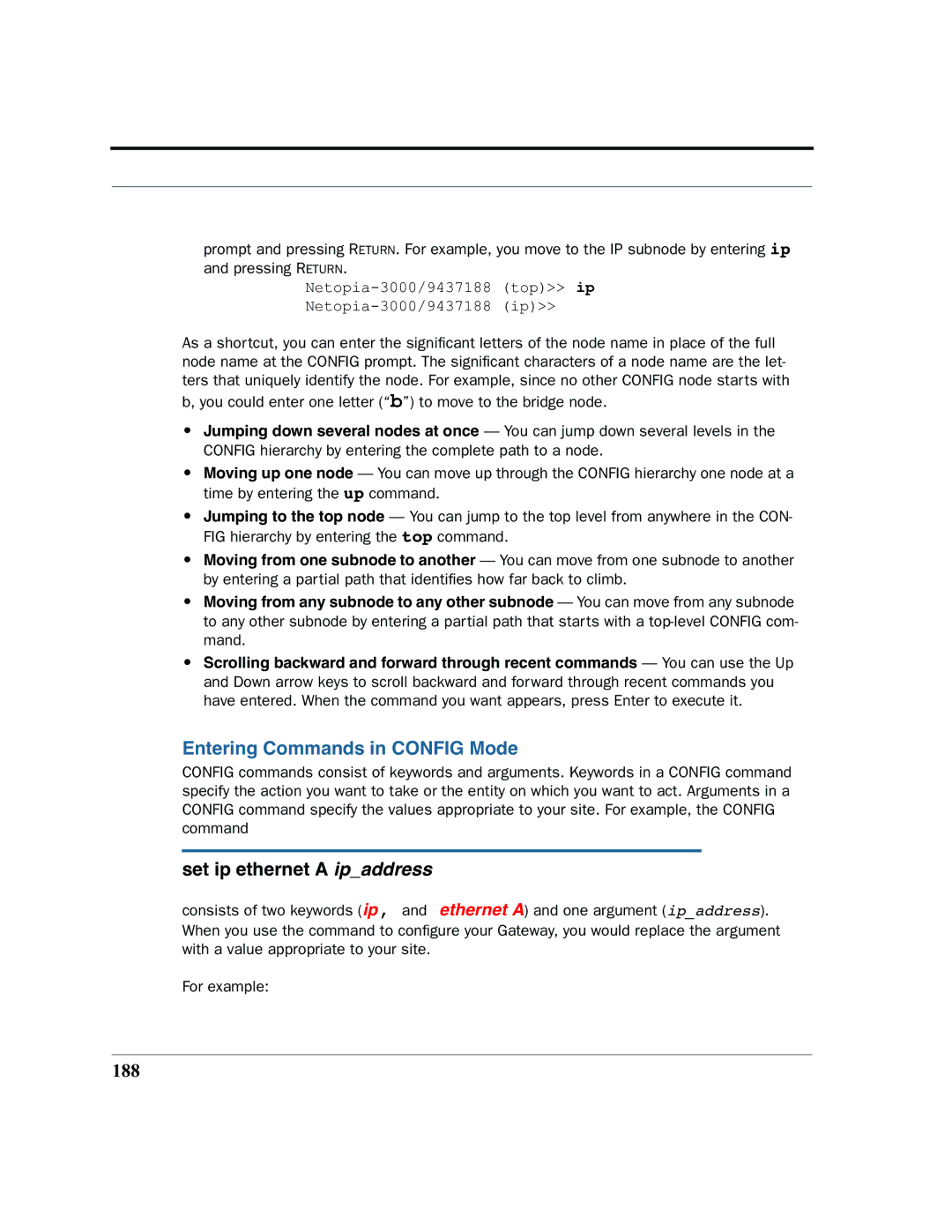prompt and pressing RETURN. For example, you move to the IP subnode by entering ip and pressing RETURN.
As a shortcut, you can enter the significant letters of the node name in place of the full node name at the CONFIG prompt. The significant characters of a node name are the let- ters that uniquely identify the node. For example, since no other CONFIG node starts with b, you could enter one letter (“b”) to move to the bridge node.
•Jumping down several nodes at once — You can jump down several levels in the CONFIG hierarchy by entering the complete path to a node.
•Moving up one node — You can move up through the CONFIG hierarchy one node at a time by entering the up command.
•Jumping to the top node — You can jump to the top level from anywhere in the CON- FIG hierarchy by entering the top command.
•Moving from one subnode to another — You can move from one subnode to another by entering a partial path that identifies how far back to climb.
•Moving from any subnode to any other subnode — You can move from any subnode to any other subnode by entering a partial path that starts with a
•Scrolling backward and forward through recent commands — You can use the Up and Down arrow keys to scroll backward and forward through recent commands you have entered. When the command you want appears, press Enter to execute it.
Entering Commands in CONFIG Mode
CONFIG commands consist of keywords and arguments. Keywords in a CONFIG command specify the action you want to take or the entity on which you want to act. Arguments in a CONFIG command specify the values appropriate to your site. For example, the CONFIG command
set ip ethernet A ip_address
consists of two keywords (ip, and ethernet A) and one argument (ip_address). When you use the command to configure your Gateway, you would replace the argument with a value appropriate to your site.
For example: