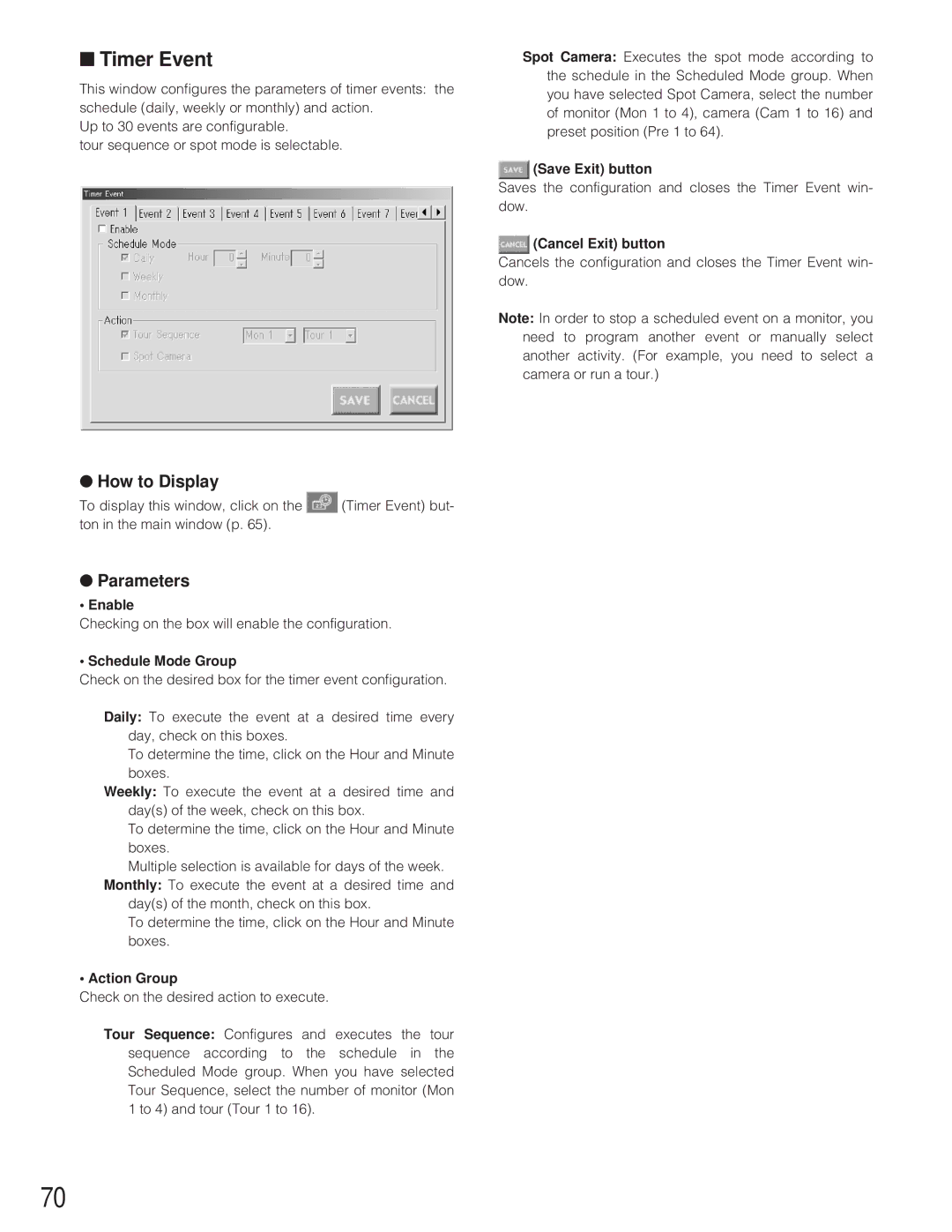■Timer Event
This window configures the parameters of timer events: the schedule (daily, weekly or monthly) and action.
Up to 30 events are configurable.
tour sequence or spot mode is selectable.
Spot Camera: Executes the spot mode according to the schedule in the Scheduled Mode group. When you have selected Spot Camera, select the number of monitor (Mon 1 to 4), camera (Cam 1 to 16) and preset position (Pre 1 to 64).
![]() (Save Exit) button
(Save Exit) button
Saves the configuration and closes the Timer Event win- dow.
 (Cancel Exit) button
(Cancel Exit) button
Cancels the configuration and closes the Timer Event win- dow.
Note: In order to stop a scheduled event on a monitor, you need to program another event or manually select another activity. (For example, you need to select a camera or run a tour.)
●How to Display
To display this window, click on the ![]() (Timer Event) but- ton in the main window (p. 65).
(Timer Event) but- ton in the main window (p. 65).
●Parameters
• Enable
Checking on the box will enable the configuration.
• Schedule Mode Group
Check on the desired box for the timer event configuration.
Daily: To execute the event at a desired time every day, check on this boxes.
To determine the time, click on the Hour and Minute boxes.
Weekly: To execute the event at a desired time and day(s) of the week, check on this box.
To determine the time, click on the Hour and Minute boxes.
Multiple selection is available for days of the week. Monthly: To execute the event at a desired time and
day(s) of the month, check on this box.
To determine the time, click on the Hour and Minute boxes.
• Action Group
Check on the desired action to execute.
Tour Sequence: Configures and executes the tour sequence according to the schedule in the Scheduled Mode group. When you have selected Tour Sequence, select the number of monitor (Mon 1 to 4) and tour (Tour 1 to 16).
70