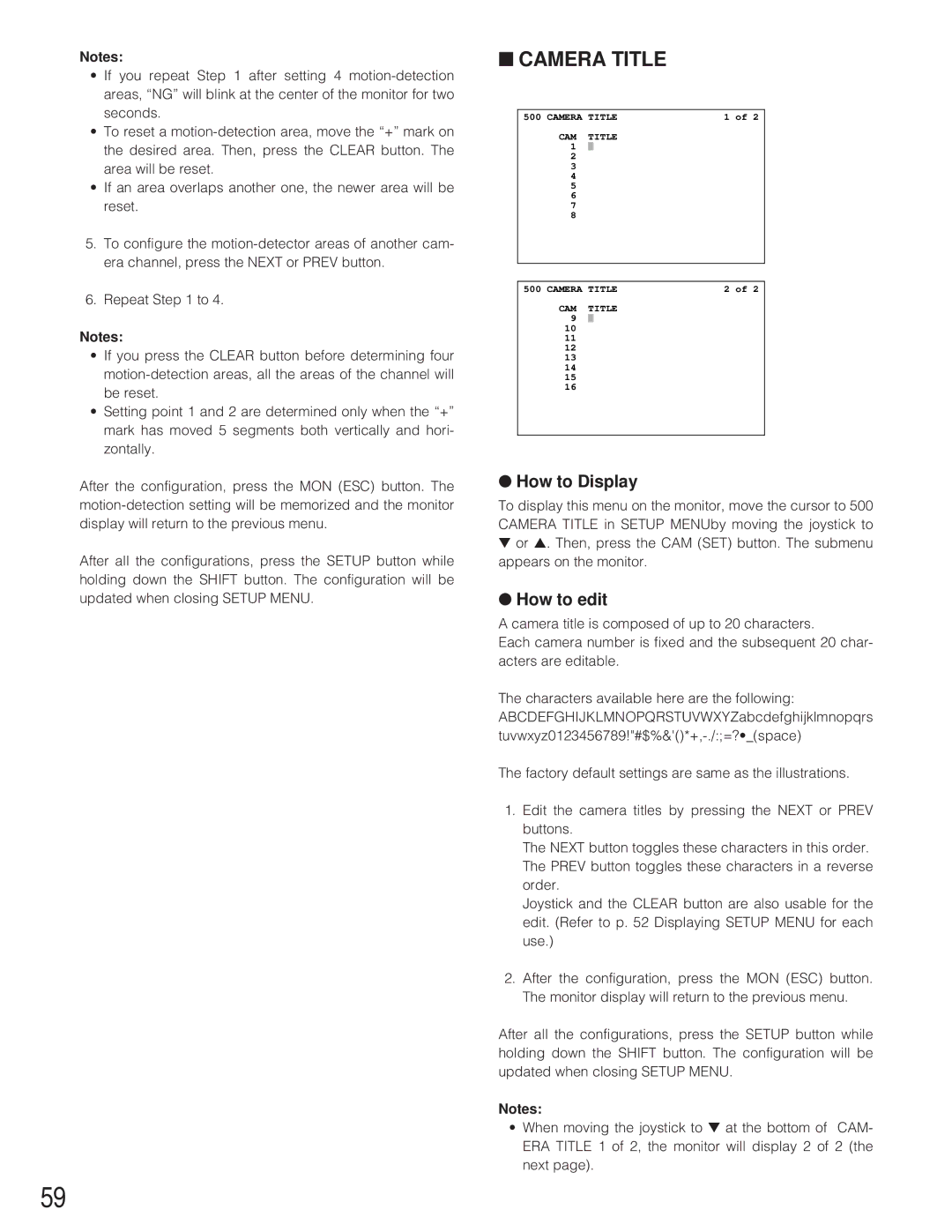Notes:
•If you repeat Step 1 after setting 4
•To reset a
•If an area overlaps another one, the newer area will be reset.
5.To configure the
6.Repeat Step 1 to 4.
Notes:
•If you press the CLEAR button before determining four
•Setting point 1 and 2 are determined only when the “+” mark has moved 5 segments both vertically and hori- zontally.
After the configuration, press the MON (ESC) button. The
After all the configurations, press the SETUP button while holding down the SHIFT button. The configuration will be updated when closing SETUP MENU.
■CAMERA TITLE
500 CAMERA TITLE | 1 of 2 | ||
CAM | TITLE |
| |
1 |
|
|
|
2 |
|
|
|
3 |
|
|
|
4 |
|
|
|
5 |
|
|
|
6 |
|
|
|
7 |
|
|
|
8 |
|
|
|
|
| ||
|
| ||
500 CAMERA TITLE | 2 of 2 | ||
CAM | TITLE |
| |
9 |
|
|
|
10 |
|
|
|
11 |
|
|
|
12 |
|
|
|
13 |
|
|
|
14
15
16
●How to Display
To display this menu on the monitor, move the cursor to 500 CAMERA TITLE in SETUP MENUby moving the joystick to
▼or ▲. Then, press the CAM (SET) button. The submenu appears on the monitor.
●How to edit
A camera title is composed of up to 20 characters.
Each camera number is fixed and the subsequent 20 char- acters are editable.
The characters available here are the following: ABCDEFGHIJKLMNOPQRSTUVWXYZabcdefghijklmnopqrs
The factory default settings are same as the illustrations.
1.Edit the camera titles by pressing the NEXT or PREV buttons.
The NEXT button toggles these characters in this order. The PREV button toggles these characters in a reverse order.
Joystick and the CLEAR button are also usable for the edit. (Refer to p. 52 Displaying SETUP MENU for each use.)
2.After the configuration, press the MON (ESC) button. The monitor display will return to the previous menu.
After all the configurations, press the SETUP button while holding down the SHIFT button. The configuration will be updated when closing SETUP MENU.
Notes:
•When moving the joystick to ▼ at the bottom of CAM- ERA TITLE 1 of 2, the monitor will display 2 of 2 (the next page).
59