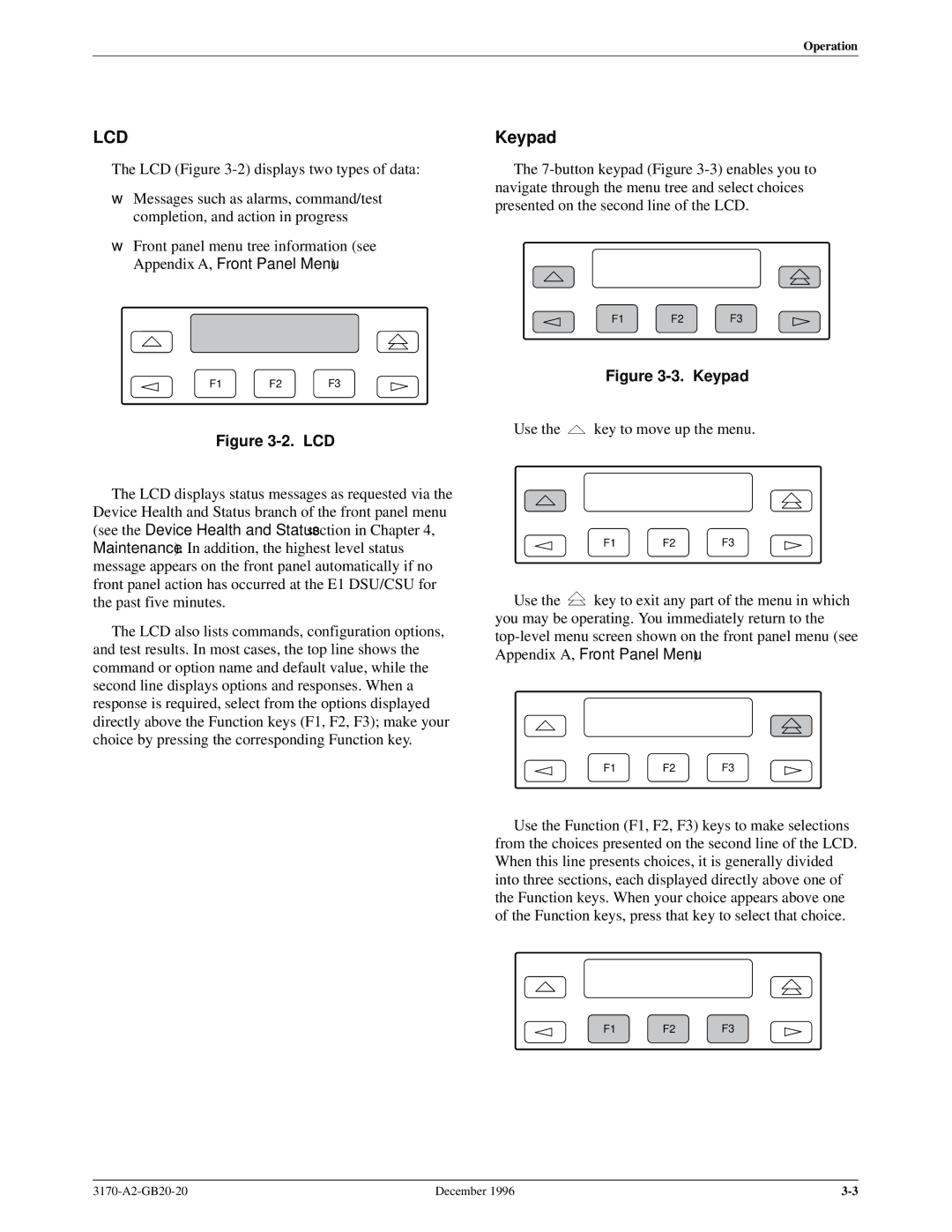Operation
LCD
The LCD (Figure
•Messages such as alarms, command/test completion, and action in progress
•Front panel menu tree information (see Appendix A, Front Panel Menu)
Keypad
The
F1 F2 F3
F1 F2 F3
Figure 3-2. LCD
The LCD displays status messages as requested via the Device Health and Status branch of the front panel menu (see the Device Health and Status section in Chapter 4, Maintenance). In addition, the highest level status message appears on the front panel automatically if no front panel action has occurred at the E1 DSU/CSU for the past five minutes.
The LCD also lists commands, configuration options, and test results. In most cases, the top line shows the command or option name and default value, while the second line displays options and responses. When a response is required, select from the options displayed directly above the Function keys (F1, F2, F3); make your choice by pressing the corresponding Function key.
Figure 3-3. Keypad
Use the ![]() key to move up the menu.
key to move up the menu.
F1 F2 F3
Use the ![]() key to exit any part of the menu in which you may be operating. You immediately return to the
key to exit any part of the menu in which you may be operating. You immediately return to the
F1 F2 F3
Use the Function (F1, F2, F3) keys to make selections from the choices presented on the second line of the LCD. When this line presents choices, it is generally divided into three sections, each displayed directly above one of the Function keys. When your choice appears above one of the Function keys, press that key to select that choice.
F1 F2 F3
December 1996 |