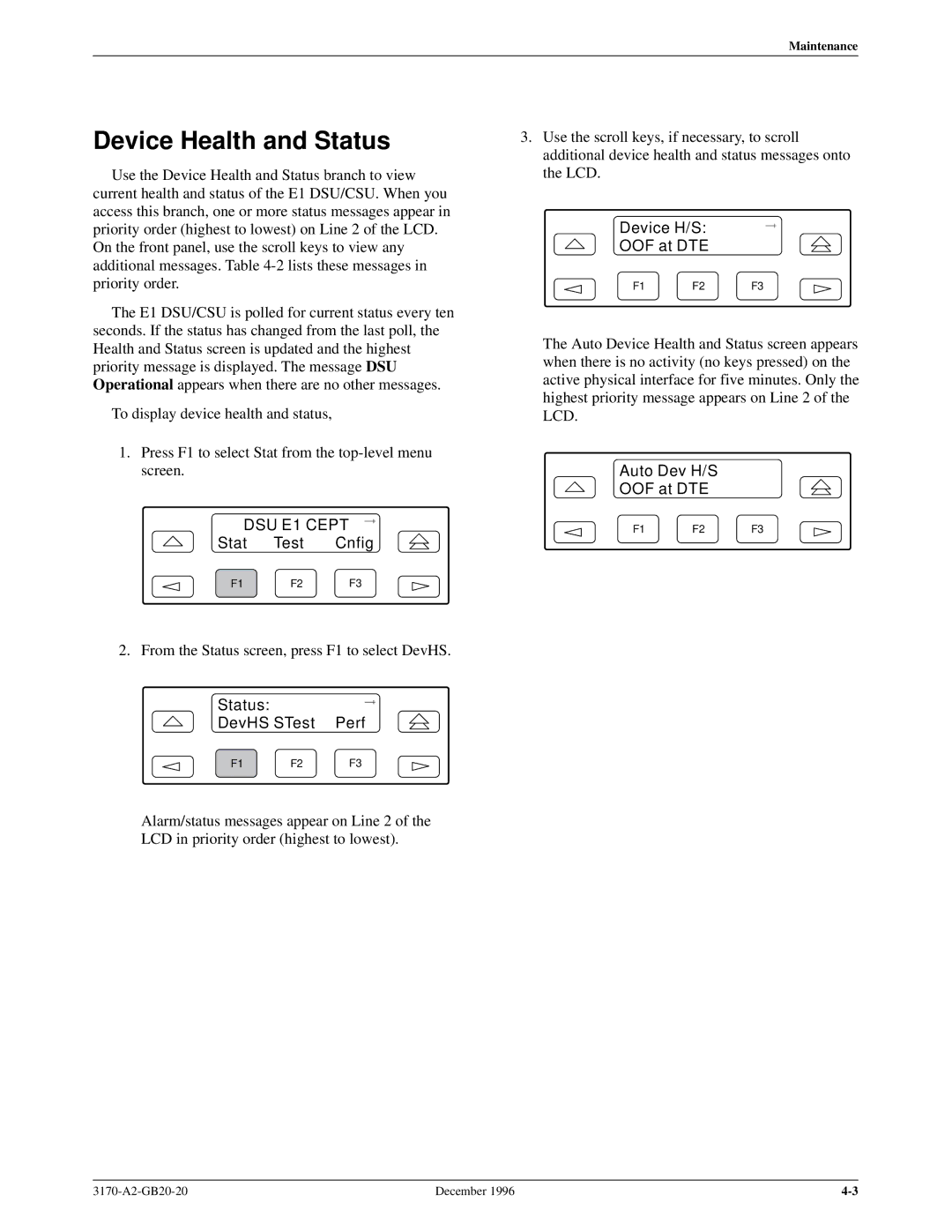Maintenance
Device Health and Status
Use the Device Health and Status branch to view current health and status of the E1 DSU/CSU. When you access this branch, one or more status messages appear in priority order (highest to lowest) on Line 2 of the LCD. On the front panel, use the scroll keys to view any additional messages. Table
The E1 DSU/CSU is polled for current status every ten seconds. If the status has changed from the last poll, the Health and Status screen is updated and the highest priority message is displayed. The message DSU Operational appears when there are no other messages.
To display device health and status,
1.Press F1 to select Stat from the
DSU E1 CEPT
Stat Test Cnfig
F1 F2 F3
2. From the Status screen, press F1 to select DevHS.
Status: |
|
|
DevHS STest | Perf | |
F1 | F2 | F3 |
Alarm/status messages appear on Line 2 of the LCD in priority order (highest to lowest).
3.Use the scroll keys, if necessary, to scroll additional device health and status messages onto the LCD.
Device H/S:
OOF at DTE
F1 F2 F3
The Auto Device Health and Status screen appears when there is no activity (no keys pressed) on the active physical interface for five minutes. Only the highest priority message appears on Line 2 of the LCD.
Auto Dev H/S
OOF at DTE
F1 F2 F3
December 1996 |