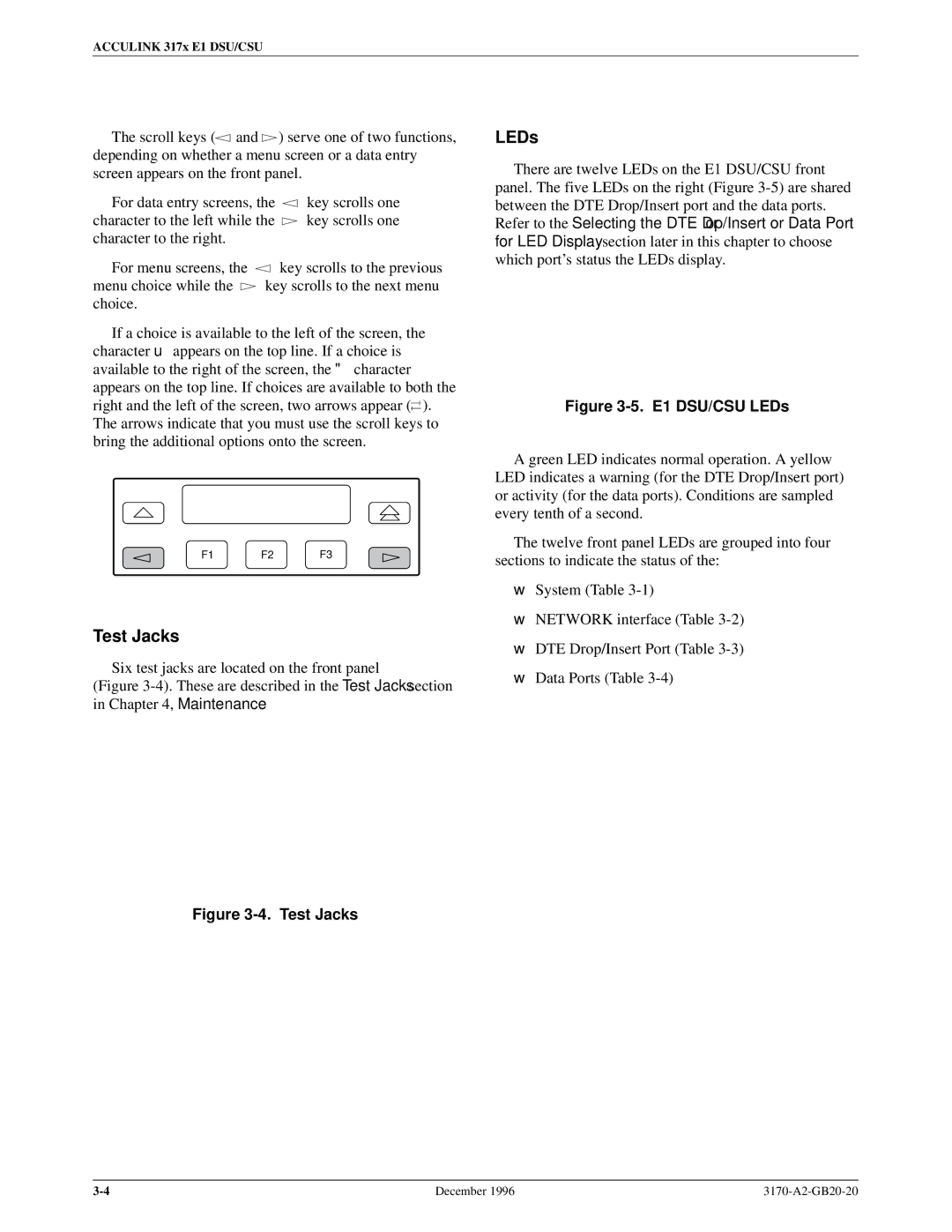ACCULINK 317x E1 DSU/CSU
The scroll keys (![]() and
and ![]() ) serve one of two functions, depending on whether a menu screen or a data entry screen appears on the front panel.
) serve one of two functions, depending on whether a menu screen or a data entry screen appears on the front panel.
For data entry screens, the ![]() key scrolls one
key scrolls one
character to the left while the ![]() key scrolls one character to the right.
key scrolls one character to the right.
For menu screens, the ![]() key scrolls to the previous
key scrolls to the previous
menu choice while the ![]() key scrolls to the next menu choice.
key scrolls to the next menu choice.
If a choice is available to the left of the screen, the character ← appears on the top line. If a choice is available to the right of the screen, the → character appears on the top line. If choices are available to both the right and the left of the screen, two arrows appear (![]() ). The arrows indicate that you must use the scroll keys to bring the additional options onto the screen.
). The arrows indicate that you must use the scroll keys to bring the additional options onto the screen.
F1 F2 F3
Test Jacks
Six test jacks are located on the front panel
(Figure 3-4). These are described in the Test Jacks section in Chapter 4, Maintenance.
Figure 3-4. Test Jacks
LEDs
There are twelve LEDs on the E1 DSU/CSU front panel. The five LEDs on the right (Figure
Figure 3-5. E1 DSU/CSU LEDs
A green LED indicates normal operation. A yellow LED indicates a warning (for the DTE Drop/Insert port) or activity (for the data ports). Conditions are sampled every tenth of a second.
The twelve front panel LEDs are grouped into four sections to indicate the status of the:
•System (Table
•NETWORK interface (Table
•DTE Drop/Insert Port (Table
•Data Ports (Table
December 1996 |