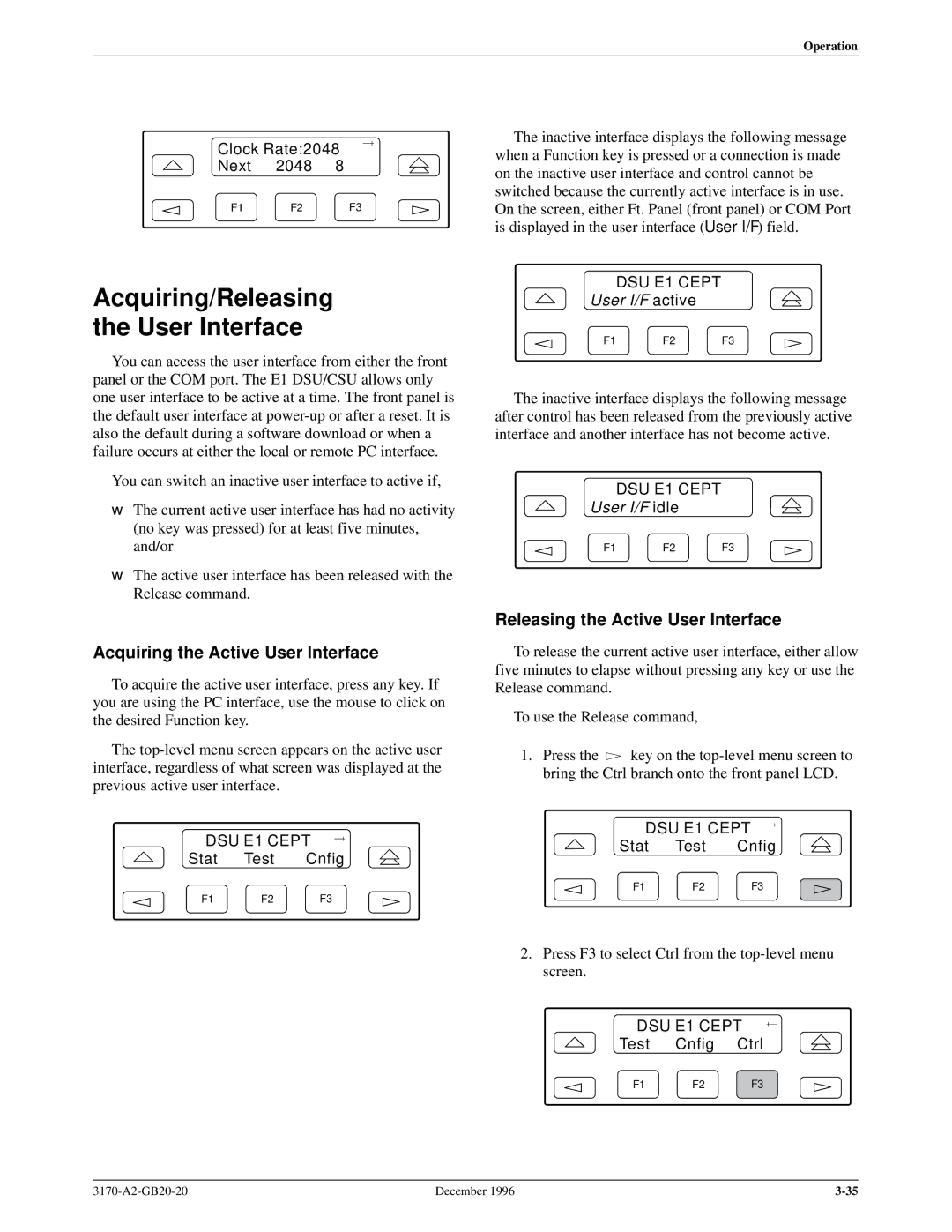Operation
Clock Rate:2048
Next 2048 8
F1 F2 F3
Acquiring/Releasing
the User Interface
You can access the user interface from either the front panel or the COM port. The E1 DSU/CSU allows only one user interface to be active at a time. The front panel is the default user interface at
You can switch an inactive user interface to active if,
•The current active user interface has had no activity (no key was pressed) for at least five minutes, and/or
•The active user interface has been released with the Release command.
Acquiring the Active User Interface
To acquire the active user interface, press any key. If you are using the PC interface, use the mouse to click on the desired Function key.
The
DSU E1 CEPT
Stat | Test | Cnfig |
F1 | F2 | F3 |
The inactive interface displays the following message when a Function key is pressed or a connection is made on the inactive user interface and control cannot be switched because the currently active interface is in use. On the screen, either Ft. Panel (front panel) or COM Port is displayed in the user interface (User I/F) field.
DSU E1 CEPT
User I/F active
F1 F2 F3
The inactive interface displays the following message after control has been released from the previously active interface and another interface has not become active.
DSU E1 CEPT
User I/F idle
F1 F2 F3
Releasing the Active User Interface
To release the current active user interface, either allow five minutes to elapse without pressing any key or use the Release command.
To use the Release command,
1.Press the ![]() key on the
key on the
DSU E1 CEPT
Stat Test Cnfig
F1 F2 F3
2.Press F3 to select Ctrl from the
DSU E1 CEPT
Test | Cnfig | Ctrl |
F1 | F2 | F3 |
December 1996 |