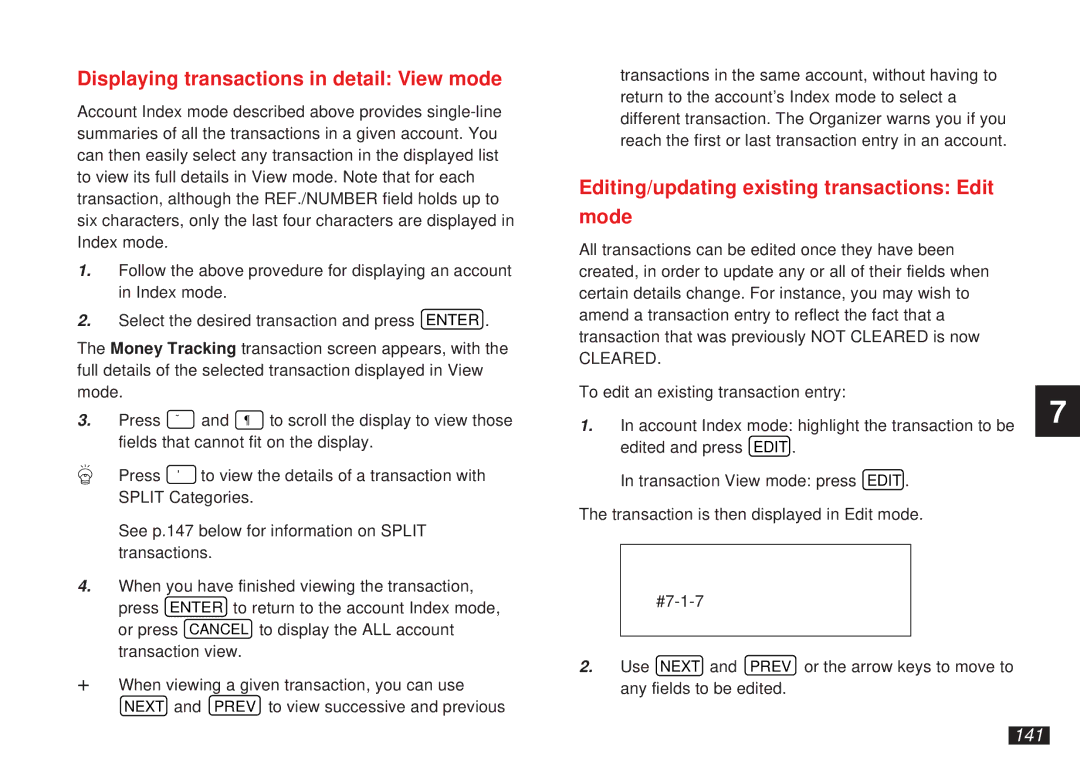Displaying transactions in detail: View mode
Account Index mode described above provides
1.Follow the above provedure for displaying an account in Index mode.
2.Select the desired transaction and press ENTER .
The Money Tracking transaction screen appears, with the full details of the selected transaction displayed in View mode.
3. | Press | ˜ | and ¶ to scroll the display to view those |
| fields that cannot fit on the display. | ||
| Press | ' | to view the details of a transaction with |
| SPLIT Categories. | ||
➛See p.147 below for information on SPLIT transactions.
4.When you have finished viewing the transaction, press ENTER to return to the account Index mode, or press CANCEL to display the ALL account transaction view.
☞When viewing a given transaction, you can use NEXT and PREV to view successive and previous
transactions in the same account, without having to return to the account’s Index mode to select a different transaction. The Organizer warns you if you reach the first or last transaction entry in an account.
Editing/updating existing transactions: Edit
mode
All transactions can be edited once they have been created, in order to update any or all of their fields when certain details change. For instance, you may wish to amend a transaction entry to reflect the fact that a transaction that was previously NOT CLEARED is now
CLEARED.
To edit an existing transaction entry:
1.In account Index mode: highlight the transaction to be edited and press EDIT .
In transaction View mode: press EDIT .
The transaction is then displayed in Edit mode.
2.Use NEXT and PREV or the arrow keys to move to any fields to be edited.
7