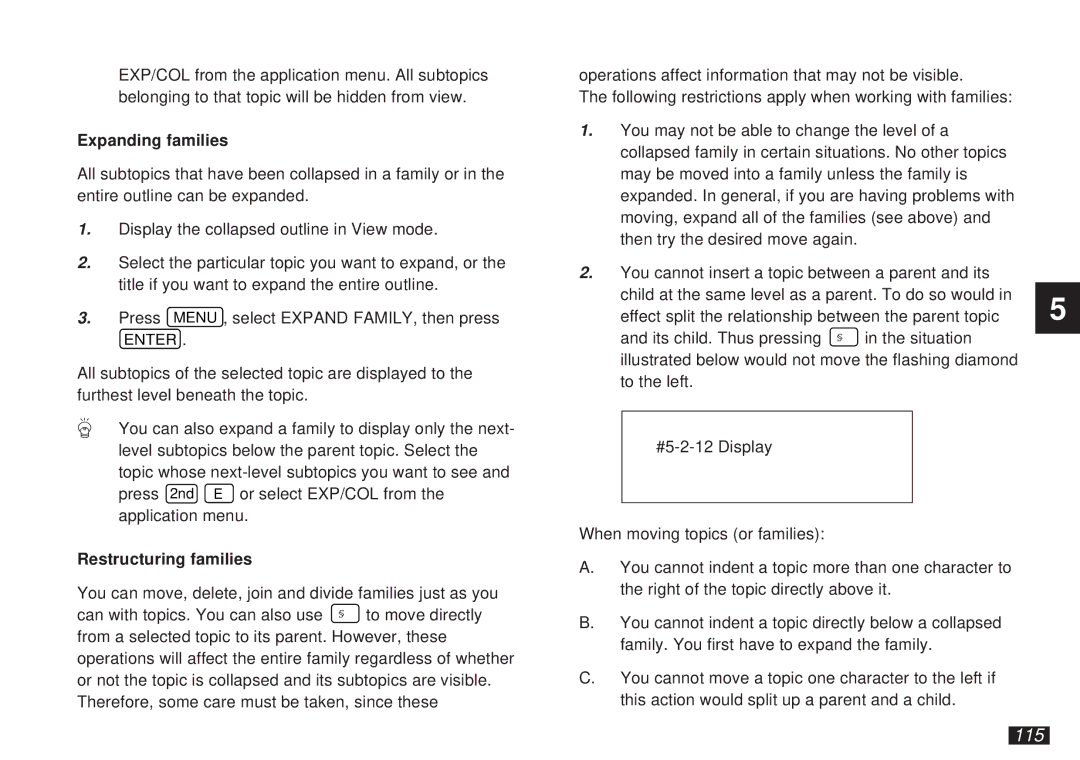EXP/COL from the application menu. All subtopics belonging to that topic will be hidden from view.
Expanding families
All subtopics that have been collapsed in a family or in the entire outline can be expanded.
1.Display the collapsed outline in View mode.
2.Select the particular topic you want to expand, or the title if you want to expand the entire outline.
3.Press MENU , select EXPAND FAMILY, then press
ENTER .
All subtopics of the selected topic are displayed to the furthest level beneath the topic.
You can also expand a family to display only the next- level subtopics below the parent topic. Select the topic whose
Restructuring families
You can move, delete, join and divide families just as you can with topics. You can also use § to move directly from a selected topic to its parent. However, these operations will affect the entire family regardless of whether or not the topic is collapsed and its subtopics are visible. Therefore, some care must be taken, since these
operations affect information that may not be visible.
The following restrictions apply when working with families:
1.You may not be able to change the level of a collapsed family in certain situations. No other topics may be moved into a family unless the family is expanded. In general, if you are having problems with moving, expand all of the families (see above) and then try the desired move again.
2.You cannot insert a topic between a parent and its child at the same level as a parent. To do so would in effect split the relationship between the parent topic
and its child. Thus pressing § in the situation illustrated below would not move the flashing diamond to the left.
When moving topics (or families):
A.You cannot indent a topic more than one character to the right of the topic directly above it.
B.You cannot indent a topic directly below a collapsed family. You first have to expand the family.
C.You cannot move a topic one character to the left if this action would split up a parent and a child.
5